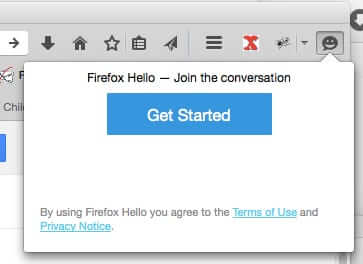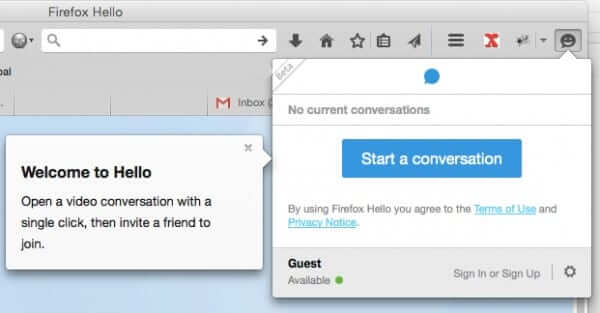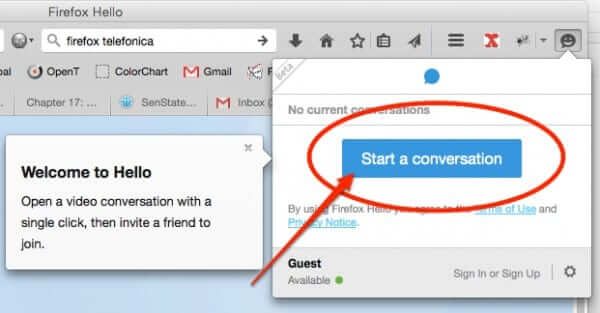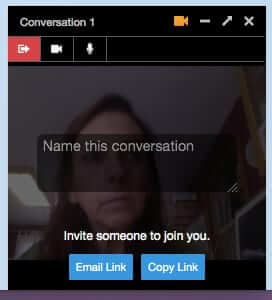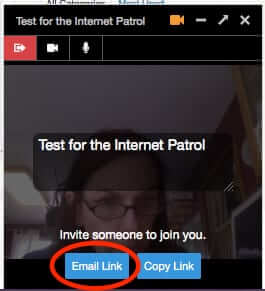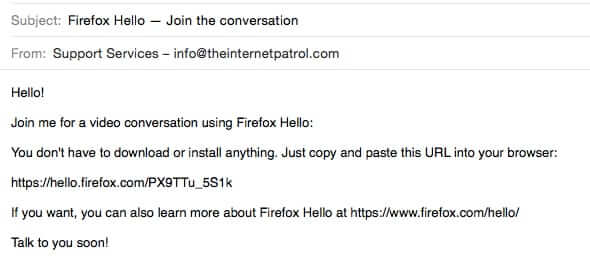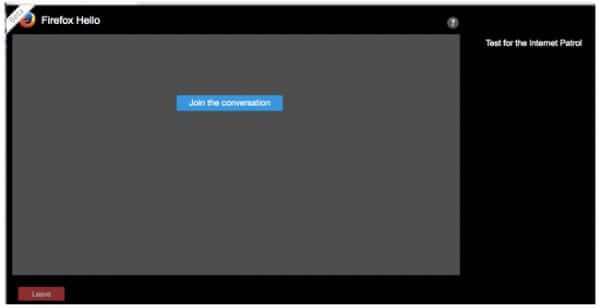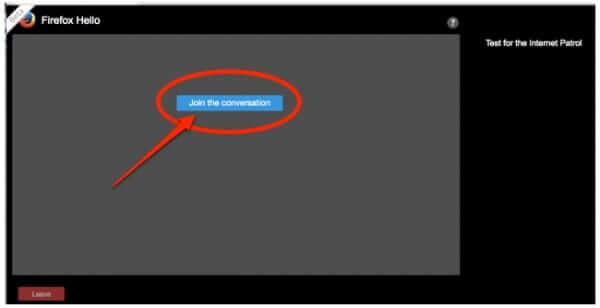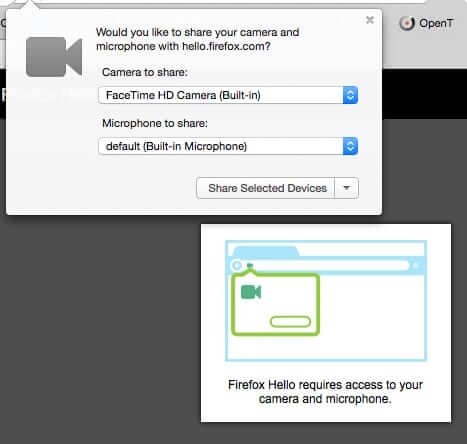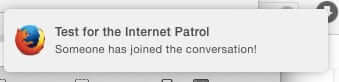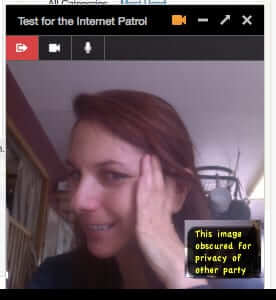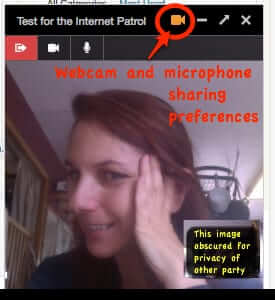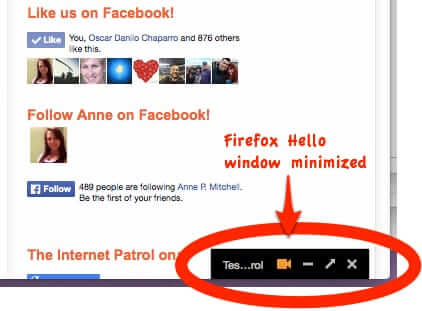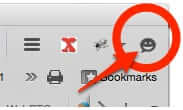
In case you are wondering what the little smiley face is in the upper right-hand corner of Firefox, it’s how you access the Firefox Hello service. The Firefox Hello service is Firefox’s answer to Facetime, Skype, Viber, and other similar voice and video chat services.
The product of a partnership between Mozilla Firefox and Telefonica, Firefox Hello was announced, rather quietly, when it was announced for Beta Firefox on the Firefox blog in October 2014.
Explained Firefox’s Chad Weiner, “Firefox Hello provides more value to Firefox users by making it easier to communicate with your friends and family who might not have the same video chat service, software or hardware as you. It’s free to make voice and video calls and there’s no need to download software, plugins or even create an account. It’s ready to go as soon as you open Firefox Beta by clicking on the ‘chat bubble’ icon under the customize menu. Hello allows you to connect with anyone who has a WebRTC-enabled browser, such as Firefox, Chrome or Opera. We should give a shout out to our friends at TokBox, whose OpenTok platform is used to power this new feature.”
The ‘WebRTC’ to which Weiner refers in “WebRTC-enabled browser” stands for Web Real-Time Communication, and is underpinned by the WebRTC.org open source project.
The Internet Patrol is completely free, and reader-supported. Your tips via CashApp, Venmo, or Paypal are appreciated! Receipts will come from ISIPP.
Firefox Hello officially was released to the public at large in January of this year when, in another blogpost, it was announced that connecting by video using Firefox Hello is as simple as connecting in person. In the announcement of Firefox Hello now being included with Firefox, the Firefox team explained:
Today we’re simplifying the call process by eliminating some steps. After locating the Hello icon in the menu bar or customization panel, simply click the ‘Start a conversation’ button to create your first conversation. Now when you start a conversation, a window opens showing a self-view until the person you have invited clicks on the link and joins you. While you’re waiting for them to join, you can navigate away from this call window to a website. Hello will then notify you when another party joins the room. The Hello icon will turn blue and you’ll get an audio alert.
To start a video conversation, you just click on “Start a conversation”.
This will cause a small video chat window to open in the lower right-hand corner of your Firefox screen.
To start a Firefox Hello conversation with someone, you just send them the link to start a video chat with you. You can either email the link to them, or copy the link and send it to them in a text or other message.
What They Receive When You Send a Firefox Hello Invitation by Email:
When your contact clicks on the link in the invitation, it will open a page in their own browser that looks like this:
They don’t have to be using Firefox, but they do have to be using a browser that supports WebRTC.
Then they just need to click on “Join the conversation”.
And permit their browser to access their webcam and microphone:
Firefox will alert you when someone has joined your Firefox Hello conversation:
And you’re off and running!
The controls for Firefox Hello are fairly simple and straight forward.
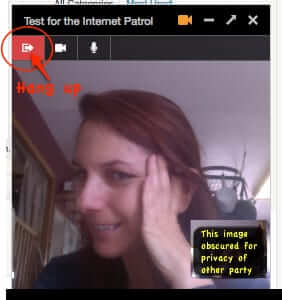
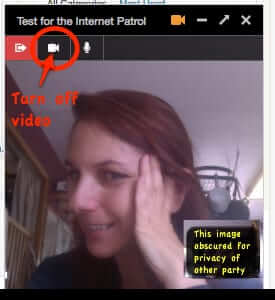
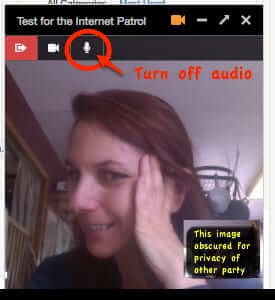
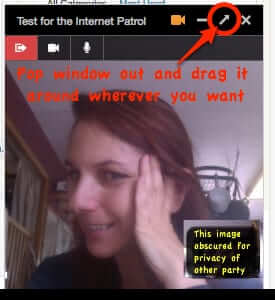

Firefox Hello Window Minimized
Now, all of this is nifty, but what you, as savvy Internet Patrol readers, want to know is what are the privacy implications of or issues with Firefox Hello?
Here is the Mozilla Firefox Hello privacy policy – when reading this, bear in mind that you do not have to log into a Firefox account to use Firefox Hello:
When you make calls, the data below is sent to Mozilla in order to connect the call. Once connected, your communications are encrypted.
Firefox Accounts: Accounts are optional to use with Firefox Hello. If you sign-in with a Firefox Account, your Firefox browser sends Mozilla your account name in order to direct calls to you. To learn more about how data is used by Firefox Accounts, click [here] (https://www.mozilla.org/en-US/privacy/firefox-cloud/).
Contact Information: You can import or add new contacts to create an address book with email addresses, profile pictures, and names of people you may call. This contact information is stored locally on your device. When you use the Service, your Firefox browser encrypts your contact’s information and sends it to us to connect calls. If your call is through a conversation URL that you generate, we delete the contact information after 30 days but you can delete it sooner by revoking the conversation URL. Otherwise, for direct calls, we delete this information once the call is finished.
Feedback & Support: Sending feedback to Mozilla is optional. You can provide us with information if you submit a crash report or a report on our support forum.
We automatically receive certain metrics from use of the Service.
Performance metrics: We automatically receive performance and responsiveness data about calls and attempted calls in order to detect issues, diagnose them, and improve Firefox Hello. For example, the data we receive includes quality for audio and video streams, whether calls failed or were disconnected, duration of the call, obfuscated IP addresses, obfuscated network and hardware data (e.g. if you are on a wifi or cellular network) and timestamps.
Usage metrics: We receive data on how many people use the Service, types of operating systems and browsers, and countries in which the Service is used.
Reports: We share aggregate information on performance and usage metrics.
Firefox Hello is provided to you in collaboration with TokBox, Inc. (“TokBox”) and sends data to TokBox as a part of the function of the service. This notice only describes how Mozilla handles information we receive from you. For more information on TokBox’s handling of data, you should read their Privacy Policy
TokBox, by the way, is a subsidiary of Telefonica.
Still have questions? Read more about how to use Firefox Hello with Android, Mac OS, iOS, or your desktop computer, here on the Mozilla Firefox Hello site.
The Internet Patrol is completely free, and reader-supported. Your tips via CashApp, Venmo, or Paypal are appreciated! Receipts will come from ISIPP.