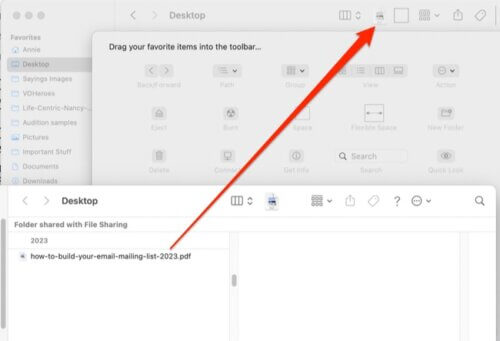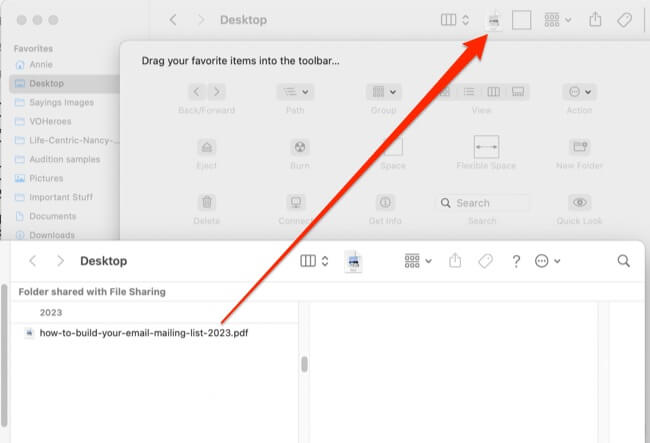
Here’s how to pin a file to the top of a Finder window on your Mac! If you have ever found yourself working within a folder on your Mac, and wanting to quickly access one particular file over and over, this information is for you! Sure you can always do a Spotlight search, but you’re thinking that there must be an easier, better way for this particular situation. And there is!
By pinning that file to the top of your Finder window you can easily keep your favorite files right up top on the Finder toolbar, easily accessible. Whether it’s a work presentation, a cherished memory, or a project you’re currently working on, pinning the file to the top allows you to quickly access the files that matter most to you. It means that you can quickly access your most important files without having to dig through multiple folders or invoke a search. With just a few simple clicks, you can pin your favorite documents, photos, or folders to the top of your Finder window, making them easily accessible whenever you need them. So say goodbye to endless searching and hello to a more organized and efficient way of managing your files on your Mac!
How to Pin a File at the Top of a Finder Window on a Mac
To pin a file or folder to the top of a Finder window, open two Finder windows. On the first one right-click on the Finder toolbar, and select “Customize Toolbar”; this will open the Finder Toolbar customization menu. Now, in the second finder window navigate to the file you want to pin. Drag that file onto the toolbar of the first Finder window. Your file will now be pinned to the top of your Finder window, making it easily accessible whenever you need it! You can repeat this process for as many files as you like, ensuring that your most important documents are always at your fingertips.
When you pin an item to the top of a Finder window it lives up on the toolbar of your Finder window.
The Internet Patrol is completely free, and reader-supported. Your tips via CashApp, Venmo, or Paypal are appreciated! Receipts will come from ISIPP.
In addition to pinning individual files, you can also create folders and pin them to the top of your Finder window for easy access. Simply drag and drop the files you want to include into the folder, then drag the folder onto the Finder toolbar. This allows you to keep related files organized and easily accessible, saving you time and effort when searching for specific documents on your Mac.
Try this simple tip and let us know what you think! We’re betting that it will be useful for you.
The Internet Patrol is completely free, and reader-supported. Your tips via CashApp, Venmo, or Paypal are appreciated! Receipts will come from ISIPP.