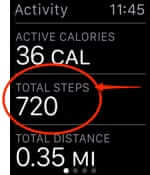
Does the Apple Watch natively record your steps without the iPhone? Yes! Your Apple Watch has a pedometer function, and automatically counts steps without the iPhone – in fact you don’t even need to take your iPhone with you for the step tracking and step counting function to work! That’s right, you can leave your iPhone at home and your Apple Watch will count your steps for you!
Not to put too fine a point on it, but to be very clear, your Apple Watch WILL track your steps even when you don’t have your phone with you. This is really convenient for when you want to go out for a walk, and not bring your phone with you.
So just how does Apple Watch count and track steps and other activity without the phone? It uses its own built-in accelerometer. As Apple themselves explain, “the Apple Watch accelerometer measures your total body movement and steps to calculate the calories you burn throughout the day.”
That said, Apple does a terrible job of explaining how to use the Apple Watch to count steps without the iPhone, and nearly all of the pedometer apps, step counting apps, and activity tracking apps for Apple Watch actually require the iPhone in order to accurately display the number of steps you’ve taken on your Apple Watch.
In other words, even though your Apple Watch does keep count of the number of steps you take all on its own, the pedometer apps and other step tracking apps require your iPhone to take the number of steps data from your watch, calculate and update the number of steps, and then display them on your watch.
The Internet Patrol is completely free, and reader-supported. Your tips via CashApp, Venmo, or Paypal are appreciated! Receipts will come from ISIPP.
This is because, as the developer of the StepWise pedomter app states right in their app description, “The information shown in StepWise shows the steps recorded by your iPhone, not your Apple Watch. It is not yet possible to access the step data collected on your Apple Watch.”
Apple does not make the step data collected by the watch available to developers. So they have to take the data from your iPhone, once your watch passes it to your phone, and then send the step data back to your watch to be displayed.
But, because in fact the Apple Watch does natively track your number of steps, you can use your watch, without your iPhone, as a pedometer, and we’re going to show you how, and where to find your step data so that you can have your Apple Watch display the number of steps you have taken in a day, independent of your iPhone.
Here’s how to do it.
How to Use the Apple Watch as a Pedometer Without the iPhone
First, it’s important to understand, again, that the Apple Watch does record your steps, independent of the iPhone. But none of the pedometer apps have access to that information.
Fortunately, your Activity app, that is native to both your iPhone and your Apple Watch, and which can count steps independently of your iPhone, does display the number of steps right from the watch!
Here are the steps to make this as friendly as possible.
1. Open the Apple Watch app on your iPhone.
2. Select Privacy
3. Select Motion & Fitness
4. Set Fitness Tracking to ‘on’
With the Fitness Tracking on your Apple Watch set to ‘on’, your Apple Watch will track your steps, independent of the iPhone.
Now the question becomes how to easily see how many steps you’ve taken.
How to Use Your Apple Watch as a Pedometer to Display How Many Steps You have Taken
Now that you are sure that your Apple Watch is tracking your steps, here’s where to find your number of steps and have your Watch Display them.
Open the Activity app on your watch.
Either swipe up, or turn the digital crown button ‘up’ to get to the next screen:
The next screen in the activity tracker shows your total steps taken for the day, along with the number of calories you have burned, and the distance you have covered.
Your Apple Watch is tracking your total number of steps throughout the day, incrementing them and updating the number regularly, independent of your iPhone.
Now you know how to find how many steps you have taken, on your Apple Watch, which is tracking your steps all on its own, without needing your iPhone.
Now let’s say that you are wanting to do 10,000 steps a day, as that is a ubiquitous goal fostered by fitness tracking devices, health professionals, and others.
When you’re out for a walk, trying to get those last few hundred steps in to get to your 10,000 (or other) goal, you won’t want to have to go through all of the steps above every few minutes in order to track your steps, to see whether you’ve hit your goal. That’s where this little trick, that we also detail in our article about 12 not so obvious things you’ll want to know about your Apple Watch, comes in handy:
Clicking the digital crown button twice brings up the last app that you used
That means that while you are out walking, you can check your number of steps, and then whenever you want to check again, just click your digital crown button twice (provided that you didn’t use another app after last checking your number of steps).
You can also set your watch to default to showing you the last app used, instead of the watch face (time) by going to your Watch settings -> General -> Wake Screen -> and choosing “Resume Last Activity” instead of “Show Watch Face”
NOTE: You may notice that your watch does not update your number of steps in real-time, but rather ‘near real time’, so if you take some steps and the tracker still says the previous number of steps, give it a moment, it will catch up.
Finally, now that you are using your Apple Watch as a pedometer, you may want to calibrate your watch to make sure it is giving you the most precise step measurements – or maybe you don’t care, and you won’t want to, but here is how to do it in case you do.
How to Calibrate the Pedometer Step Tracking on Your Apple Watch
For this you actually will need your iPhone.
Make sure that Location Services are turned on on your iPhone (Settings -> Privacy -> Location Services). This is because you are going to use the GPS in your iPhone along with the accelerometer in both your iPhone and your Apple Watch to calibrate.
Make sure that the Motion Calibration & Distance is turned on on your iPhone also (Settings -> Privacy -> Location Services -> System Services -> Motion Calibration & Distance).
Put on your Apple Watch, and put your iPhone in your hand (or in an armband).
Go somewhere outdoors that is flat and open so that your iPhone gets good GPS reception. Do this while the skies are clear. Go somewhere that you will be able to walk for 20 minutes.
Now, open the Workout app on your watch.
Choose Outdoor Walk
This will give you various options for what the goal for this particular outdoor walk is. The first screen will probably be “Calories” (i.e. walk until you work off a certain number of calories). Swipe that screen towards the left, and the next screen will be a timed walk.
Set the time for 20 minutes, hit start, and walk normally until the 20 minutes are up. (If you get interrupted, you can finish at a later time – the system will add up your various walks until you get to 20 minutes.)
Your watch is now calibrated to its best estimation of your stride so as to most accurately track your number of steps.
Now you can keep a running total of the number of steps that you do in a day, automatically, without even thinking about it, just by wearing your Apple Watch!
The Internet Patrol is completely free, and reader-supported. Your tips via CashApp, Venmo, or Paypal are appreciated! Receipts will come from ISIPP.



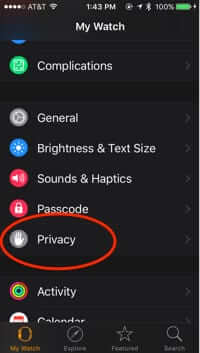

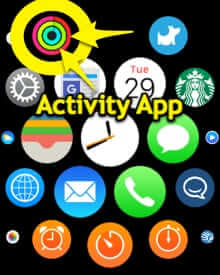
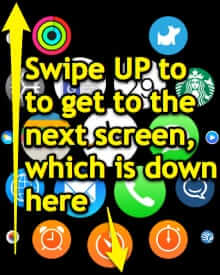

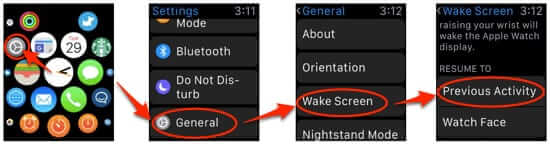
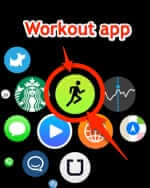
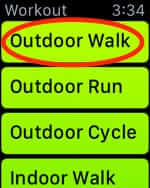
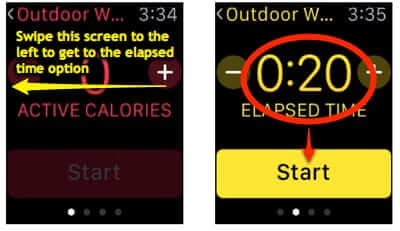







Excellent article, super easy to follow steps to setup. Thank you.
Thanks for this highly informative article.
Great information. Thanks
This is probably the best, most complete, and simplist article I’ve ever seen on how to do something on the Apple Watch. Big Kudos for that! And thanks for the extra links you also provided. “Happy New Year” to you!
I just walked 35 minutes holding my iPhone and wearing my watch and both the activity Apis say I took 42 steps. Which is impossible! How do I fix this? My iwatch face was set on the activity tracker. It never moved. How can I add my steps I took to the app for a more accurate count?
Excellent information and easily to follow, even for some of us old folks! Feel younger already!
Super helpful and easy to follow. Thx!
Learned a lot from your article. The screenshots made it very easy to follow and understand. Thanks!
Thank you for a great article.
Thank you for this very thorough and informative article. Well done!!!
Brilliant! thanks!