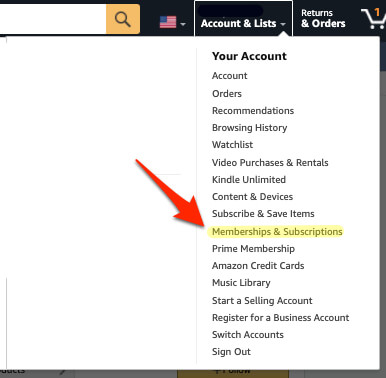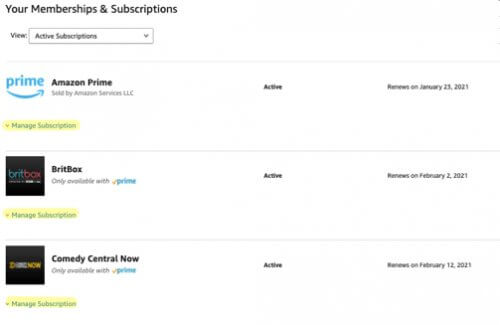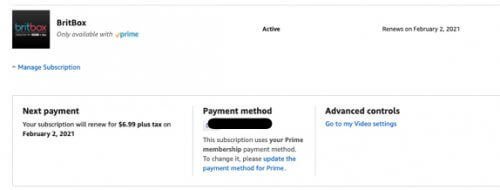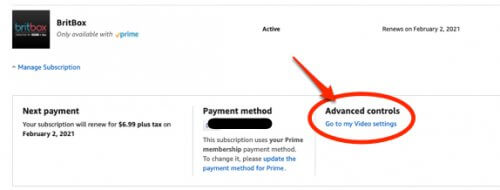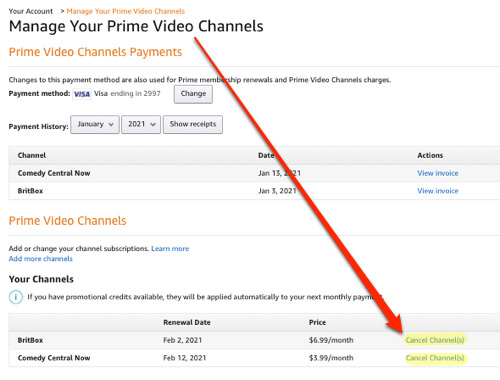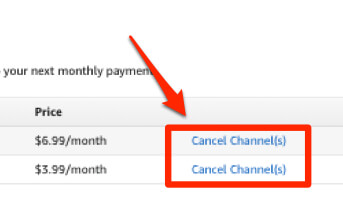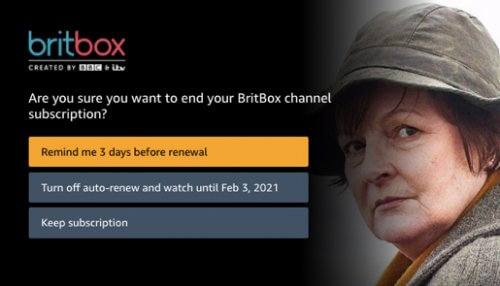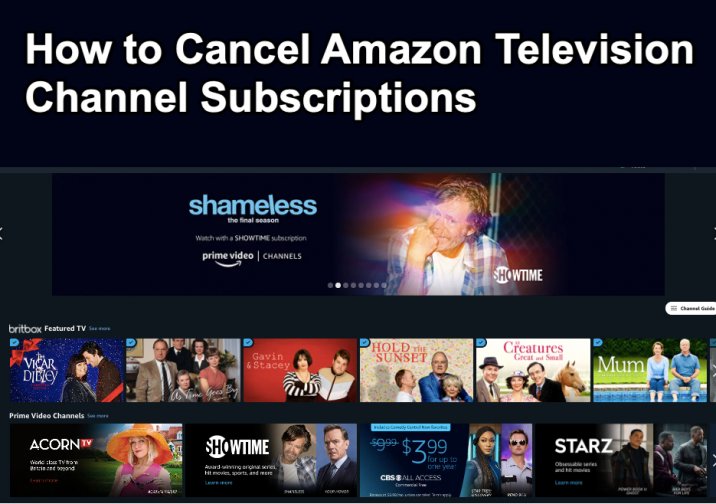
If you’ve been frustrated trying to figure out how to unsubscribe from and cancel an Amazon Prime tv channel subscription, you’re not alone. Whether you are trying to cancel an Amazon Acorn or CBS ‘all access’ subscription, or an Amazon Prime Britbox or Comedy Central subscription, or some other Amazon channel subscription, the way to cancel the tv channel subscription is the same, if you know where to look.
As with so many things that Amazon offers, the instructions for finding them – or for dealing with Amazon issues generally – are obscured, often buried deep within the bowels of Amazon support. Funny how Amazon makes it soooo easy to sign up for something, and soooo difficult to figure out how to cancel it (for example, how to cancel a subscribe-and-save recurring order on Amazon). In fact, Amazon makes it difficult to figure out how to do things that you would think it would be in Amazon’s own interest to make easy to figure out, such as how to search for and find a specific Amazon review, and how to turn on text message notifications for Amazon Fresh and Whole Foods Market deliveries (or, alternatively, how to remove Amazon Fresh and Whole Foods Market results from your product search on Amazon).
We’ve actually written about this before, here, but with a substantial number of folks now quarantining due to the pandemic, it’s understandable that more people are searching for more entertainment at home, and so subscribing to these channels to try them out – and then, when they decide that the channel is not for them, trying to figure out how to unsubscribe before they get billed for it again. So, judging by the number of searches we get for things like “how to cancel Amazon channel subscriptions” generally, and even searches for specific channels such as “how to cancel cbs all access through amazon”, we figured it was time to revisit how to remove Amazon television channels, especially if you are paying for the channels you want to remove!
As Amazon explains here, “once you cancel, the renewal date in your subscription details becomes the end date. You’ll no longer be charged for the subscription, but can continue to access it until this date… for subscriptions with a billing period one month or less in length, cancellation turns off auto-renew for the subscription so you won’t be billed again. Once you cancel you will still have access to the subscription through the end of your current paid billing period.”
How to Cancel that Amazon Television Channel Subscription
First, of course, make sure that you are logged in to your Amazon account.
The Internet Patrol is completely free, and reader-supported. Your tips via CashApp, Venmo, or Paypal are appreciated! Receipts will come from ISIPP.
From the drop-down menu under ‘Account & Lists’, select Memberships & Subscriptions.
This will take you to the main page of Memberships & Subscriptions, which will show you all of your subscriptions.
Now, of course, you would think that clicking on the ‘Manage Subscription’ link would bring you to an area that you could ‘manage’ it by cancelling it. But you would be wrong.
Nope, no way to cancel it here
In fact, very counterintuitively, you have to click on ‘Advanced Controls’, which, it tells you, is where you manage your video settings.
While it says it is where you manage your video settings, they are..er..liberal with the truth. Because, actually, hidden behind that ‘video settings’ link is..wait for it…
Well looky there
Clicking on the ‘cancel channel(s)’ next to the channel that you want to cancel will bring you to something that looks like this:
Do you think it’s an accident that the image they selected looks so reproachful?
Click on the option that says “Turn off auto-renew…” and your channel will be cancelled.
Here’s a shortcut to take you directly to the page from which to cancel your tv subscriptions if you are already logged in to Amazon: Page from which to cancel your Amazon television channels
The Internet Patrol is completely free, and reader-supported. Your tips via CashApp, Venmo, or Paypal are appreciated! Receipts will come from ISIPP.