
If you have a Roku, Apple TV, or Amazon Firestick, or other Internet television device, you may have come across Amazon Prime Video Channels such as CBS All Access, HBO, Cinemax, Showtime, and Starz. And you may have been tempted to try the 7-day free trial of one or the other of these channels, and now you want to know how to cancel that subscription before it actually charges you the $4.99 to $14.99 per month (per channel). Here’s how to cancel that Amazon Prime Channel subscription.
[Note: If you are looking for how to cancel a recurring Amazon order, see our tutorial How to Cancel a Recurring Amazon Order.]
While Amazon makes it incredibly easy to subscribe to these premium prime channels, allowing you to subscribe directly from your television set or whatever viewing screen you have connected to your streaming Internet TV device, search though you might, you will be hard-pressed to find a way to undo that action from that device once you sign up.
And that is because, even though it was so easy to sign up on the spot for the channel, you will have to actually get on a computer or mobile device, sign in, and go to your Amazon account, from that computer or mobile device, to unsubscribe.
Also, as Amazon explains, “Like other Prime Video content, Prime Video Channels are not returnable or refundable after purchase. Canceling a Channel subscription stops the monthly subscription charge, but does not generate a refund for previous subscription charges.”
The Internet Patrol is completely free, and reader-supported. Your tips via CashApp, Venmo, or Paypal are appreciated! Receipts will come from ISIPP.
This is why it’s important to cancel your Amazon Prime Video Channel subscription before the 7-day free trial runs out.
So here’s how to do that.
How to Cancel an Amazon Prime Video Channel Subscription
1. Make sure that you are logged into your Amazon account.
2. Go to the Manage Your Prime Video Channels page on Amazon. “The Manage Your Video Subscriptions page,” explains Amazon, “includes a list of all your active subscriptions, as well as the subscription price and renewal date. If a channel has more than one subscription plan and is eligible for plan changes, you can change your plan from this page by selecting Change Plan and confirming your plan changes.
You can go to your Manage Your Prime Video Channels page here: https://www.amazon.com/gp/video/subscriptions/manage
3. Find the channel that you want to cancel, and click ‘Cancel Channel(s)’.
When you click on ‘Cancel Channel(s)’ next to the channel that you want to cancel, you will get a pop-up that says “Are you sure you want to end your (name of channel) channel subscription? You will no longer have access to the entire (name of channel) catalog. Your (name of channel) channel subscription will expire on (date it will expire)”
After clicking on the button to cancel the channel, you will see that the ‘Renewal Date’ has changed to say “Ends on”, and that where it used to say “Cancel Channel(s)” it now says “Restart Channel”.
And that’s how you cancel an Amazon Prime Video streaming channel!
The Internet Patrol is completely free, and reader-supported. Your tips via CashApp, Venmo, or Paypal are appreciated! Receipts will come from ISIPP.




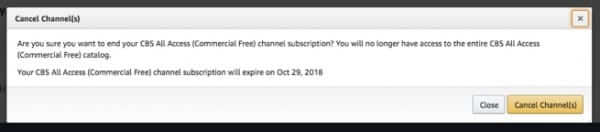








You basically need to call Amazon. There is no cancel button on the site when you reach the subscription. 1-2020