
Those Amazon Subscribe and Save options can be so useful! You order the item and set the recurring order once, and then the item arrives every so often without your having to do anything. But what if you want to cancel a recurring Amazon order? How do you do that?
There may be any number of reasons that you may want to cancel such an order, including that you no longer have a use for the item, or you have started using something else instead, or that you have run up against the Amazon purchase limit policy.
Before going into how to cancel the recurring order, it’s important to note that this is not how you cancel the recurring payment for premium Amazon Prime streaming channels that you may be paying for. To do that, see our tutorial How to Cancel CBS All Access and Other Amazon Streaming Prime Channels.
Still with us here? Ok, here’s how to cancel recurring Amazon orders for just one time (skipping the next scheduled delivery) or to cancel the recurring order completely.
How to Cancel a Recurring Amazon Order (Subscribe and Save Order)
First, of course, log into your Amazon account.
The Internet Patrol is completely free, and reader-supported. Your tips via CashApp, Venmo, or Paypal are appreciated! Receipts will come from ISIPP.
Then, from the menu bar which is on every page of Amazon, click on ‘Account & Lists’.
This will open up a drop-down menu. Click on ‘Your Subscribe & Save Items’.
Alternatively, if you are on your actual account page, you can scroll down the page with all of your account options, to the bottom of the page, and under ‘Memberships and subscriptions’ click on ‘Subscribe & Save’.
Whichever way you get there, you will end up at an Amazon account page that looks something like this:
Hover over the item that you want to cancel to reveal the ‘Edit’ and ‘Skip’ buttons.
If you only want to cancel it once (rather than completely cancelling it) click on ‘Skip’.
If you want to completely cancel the recurring Subscribe and Save order, click on ‘Edit’ to continue the process.
Clicking on ‘Edit’ on a recurring shipment will open up the editing screen for that product, where you can, among other things, skip the next delivery, change the schedule on which it is shipped, change the quantity of the item that is shipped with each delivery, order a stat order, and even keep the schedule and amount, but switch to a different product altogether.
Oh yeah, and you can also cancel that recurring subscription shipment.
Click on ‘Cancel subscription’, confirm it, and you’re done!
If you have a lot of Amazon Subscribe & Save subscriptions, you may want to bookmark this link which will take you to your Subscribe & Save items, assuming that you are already logged in to Amazon:
https://www.amazon.com/gp/subscribe-and-save/manager/viewsubscriptions
The Internet Patrol is completely free, and reader-supported. Your tips via CashApp, Venmo, or Paypal are appreciated! Receipts will come from ISIPP.



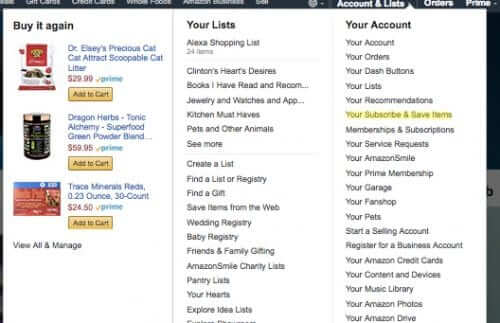
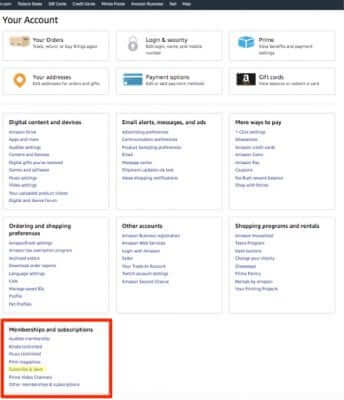
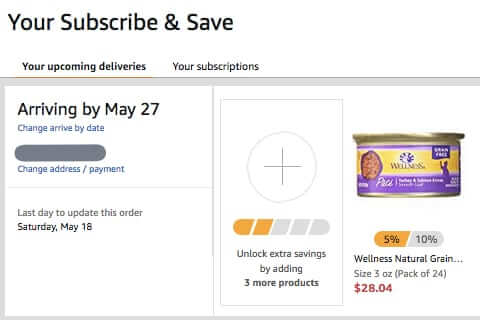
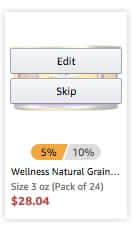
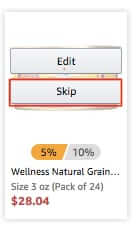
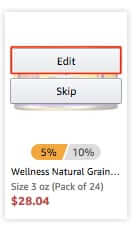
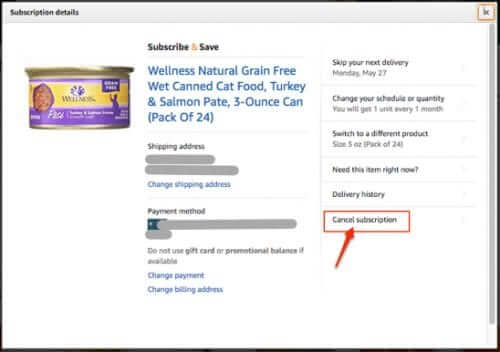







Followed these steps. But unfortunately it still come after a month. It didnt completely remove ir ended the aubacription in my case
Thank you! This is deliberately obscure to navigate on Amazon imo – you give absolutely fantastic guidance. So thorough! The mists have cleared x
We are so glad that this was helpful for you!
In 2022 things may have changed…I don’t see a way to edit the order on the page you mention, so as to CANCEL it. The best I could do was to postpone it for six months down the road.
Thanks for you help though!
same here. This tip doesn’t work, and how freaking sketchy is it that many products default to subscribe and save when you try to order them, but canceling a subscription is nowhere to be found?
Try changing your payment method to an expired card, maybe
Thank you so much!
Thank you. I did it.