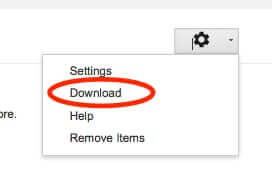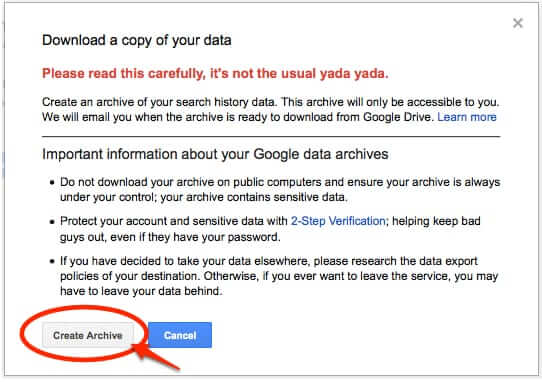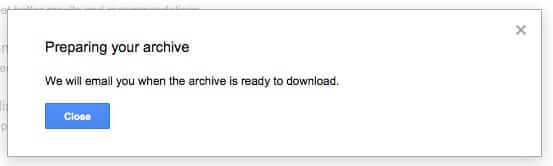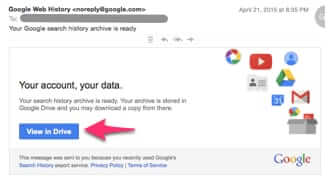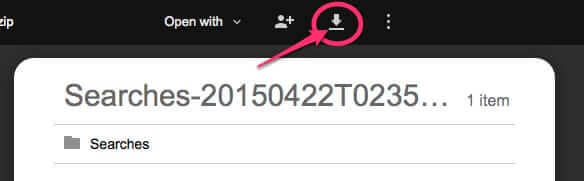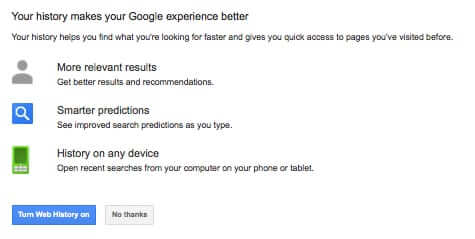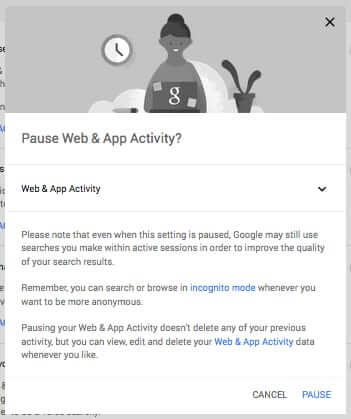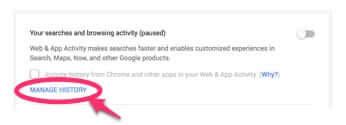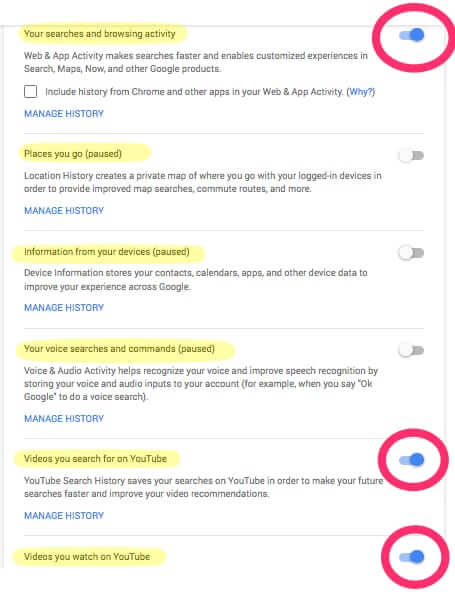
Google has announced the ability to download an archive of your entire Google search history. This, of course, means that unless you at some point turned it off, Google has been archiving every single search that you have ever done in Google. Here’s how to not only download your Google search history archive, but how to delete it, and how to turn Google search history archiving off.
It all starts here: log into your google account, and then go to this page:
https://www.google.com/settings/accounthistory
Click on the settings gear in the upper right-hand corner, and from the dropdown select “Download”.
The Internet Patrol is completely free, and reader-supported. Your tips via CashApp, Venmo, or Paypal are appreciated! Receipts will come from ISIPP.
This will cause the following warning to pop up. Read it, and click on “Create Archive” (unless you change your mind).
Even though they have already told you this, this will cause a new message to pop-up, advising you that Google will email you when the archive is ready to download.
When your search history archive is ready, Google will send you an email that says “Your search history archive is ready. Your archive is stored in Google Drive and you may download a copy from there.”
Click on the button in the email that says “View in Drive”.
Note that you do not have to have previously ever set up or used Google drive.
This is what you will see when you get to the Google Drive page:
Click on the download symbol (circled in red and pointed to with a red arrow in the image above), and it will download a zip file to your hard drive.
Unzip the file, and you will see a folder that includes an index.html file, and your search history archives, which are in .json (JavaScript Object Notation) files.
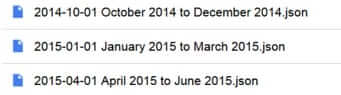
Of course, if you are an average user, and not a super-geek, you may have no idea what to do with the .json files. Fortunately, there are a few sites online where you can copy and paste the text from the .json file into a viewer that will translate it for you into plain English. Two that we are aware of are https://www.jsoneditoronline.org/ and http://jsonviewer.stack.hu/.
Now, all this said, what if when you go to the Google history page you are greeted with this?:
If this is the case, congratulations! Google is (at least in theory) not archiving and saving your searches! That said, you should still go through the above steps, to determine whether they have saved any of your searches in the past.
And this leads us to how to both delete and turn off the saved searches archiving “feature”.
How to Delete and Turn Off Google Search History Archiving and YouTube History Archiving
What’s that you say? You didn’t even realize that Google was archiving your YouTube search and viewing history along with your Google search history? Well, they are, and here’s how to turn it all off.
Go to your Google account history settings page at https://www.google.com/settings/accounthistory (you need to be signed in to Google to do this).
Here is what you will see (we have added the highlighting for ease of viewing):
As you can see, anything that has the adjacent slider button showing in blue is stuff that Google is collecting. Turn them off.
This will cause you to get this message:
Click on “Pause”.
This will bring you back to the settings area, where you can delete the existing histories.
To delete the histories that Google has already archived, click on the blue “MANAGE HISTORY” below each section.
This will take you to the area where your history is stored, and you can delete it.
That’s it, you have successfully deleted your Google search history, and turned off Google history archiving. However, be sure to check from time to time that it is still paused, because “pause” sure isn’t the same as “don’t ever turn it back on unless I tell you to.”
The Internet Patrol is completely free, and reader-supported. Your tips via CashApp, Venmo, or Paypal are appreciated! Receipts will come from ISIPP.