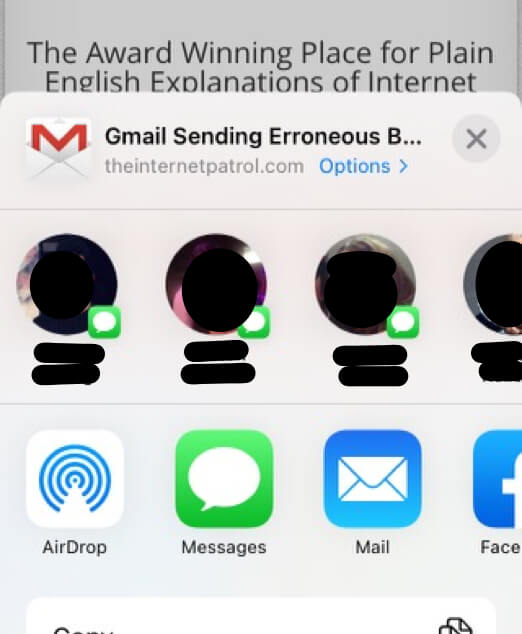
If your iPad or iPhone has stopped offering you the option to quick share something to recent contacts, and you are beating your head against a wall trying to figure out how to add your contacts back on your share sheet, here is how to get them back onto that share sheet. (The ‘share sheet’ is what Apple calls the place where you can quickly share that web page or picture or what have you to Facebook, or by email, etc, and where, until recently, the last several contacts with whom you exchanged text messages would also show up so that you could quickly share that URL or image with them by Message (formerly iMessage) with a single tap.)
The iPad and iPhone Share Sheet
Some time ago, with updates starting with iOS 13, those contacts just vanished, and no matter what folks did to try to get them back, they stayed gone. All sorts of fixes have been suggested on the Apple forums and other forums, from the benign (uninstall and reinstall WhatsApp, for some reason), to the nuclear (hitting the ‘reset all settings’ option, which, well, resets all of your settings back to the factory defaults, meaning that you lose everything that you have saved in terms of your settings.
Sometimes these suggestions worked but, judging by the comments in the forums, often times they didn’t work. So, without further ado, here is how to get those contacts back onto your share sheet.
How to Get Your Contacts Back on Your iPhone or iPad Share Sheet
Go to the settings area on your iPhone or iPad, and scroll down to the ‘Siri & Search’ section (are you seeing already why you haven’t been able to figure it out? What on earth do Siri and/or search have to do with displaying your most recent Message contacts on your share sheet??)
The Internet Patrol is completely free, and reader-supported. Your tips via CashApp, Venmo, or Paypal are appreciated! Receipts will come from ISIPP.
The Siri & Search Settings Section
Now go down past the Siri Suggestions settings; how you have these set doesn’t seem to make a difference, but turning them off and back on (or on and back off, as the case may be) can’t hurt.
Siri Suggestions Section
Now, keep doing down past the Siri Suggestions section, and what you will find is a list of all (or at least many) of the apps on your device.
Apps Section Below Siri Suggestions Section
Keep scrolling until you see the listing for your Messages app.
Click on the Messages section (and prepare to have your mind blown).
At the very top of the Messages section, i.e. how Siri interacts with and uses your Messages app, you will see ‘Show Siri Suggestions in App’ and ‘Learn from this App’, which Apple explains “Allow Siri to make suggestions in “Messages” and learn from how you use the app to make suggestions across apps!
Ah, that’s better!
Now, it will take a little while to get those contacts onto your share sheet; your device won’t populate the share sheet from already existing messages, but it will populate your share sheet based on any new text messages you exchange once you have enabled it.
Happy sharing!
The Internet Patrol is completely free, and reader-supported. Your tips via CashApp, Venmo, or Paypal are appreciated! Receipts will come from ISIPP.
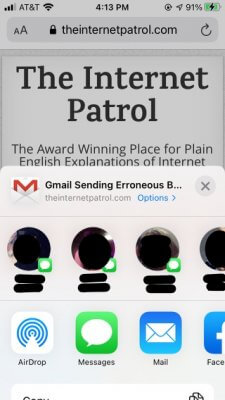



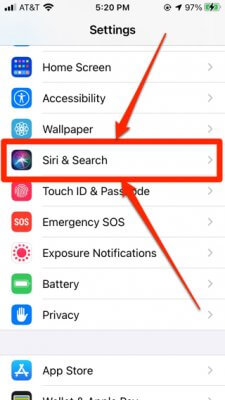
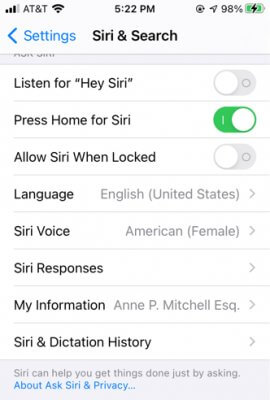
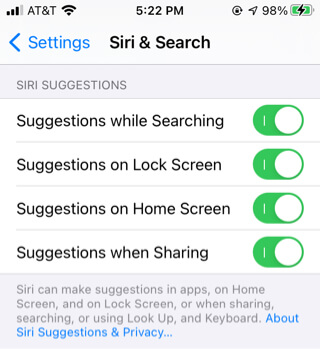
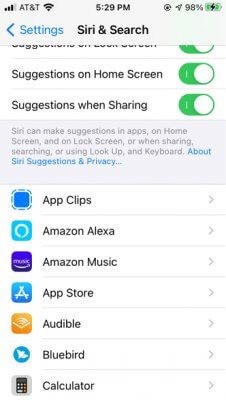
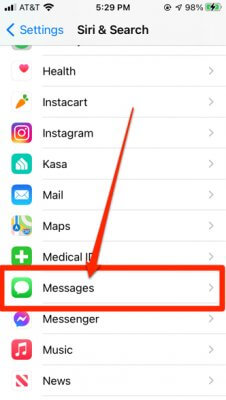
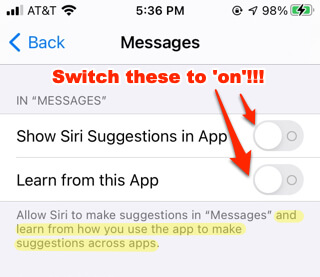
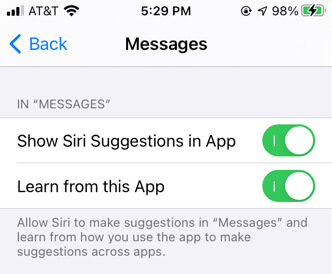







you just made my evening, thank you!! i’ve been going crazy trying to figure this out :)
We’re so glad that it was helpful! Thank you for letting us know!
Your suggestion didn’t work for me, maybe because I’m on iOS 15 now. But it put me on the right path.
For iOS 15, go to Settings > Siri & Search, SUGGESTIONS FROM APPLE, Show When Sharing = On. As soon as I turned it on, all of my recent contacts that I’ve shared with appeared, it populated right away. All of my other Siri & Search settings are turned off so I know that this is the one that worked.
I’ve done a lot of searching but couldn’t find the answer until I came here. It was a LOT better than doing a ‘reset all settings’. Thanks! Will be sending a PayPal tip.
Hi Rick! Thank you for the tip and, equally important, for the update! May we incorporate it into our article? TIP
Of course!!! ????
Thank you!!!
Thank you so much! I was truly losing my mind trying to figure out how to make it work. Thank you for making it such a easy step-by-step process. Much appreciated!
I upgraded my iOS to 15 the other day and the share sheet contacts disappeared. I couldn’t remember how to get them back until I read your informative post. Thanks a lot for “sharing.”
Right? It’s crazy how difficult some of this information is to find! – you’re very welcome, and so glad that it helped!
Been Searching for months on how to resolve this!!! Thank you!