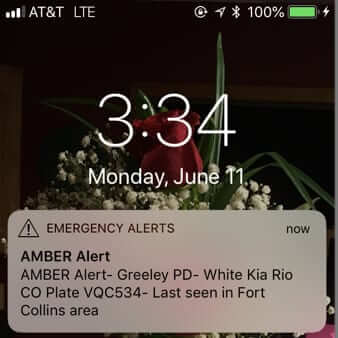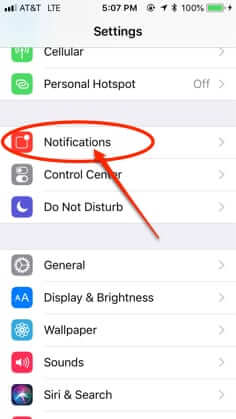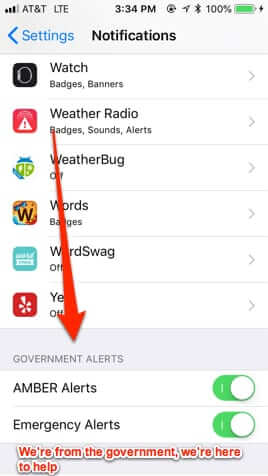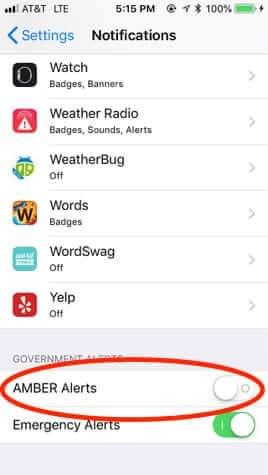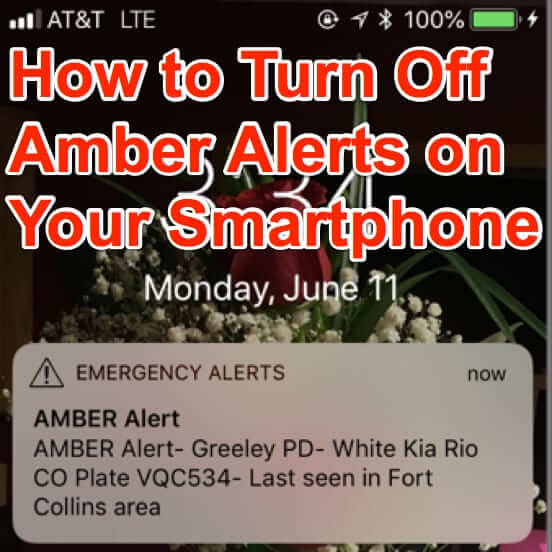
Did you just get one Operation Amber Alert too many on your smartphone? Fed up with how the vast majority of Operation Amber Alerts are not about stranger abductions that endanger the child (or about stranger abductions at all)? You’re not alone. Here’s how to turn off and disable Operation Amber Alerts on your iPhone and Android phone.
For those of you who are wondering “How can you bring yourself to turn off Amber Alerts? What if you actually were right where the abduction is taking place and you could have stopped it? Wouldn’t you feel terrible??”, it’s important to understand that the Amber Alert system may be one of the most abused emergency systems of all time (although granted with less dire results than, say, the 911 emergency system being abused with swatting).
In a nutshell, Amber Alerts are far more often the result of two parents who are in a custody dispute (or one parent who wants to “teach the other parent a lesson”). For example, an Amber Alert may be triggered by a custodial parent who is irked that the non-custodial parent has been late returning the child, at the end of their parenting time, one too many times. Other custody disputes may be more serious, but, in our opinion, no situation in which it is one parent against the other, and where the child is not actually in danger, should turn into an Amber Alert.
(You can read about this in much more detail in our article A Rant About Operation Amber Alert.)
The Internet Patrol is completely free, and reader-supported. Your tips via CashApp, Venmo, or Paypal are appreciated! Receipts will come from ISIPP.
According to Wikipedia (so take that for whatever it’s worth), at least 70% of all Amber Alerts do not in fact meet the suggested criteria to be an Amber Alert.
Those criteria, developed by the Department of Justice, are:
1. Law enforcement must confirm that an abduction has taken place.
2. The child is at risk of serious injury or death.
3. There is sufficient descriptive information of the child, captor or captor’s vehicle to issue an Alert.
4. The child must be under the age of 18 years.
It is, of course, the second criteria that is being blatantly ignored.
Some of you may also be wondering how it is that you are even receiving Amber Alerts on your smartphone in the first place, when you are sure that you never signed up for them. And the answer to that would be that the government (‘all your phone info are belong to us’) got (more) involved back in 2013, and as a result Amber Alerts are now sent over the Wireless Emergency Alerts (WEA) system, which has built-in access to your smartphone.
Here’s how to turn those Amber Alerts off (or, rather, disable them, as they will still be sent to your phone, you just won’t actually ‘receive’ them).
How to Turn Off or Disable Amber Alerts on an iPhone
Go to your iPhone settings area.
Go to the Notifications area.
Now scroll all the way down to the very bottom, past all of the various apps’ settings, and at the very, very bottom you will see:
Simply click the slider button next to AMBER Alerts so that it turns it off, and you’re done.
How to Turn Off or Disable Amber Alerts on an Android Phone
First, we have to say that there are so many flavors of Android that to cover how to turn Amber Alerts off on all Android phones would be an Herculean task. Here is how to disable Amber Alerts in general on an Android phone:
Go to the Settings area on your Android phone.
Select Sound.
Select Emergency Broadcasts.
Uncheck Amber Alerts.
If the above does not work for your particular Android phone, we can highly recommend this article at Digital Trends, which spells out the various methods for several particular Android phones.
The Internet Patrol is completely free, and reader-supported. Your tips via CashApp, Venmo, or Paypal are appreciated! Receipts will come from ISIPP.