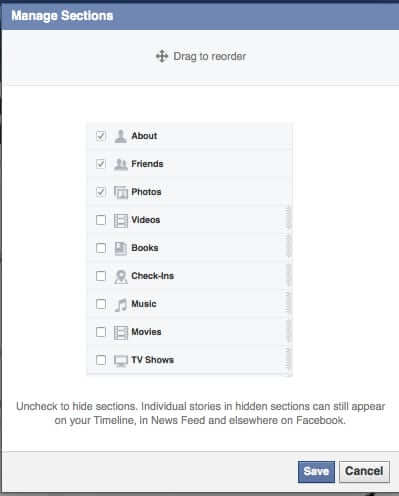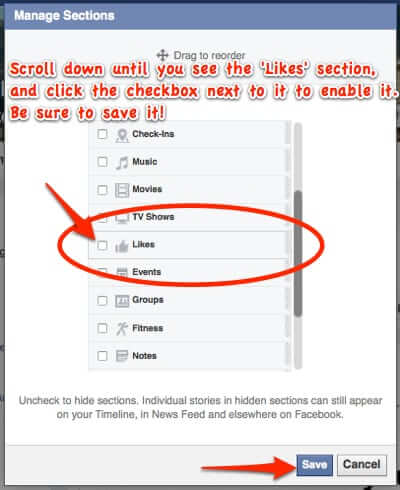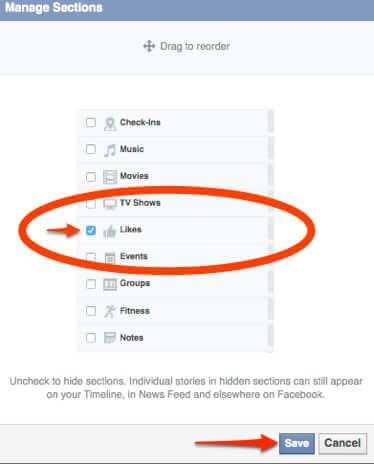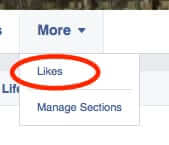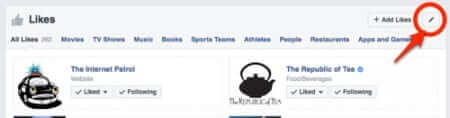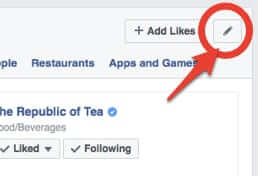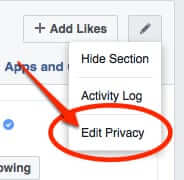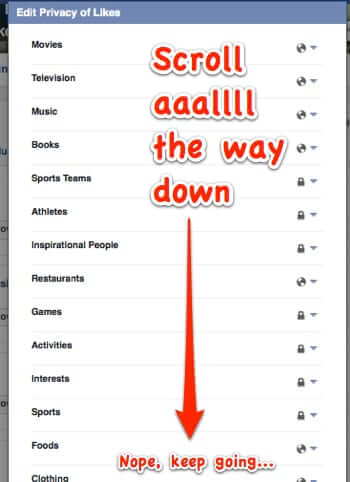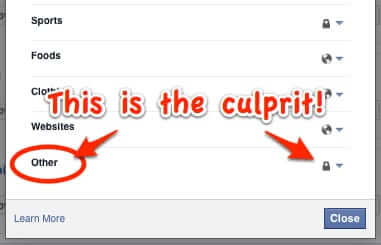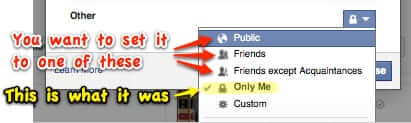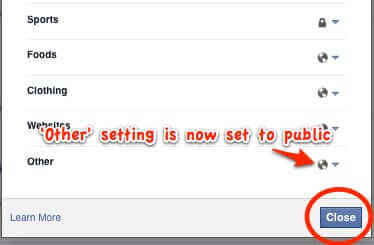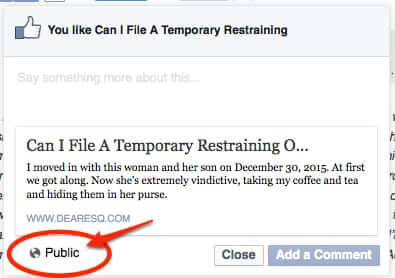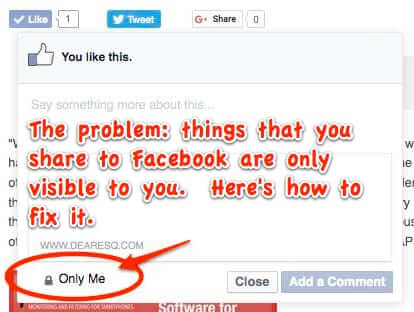
If you are trying to share something from a website by posting it to your Facebook timeline through that site’s Facebook Like, Share, or Recommend button, and you can’t figure out how to change the privacy setting for that share from ‘Only Me’ to ‘Friends’ or ‘Public’, here’s how to do it. After all, if you’re sharing it, you probably want others to see it!
The problem: You are Trying to Like or Share Something from a Website to Your Facebook Timeline, but the Privacy Setting is Set to ‘Only Me’
The Solution: How to Change the Privacy Settings on Things You Share to Facebook
This is crazy-obscure, which is why we were moved to write this article. Because the answer isn’t in your privacy settings, in fact it isn’t in any of your regular settings, and, if you haven’t got the ‘Likes’ section enabled to display on your timelines, you probably won’t be able to find it at all.
You ready? Here goes:
The Internet Patrol is completely free, and reader-supported. Your tips via CashApp, Venmo, or Paypal are appreciated! Receipts will come from ISIPP.
Go to your Facebook timeline, and click on the ‘More’ section (if you do not see a More section, click on ‘About’, and you should see it from there).
When you click on the More section, you will get a dropdown menu that will say (perhaps among other things) “Manage sections”. Click on it. (NOTE: If your dropdown menu has a section called “Likes”, you can skip down to the next part.)
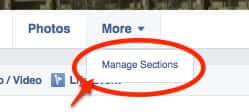
Clicking on ‘Manage sections’ will bring up this screen:
Scroll down until you see the ‘Likes’ section, and click the checkbox next to it to enable it. Be sure to save it!
Now, click on ‘More’ again, and you’ll see that you now have another section called “Likes”.
Go to the Likes section, and click on the little edit icon (the pencil) in the upper right-hand corner.
Click on ‘Edit Privacy’
This will bring up a list of all of the different types of things you can Like, and your privacy settings for each one. Scroll all the way down to the bottom.
There’s the culprit! Not, as you might think (assuming that your brain isn’t already numb by now) ‘Websites’ Likes, but ‘Other’ Likes.
Change the privacy settings for ‘Other’ from ‘Only me’ to whatever you want it to be (Friends, Friends except Acquaintances, Public). (Facebook Acquaintances are people that you have designated as ‘Acquaintances’, instead of ‘Friends’ or ‘Close Friends’, from the dropdown menu you get when you click the ‘Friends’ button next to their name. Marking a person as a Close Friend or Acquaintance puts them on your ‘Close Friends’ or ‘Acquaintances’ list.)
Inexplicably, this very important set of privacy settings (at least we think it’s important) does not require saving – once you have toggled it, just hit ‘Close’.
Now when you share something from a website outside of Facebook, to Facebook, people will actually be able to see it.
A huge tip of the hat to the people at Heateor, whose social sharing plugin we use on this very site, for helping us to figure this out!
The Internet Patrol is completely free, and reader-supported. Your tips via CashApp, Venmo, or Paypal are appreciated! Receipts will come from ISIPP.