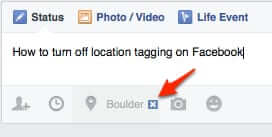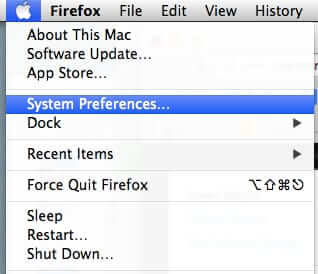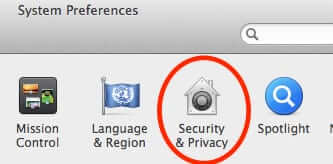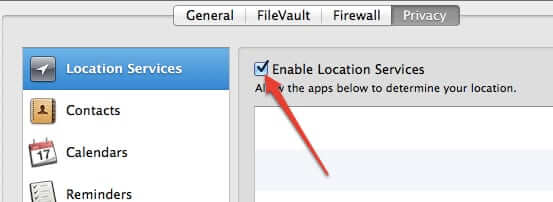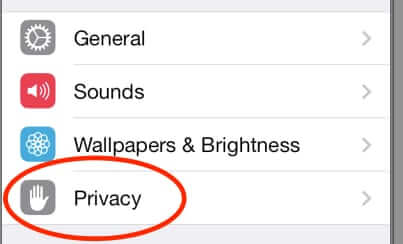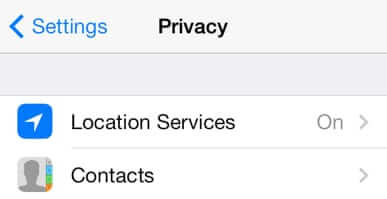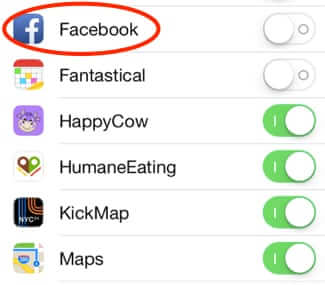Recently we discovered that somehow Facebook had started including our location in posts, even though we were sure we had location tagging turned off. So we started searching for how to disable location tracking on Facebook. And guess what. At the time of this writing, there is no way on Facebook to set Location by default to “off”. That’s because you have to turn it off on your computer or smartphone, not on Facebook.
Now, before we go any further, you can remove the Location tag from an individual post on Facebook, through Facebook. You do that on the per-post level by clicking on the removal X next to the location:
But what we are talking about is turning of the Location function, by default, for all posts on Facebook, so that you don’t have to do that.
Here is how to do that on a Mac, and an iPhone – if you have a Windows computer or Android or Windows phone, the steps should be similar, although of course not identical.
The Internet Patrol is completely free, and reader-supported. Your tips via CashApp, Venmo, or Paypal are appreciated! Receipts will come from ISIPP.
How to Stop Facebook from Revealing Your Location When You Post from Your Mac
Go to System Preferences:
Click on Security & Privacy:
Under Privacy, uncheck location services:
You may find that there are several apps listed under “Enable Location Services – Allow the apps below to determine your location.” and if so, if you prefer, you can just uncheck the ones (such as your browser, on which you use Facebook) that you don’t want using your location. But frankly, with the possible exception of Find My Mac, we can’t think of a single app for which we actually would want our location to be shared – or, at least, for all of them we think the downside to sharing location far outweight the upside. We’re not going to tell you what to do, but we keep our location disabled.
How to Stop Facebook from Revealing Your Location When You Post from Your iPhone
Go to Settings on your iPhone:
And go to your Privacy settings:
Now go to Location Services:
Scroll down until you find the toggle for Facebook:
And make sure that the setting for Facebook is toggled off, as it is in the picture.
These instructions for how to disable Location on Facebook should do the trick, at least until the next time they figure a way around it.
The Internet Patrol is completely free, and reader-supported. Your tips via CashApp, Venmo, or Paypal are appreciated! Receipts will come from ISIPP.