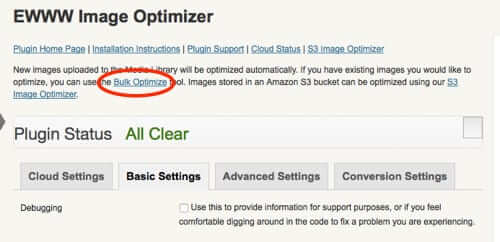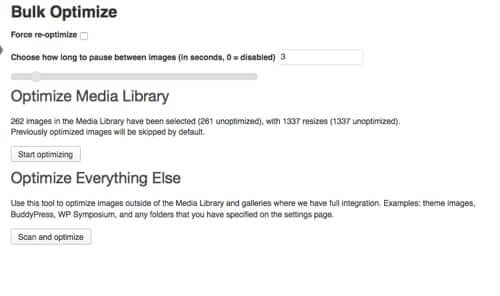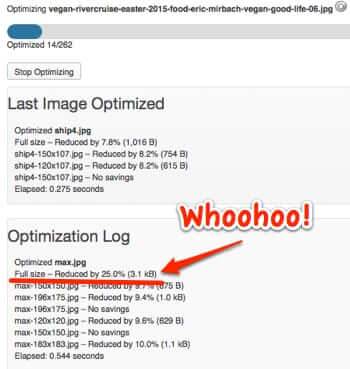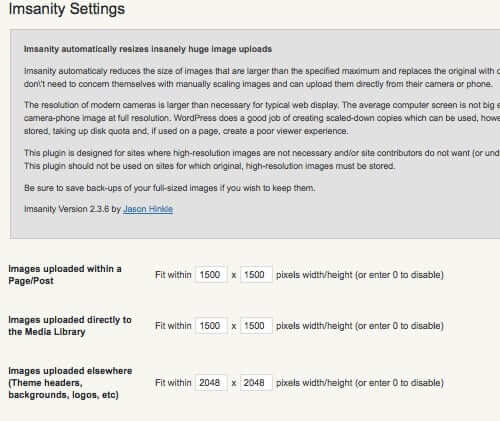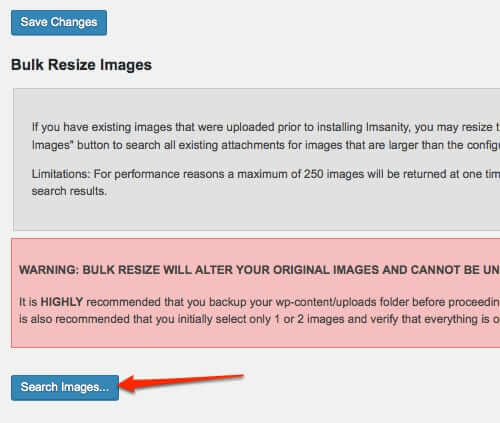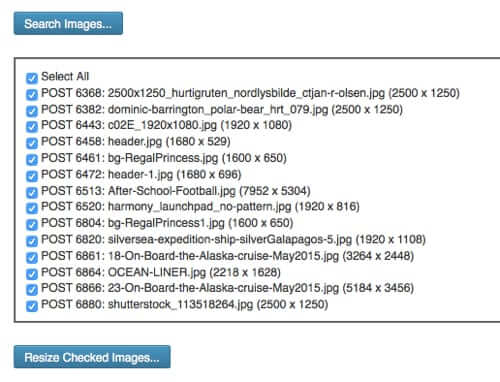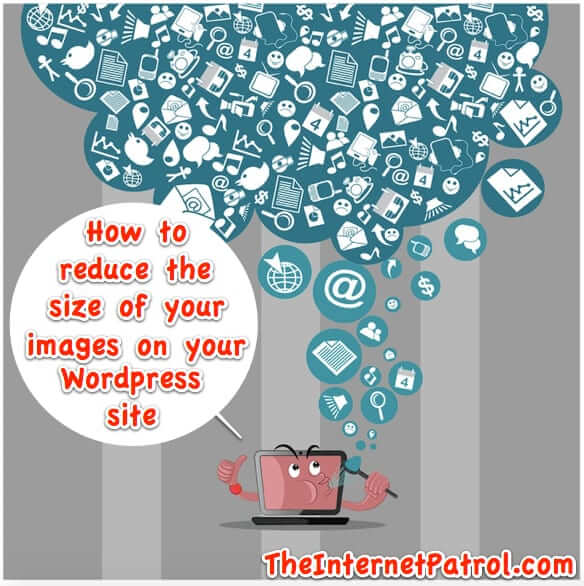
We at the Internet Patrol are always walking that line between providing you with interesting and visually appealing content, and not holding your data and eyeballs hostage to gigantic videos, pop-ups, and images (how are we doing?) And to make it even more challenging, that line keeps moving. In our effort to keep up, we recently discovered a couple of great WordPress plugins to optimize images, and also to resize images, or both, that are already on the site, to reduce their load on bandwidth, load speed, and your brain.
By “optimize images” we mean keeping them the same size in terms of dimensions (same height and width), but reducing the size of the file. By “resize images” we mean actually reducing the dimensions.
First of all, let’s get something out of the way: WordPress is no longer ‘just’ a blogging platform. It’s a mature content management system (CMS) that companies around the world use to manage their corporate websites (of course, people do still use it for blogging too – it’s two, two, two CMSs in one!)
Our parent company, ISIPP Publishing, actually runs several different websites, including All About Worms, Vegetarian Beauty Products (a review site), DearEsq (a legal Q&A site), The Happy Gluten-Free Vegan, and All About Cruises. And on many of these, images are an integral part of our articles and reviews. The All About Worms site, in particular, gets several submissions a week with gigantic images taken on people’s smartphones.
So, we’ve really put these plugins to the test.
The Internet Patrol is completely free, and reader-supported. Your tips via CashApp, Venmo, or Paypal are appreciated! Receipts will come from ISIPP.
Here is what has worked for us to reduce the size of your images, as well as to optimize them.
WordPress Plugin to Optimize the Size of Your Image Files
Of the plugins we tried, we by far and away liked EWWW Optimizer the best.
Why do we like it the best? Because it’s straightforward, and it works. Including it’s ‘bulk optimize’ tool, which allows you to optimize some or all of the images that are already on your site.
EWWW Optimizer Bulk Optimize Tool for WordPress Images
In addition to allowing you to optimize all of the images that are already on your site, EWWW Optimizer will optimize new images as they are uploaded, automatically! Sweet!
You can download EWWW Optimizer here, or install it through the Add New plugin section through WordPress by searching for EWWW Optimizer.
WordPress Plugin to Resize Your Image Files
As we mentioned above, resizing your image files is not necessarily the same as optimizing them. The above plugin will reduce the size of your image file, but not reduce the actual image width and height. For that, we refer you to the awesomely named Imsanity plugin.
What Imsanity does is automatically resize your images on your WordPress site – both the ones already on your site, and new ones as they are uploaded, to no more than a maximum size that you specify.
Because we’re all about user friendliness, and not a media-intensive site, we set our default “images should be no bigger than” sizes to 1500 x 1500, meaning that an image on our site should be no wider, nor taller, than 1500 pixels. However, we did not limit theme and other site images (such as background images, headers, etc.) because they often need to be much bigger.
Generally speaking, 1500 pixels translates to about 5 inches. According to [Page no longer available – we have linked to the archive.org version instead], these are how image sizes translate to pixel sizes:
|
Print size in inches 3 x 5 |
Image size in pixels 900 x 1500 |
Once you set your maximum width and height, which will cause any image that gets uploaded to your site to be automatically resized within those parameters, you can have Imsanity resize all of your existing images with the bulk resize option.
Imsanity rightly warns you that “BULK RESIZE WILL ALTER YOUR ORIGINAL IMAGES AND CANNOT BE UNDONE!” and they HIGHLY recommend that you backup your images before proceeding.
So, backup your site, or at least your images file (probably ‘uploads’), before doing a bulk resize.
After you hit ‘Search images’, Imsanity will return a list of all of the images on your site that are larger than the height or width that you specified.
Now, you can leave all of them selected, and have it resize them all. But we recommend unchecking them all, and just checking one or two and having it resize them first, just to be sure.
IMPORTANT NOTE!: Depending on your WordPress theme, your images may be displayed in a container, or in some other fashion that will leave you with unsightly background colours peeking out on pages where you previously didn’t have them, because they were covered up by the images.
In other words, if you resize a 2048×2048 image down to, say, 1000×1000, you may end up with a 1000×1000 image against a 2048×2048 background, which may look fine, but may end up looking goofy.
That happened with one of our sites; we simply changed the background colour to white, which is how all the rest of the page was, and the site looks faboo now (it was the Vegetarian Beauty Products site, in case you’re wondering).
Now that you have your images’ size and dimensions under control, we have one last plugin to tell you about, in case you want to go a step further.
Bonus! Now Optimize Your Whole WordPress Site
Autoptimize is a WordPress plugin that optimizes your site in general, by compressing code, caching it, and moving it to where it won’t be so in the way as your page renders. It is really slick!
And, as the Autoptimize page says, you really should be using a caching program, and if you’re not, they recommend WP Super Cache or Hyper Cache. We use WP Super Cache, but either are fine.
Now, go forth and optimize!
The Internet Patrol is completely free, and reader-supported. Your tips via CashApp, Venmo, or Paypal are appreciated! Receipts will come from ISIPP.