
If you have the Amazon Prime Store Card or the Amazon Store Card, you may be wondering just how to find the expiration date, or how to add it to your Amazon account as a payment option (for which you need to enter≠ the expiration date). You also may be wondering just how to make a payment, because you don’t do it through Amazon. Here’s how to do all of these things with these two credit cards.
The Amazon Prime Store Card is what you get if you also subscribe to Amazon Prime, while people who don’t subscribe to Prime get the Amazon Store Card (no Prime), and this tracks automatically: if you have Amazon Prime you have the Prime Store Card, if you cancel Prime your store card becomes the not-Prime version, and vice versa. Pretty much the only difference between these two credit cards is that with the Amazon Prime Store Card you can opt to get 5% Amazon credit back on all of your Amazon purchases as an alternative to the financing options, with the non-Prime Amazon Store Card you get only the financing options. Otherwise they both have no annual fee, and they both offer both an ‘equal monthly payment’ option and a ‘special financing’ option. The equal monthly payment option, as of the time of this writing, allows you to make equal monthly payments over 6, 12, or 24 months (depending on purchase size) at 0% interest. Curiously, the ‘special financing’ option offers pretty much exactly the same thing, including the period of time within which the balance must be paid based on the size of the purchase, and also at 0% interest; the only difference seems to be that the monthly payment amounts aren’t equal. (You can read more about this here.)
It’s worth noting that a) you can only use the Amazon Store Card on Amazon purchases, and b) if you go past the special financing period where you can get 0% APR, you will be hit up for 25% APR. It’s also worth noting that there is another card that you can get through Amazon, the Amazon Prime Signature Visa, which also offers 5% Amazon credit back not just on Amazon purchases, but also on Whole Foods purchases, and 1-2% back on many other purchases and, more importantly, charges a lower APR (14ish to 22ish). According to WalletHub, you need a credit score of 700 or above to get the Prime Signature Visa, while you can get the Store Card with a credit score of 640 or above.
With that out of the way, keep reading for how to add your Amazon Store Card or Amazon Prime Store Card as a payment option on your Amazon account, how to find the expiration date in order to do so, and how to make a payment on your Amazon Store Card.
How to Add Your Amazon Store Card or Amazon Prime Store Card as a Payment Option in Your Amazon Account and Where to Find the Expiration Date to Do So
Ok, here’s the deal: this is almost a trick question (or trick answer to a question, really), but the trick is on you, played by Amazon. The thing is, Amazon Store Cards have no expiration date. No wonder you can’t find it!
The Internet Patrol is completely free, and reader-supported. Your tips via CashApp, Venmo, or Paypal are appreciated! Receipts will come from ISIPP.
But when adding that Amazon Store Card as a payment option, Amazon still insists that an expiration date be entered! So in every other aspect, the way that you add your Amazon Store Card as a payment option in Amazon is just how you add any other credit card payment option to your Amazon account, except you can’t add a card without an expiration date! And yes, that includes that Amazon Store Card that has no expiration date!
So here is how to get the system to accept your expireless Amazon Store Card for which it is demanding an expiration date: put in any expiration date in the future. Yes, that’s right. In fact, we got this straight from the horse’s mouth, at Synchrony Bank, which is, in fact, who really issues your Amazon Store Card, and holds your debt. Which bring us to that last how to.
How to Make a Payment on Your Amazon Store Card
There are two ways that you can make a payment on your Amazon Store Card or Amazon Prime Store Card. The first is that you can log into your account at Synchrony Bank at https://amazon.syf.com/login/ (you will need to register for a Synchrony login if you haven’t already done so).
The second method, which is fairly new, is to link your Amazon account to your Synchrony account, which you do from your Amazon Store Card page within your Amazon account. Says Amazon about this option:
“Easily manage your Amazon Store Card by linking your Amazon and Synchrony accounts. Avoid the hassle of entering a user ID and password every time you need to access your Amazon Store Card account at Synchrony Bank’s website. Quickly and securely view basic account information, like your account balance and payment due date, on Amazon.com. De-link your Amazon and Synchrony Bank user accounts at any time.”
Now, that said, we see two things wrong with this method:
1. You link your accounts by entering your Synchrony credentials within Amazon. Sure, the odds of this becoming a privacy or even a security issue are slim, but they are not non-zero; and
2. It doesn’t work. At least it doesn’t for us. We linked our account to test this for you, and this is what happened:
Of course, this doesn’t mean that it won’t work for you, so if you’re cool with item #1, feel free to see if you get a different result than item #2. Otherwise you can make a payment the ‘old fashioned’ way, through Synchrony’s online portal.
The Internet Patrol is completely free, and reader-supported. Your tips via CashApp, Venmo, or Paypal are appreciated! Receipts will come from ISIPP.



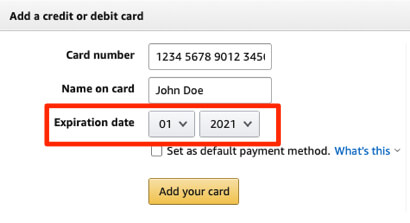
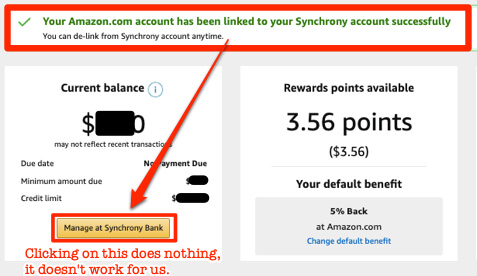







the trick is to input ANY FUTURE date in the exp field FIRST, then put other information in and it works. the ONLY way around it!
In Amazon, adding the card as a new payment add the fake expiration date BEFORE you add the credit card number. If you don’t, the exp date field disappears and you can’t add the card.
Doesn’t work. You have to add a 3 digit security code which you don’t show on your screen. Won’t work without one.
I know this is an old post and that Amazon’s website changes from time to time but I wanted to confirm that I was able to add my card after not being able to get help from calling the toll-free number on the back of the card! There is in fact a 3-digit verification number on the signature strip located on the back of the physical card. There is a 4-digit number as well (which happens to be the last four numbers of the account number from the front of the card). After the 4-digit number, you will find the 3-digit one. I first entered an expiration month and year. I then entered the 3-digit number, followed by the cardholder name. Lastly, I entered the account number. Once you submit the information you will get a message stating that there is no expiration date for the card, and then the expiration date drop down boxes will disappear, but you will in fact be able to complete the process (at least as of todays date 5/4/23) :)