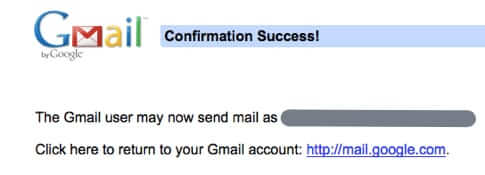
If you’ve tried to add a ‘Send From’ email address in Gmail recently, you know that Gmail now insists on your providing a non-Gmail SMTP server username and password. Here’s how to get around that.
First, it makes sense that Google made this change to Gmail. Undoubtedly spammers abused the fact that they could create all sorts of send-from addresses with one Gmail account. Plus, Google wants to migrate businesses to their Google Apps platform. But that leaves those of you who have a legitimate reason for having a second ‘from’ address out in the cold.
But not really.
Now, if you don’t already have 2-factor authentication set up for Gmail, you need to do that first (because this method relies on your having 2-factor verification set up). Of course, you should two factor authentication (also known as 2-step verification) set up for Gmail anyways (and also everywhere else that you can) for security reasons. If you don’t already have it set up, here’s how to set up 2-step verification for Gmail. Go ahead and do it now, we’ll wait.
Ok, with us?
The Internet Patrol is completely free, and reader-supported. Your tips via CashApp, Venmo, or Paypal are appreciated! Receipts will come from ISIPP.
Now that you have 2-step verification set up, for every app that you have that accesses your Gmail account, you set a new, one-time app password provided by Gmail. What you are going to do is get one of those app passwords for the new ‘Send From’ email address. (Trust us, this works.)
So, follow these instructions for getting your Gmail app password.
When you complete that, you will have something that looks like this:
Ok, ready?
Now that you have your app password in hand, go to your Gmail settings:
Go to the ‘Accounts and Import’ tab.
Under the “Send mail as:” section, go down to and click on ‘Add another email address you own’.
When you click on ‘Add another email address you own’ you will get this pop-up:
Now, no matter what email address you put in there, when you click on “Next Step” it is going to require you to add information about ‘your’ SMTP server, including the server address, and ‘your’ username and password. This is true whether or not you have ‘Treat as an alias’ checked – in fact as best as we can tell, ‘Treat as an alias’ no longer matters, as that was a holdover from when you could add a new send-from email address the old way.
So, here is the secret to adding your new send-from address to Gmail and still using Gmail to send the email, without having your own SMTP server or another email account:
When you get to that SMTP server screen, use “smtp.gmail.com” as the ‘SMTP server’, use your full Gmail email address – including the @gmail.com as the ‘Username’, and use the app password that you just generated as your ‘Password’.
Then click on ‘Add Account’.
You will know it worked when you get this message:
Be sure to check your email at the email address you just added, to verify it. (This is why spammers still can’t abuse this by creating fake email addresses, because they won’t be able to verify the address at this step.)
Once you verify the email address that you just added, you’ll be taken to this page:
And now you can send ‘from’ that email address!
The Internet Patrol is completely free, and reader-supported. Your tips via CashApp, Venmo, or Paypal are appreciated! Receipts will come from ISIPP.



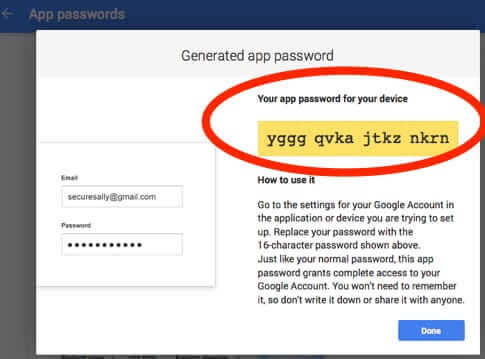
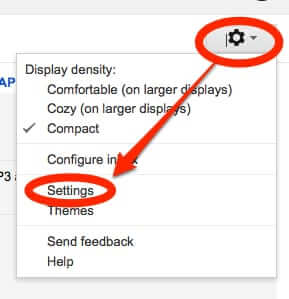
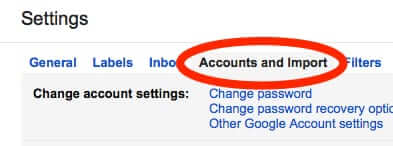
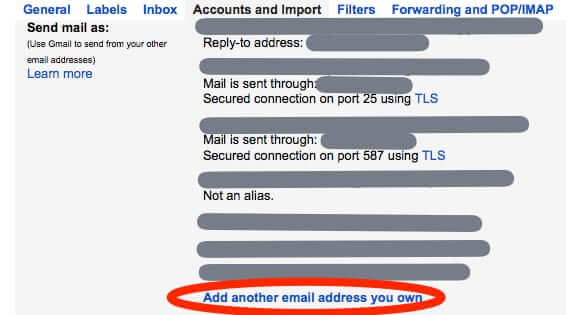
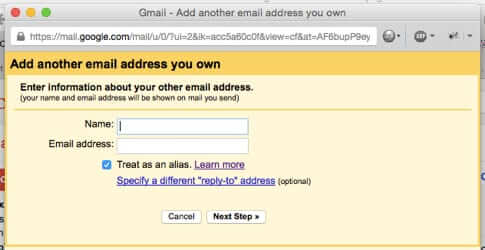
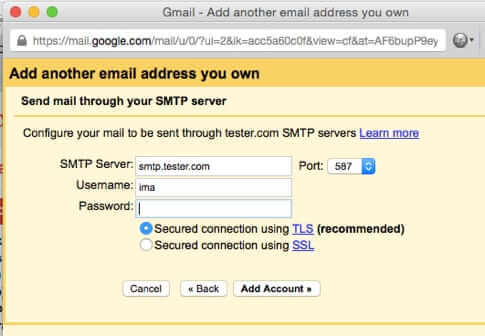
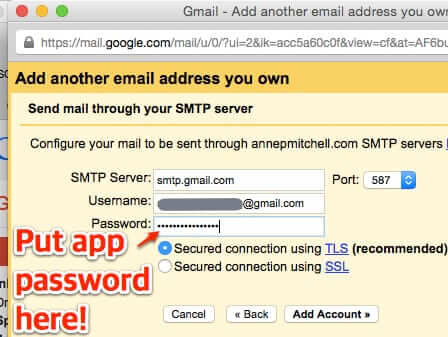
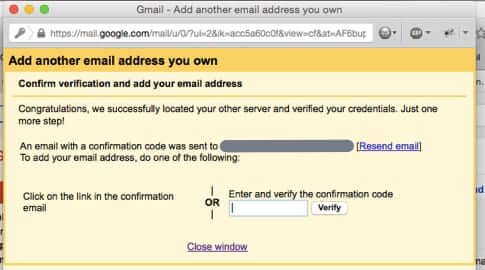
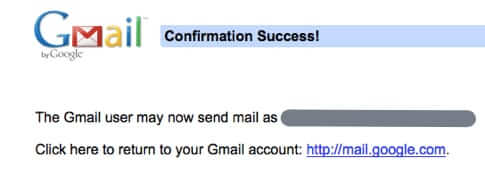







Great ez to grasp info.
Thank i AlWAYS have 3-4hr.
Problems just in asking 1
Question. I got to go here
N there,overthere buy or
Notto buy for all answers
To anything!.No-$$ or
Mabey @ last krazy moment
Aha!ha! Thanks!?