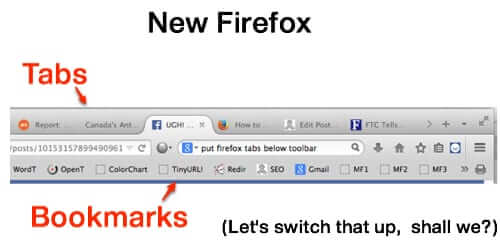
You may have noticed that the new Firefox version inexplicably moved Tabs to be on top, with the Toolbar where your Tabs used to be. If you hate that as much as we do, here is how to put the Firefox Toolbar on top, where it belongs, with your Tabs below the Toolbar, to restore the view to the one you are used to.
Here is the thing – in order to go back to the “theme” (as they call it) of ‘old Firefox’, you have to install the “Classic Theme Restorer Add-on” from…wait for it … Firefox. Oh, so very sneaky… what a clever way to find out whether your users prefer one look over the other. By tracking how many people download the Classic Theme Restorer Add-on, Mozilla (the organization that offers Firefox) can figure out how badly they screwed up by changing the look and feel of Firefox to the ‘new Firefox’.
So, here is how to get back your old view of Firefox – and in particular how to restore your Tabs and Toolbar to their rightful places.
The first thing you will need to do is download and install the Classic Theme Restorer Add-on.
The Internet Patrol is completely free, and reader-supported. Your tips via CashApp, Venmo, or Paypal are appreciated! Receipts will come from ISIPP.
Ironically, the new Firefox blocks its own parent site from installing software, so you will need to “allow” it:
Then install the add-on.
Once the Classic Theme Restorer Add-on is installed, you will need to restart Firefox:
With Firefox restarted, and the Classic Theme Restorer Add-on installed, go to Tools -> Add-ons:
This will take you to your Add-ons page in Firefox, where you will find the Classic Restorer Add-on. Select “Preferences”.
As soon as you click on Preferences, you will see this window – click on the dropdown that says “Tabs on top (default) – [not set]”:
You want to change it to “Tabs not on top – set [tabsontop=false]”:
The Classic Theme Restorer Add-on offers a lot more ways to customize your Firefox look and feel:
Download the Classic Theme Restorer Add-on here
The Internet Patrol is completely free, and reader-supported. Your tips via CashApp, Venmo, or Paypal are appreciated! Receipts will come from ISIPP.



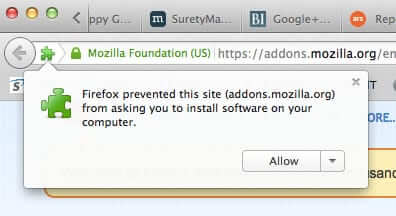
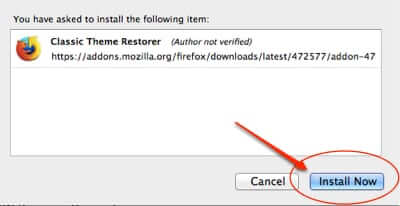
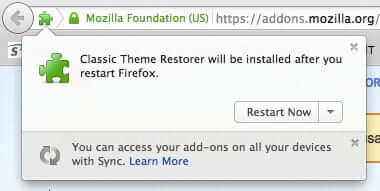
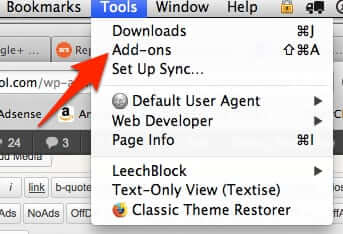

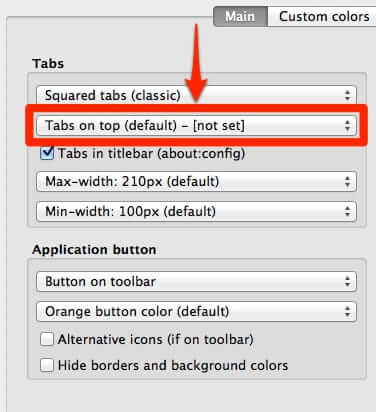
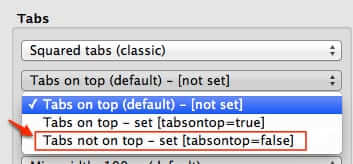
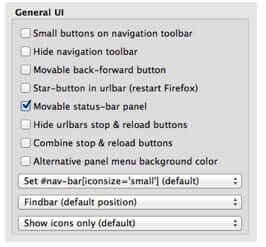
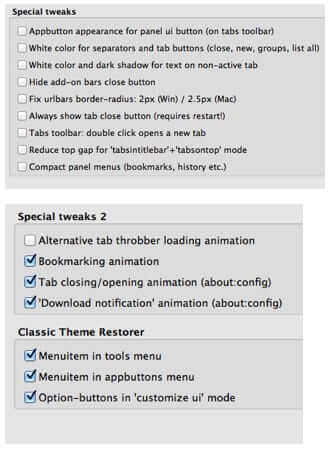







Hey I cant find the Classic Theme Restorer Add-on, has it been removed, too old, or do I need to be slapped upside the head and learn to change