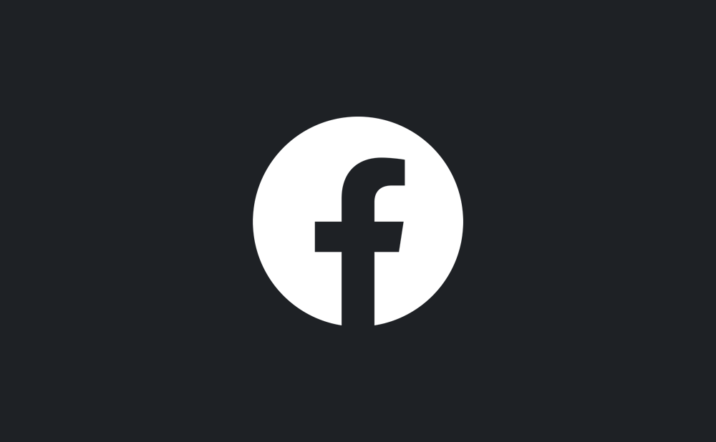
Many websites and apps have incorporated dark modes into their products. A “dark mode” is a color-scheme option that changes the interface of a website or app, inverting the classic “dark text on light background”.
And finally, Facebook has bowed to pressure and rolled it out.
Facebook’s dark mode is a new look, that replaces its white interface with either a shade of gray or black for both mobile and desktop versions of the social network. For users who have been waiting for this change, it’s a big step forward.
While Facebook’s dark mode is a refreshing and long-overdue change of design, there are other reasons why users feel relieved. Many users find white text on a dark background easier to read compared to dark text on a bright white background. It is also, to some, more aesthetically pleasing and less clunky.
Then, there is the issue of blue light that is said to affect people’s sleeping habits. Since activating dark mode is one of the ways of reducing blue light and glare, this is likely to translate to better shuteye. However, opinion is still divided on the science behind it.
The Internet Patrol is completely free, and reader-supported. Your tips via CashApp, Venmo, or Paypal are appreciated! Receipts will come from ISIPP.
Dark mode is not only (possibly) good for your health, it’s also good for your devices. Google researchers claim that black pixels use less energy compared to white pixels. By changing Facebook’s white background to dark mode, your device is likely to keep working longer before you need to plug it in again.
To enable Facebook’s dark mode on Android, go to the hamburger menu on the top right side of the app, and scroll down to the Settings and Privacy section. If you have the beta build available, there will be a Dark Mode option.
For iPhone users, open the app, and tap the hamburger-like menu in the bottom right corner. Scroll down and choose Settings and Privacy. An expanded menu will open and you will see the Dark Mode feature. Select the feature to activate it.
If you are using Facebook on a computer, log in to the site and proceed to the top right corner. Click on the drop-down icon. When a dropdown menu appears, you will see a “Switch to New Facebook” option. Select it to navigate to the latest version of Facebook. Choose the dropdown menu just as you did previously and click the toggle next to the Dark Mode in your account settings dropdown menu. The toggle should turn blue when enabled and your Facebook background will turn dark.
Keep in mind that Facebook’s dark mode is still in beta, and therefore, is not available to all users. It might also change before it is finally released worldwide. However, we shall keep you posted as soon as we get wind of the finalized dark mode build.
The Internet Patrol is completely free, and reader-supported. Your tips via CashApp, Venmo, or Paypal are appreciated! Receipts will come from ISIPP.









