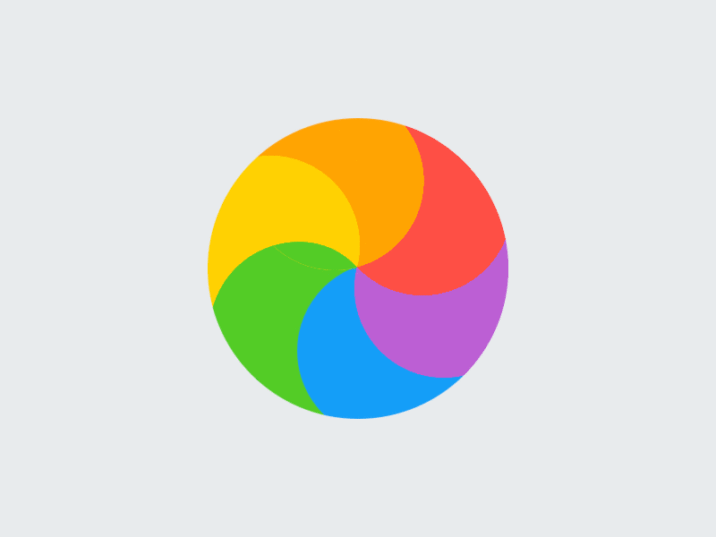
Is your Mac Finder slow or not responding at all? Don’t you just hate it when your Finder on your Mac becomes frozen? It’s an unfortunate situation, one we all know far too well – You’re caught up in the hunt, command-tabbing between apps and windows and spaces all willy-nilly, looking for the one .csv file you need to send your boss before you’re done, oh so done with your workday.
Or perhaps you’re suddenly finding yourself as a butt of the jokes in your social circle’s iMessage group, so you’re taking a break from work, so you can work on finding wherever you saved that killer meme you made of James and Connor, the one with a picture of them from back in high school.
The sooner you find it, the sooner you’ll be laughing and they’ll be anything but… b-b-but…. b-b-b-b…
 (I know it looks different now, but some of us prefer
(I know it looks different now, but some of us prefer superior legacy OSX macOS design choices)
Realizing “My Finder is Frozen”, or more realistically, “My F•cking Finder is Frozen” is likely one of the more aggravating macOS experiences, so we’ll cut right to the chase:
I hate to break it to you, but there’s not a lot of easy fixes for a frozen Finder. What may work is:
The Internet Patrol is completely free, and reader-supported. Your tips via CashApp, Venmo, or Paypal are appreciated! Receipts will come from ISIPP.
First of all, logging out of any networked file storage services, such as Dropbox may remedy the issue.
Following the instructions we posted here regarding SMB sharing is also a good idea, although this seems to be an issue less on newer hardware and software alike.
Depending on if this is a recurring issue, it may resolve with time. Of course, if the issue is frequently and repeatedly occurring there’s gotta be something else at fault, but sometimes macs have to reindex the drive, and that can take several hours. If it’s feasible, try letting it run for 15-120 minutes untouched.
Opening the force quit menu (command+option+escape), and relaunching Finder may yield some better speeds when Finder comes back up.
Signing out of, and signing back into iCloud, from system preferences, appears to remedy the issue for some users.
If your mac is intel-based, you may have success with an SMC reset and PRAM reset – for the SMC reset, hold down left option, left control, and left shift. While holding these buttons down, press the power button. The computer will immediately power off. Going straight into the PRAM reset, hold left command, left option, P, and R all down. While holding these, press the power button. Continue holding the keys down under you hear the POST (chime sound) twice. Then, feel free to release and hope the reset fixed your issue.
If none of these have helped you, we recommend A. Posting on a mac-specific forum, and B. taking your Frozen-Findered Mac to the Genius bar, so they can do whatever it is that geniuses do with computers.
The Internet Patrol is completely free, and reader-supported. Your tips via CashApp, Venmo, or Paypal are appreciated! Receipts will come from ISIPP.









