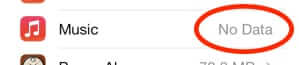
Question: I was trying to free up space and I unchecked all the music on my iPhone, synced, and there are still 113 songs on my phone! What gives? How do I get all of the music off my iPhone? Why isn’t iTunes doing what I tell it to?
Answer: First of all, you have probably been looking at syncing the “Music” section in iTunes when your iPhone is connected – an entirely reasonable thing to do. Seeing this would make you think that there should be no music on your iPhone after you sync it:
But, as it turns out, it’s not that simple.
There are a couple of other places you need to look, and settings you need to set. To start, you will find the stubborn music that is still on your iPhone listed here, under the “On This iPhone” section, rather than in “Music”:
The Internet Patrol is completely free, and reader-supported. Your tips via CashApp, Venmo, or Paypal are appreciated! Receipts will come from ISIPP.
As you can see in our example, despite there being no music checked under “Music”, there are still 113 songs listed on the iPhone.
Take note that the checkboxes next to the songs are greyed out.
The first thing to do is to go to your Summary tab, and make sure that “Manually manage music and videos” is checked:
Now go back to the “On This iPhone” tab, and you will see that the checkboxes are no longer greyed out, meaning that you can uncheck the songs.
But, also take note of something else. See down at the bottom, where it says “Autofill”? That’s right, iTunes is loading music to your iPhone when you sync. Automatically.
What’s more, the settings may be defaulted to completely use up any available space in your phone!
Uncheck all options, and move that slider over to reserve some disk space, because guess what – there is no “don’t autofill” option.
If you move the slider all the way to the right, you may even get this message:
Obviously, as you are trying to rid your iPhone of music – at least other than the music you want on it, you should click “Remove Songs”.
Even this, however, may not remove all of the music from your iPhone:
In this case, go to your iPhone, and go to your Settings:
Select General:
..and then Usage:
Now, find your Music setting:
As you can see from our example, even though we (though we’d) deleted all music from the phone, there is still 85MB of music on the phone.
Select Music, and then select “Edit”:
Now, delete all the music from your iPhone:
And your phone will finally be free of music:
Now you can restock your phone with the music you want, or leave it music-free.
By the way, if you were to go back to your iPhone Summary in iTunes, and uncheck “Manually manage music and videos”, you would get this warning:
(So, don’t do it.)
The Internet Patrol is completely free, and reader-supported. Your tips via CashApp, Venmo, or Paypal are appreciated! Receipts will come from ISIPP.
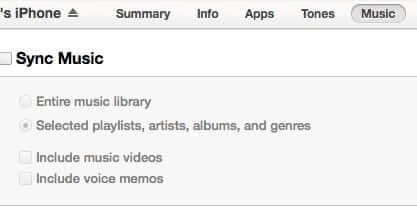



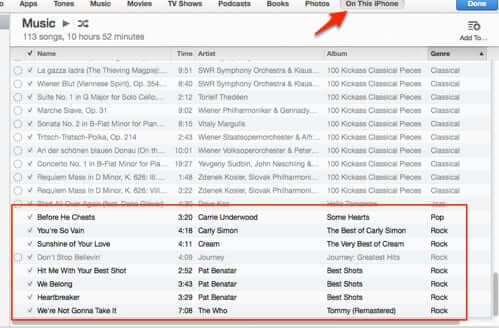
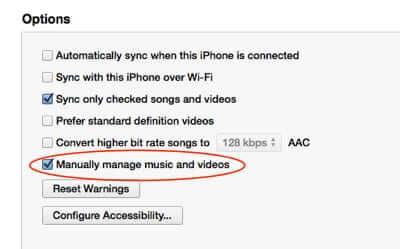
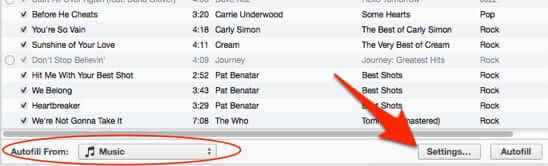
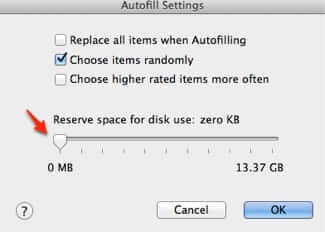
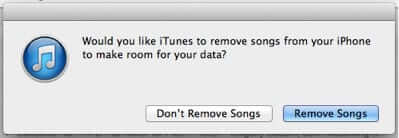
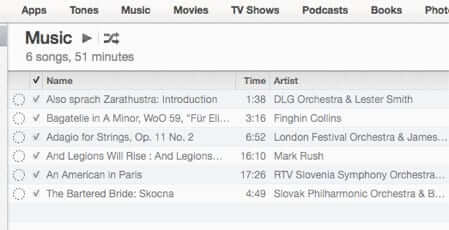
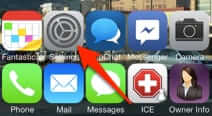
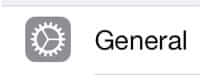
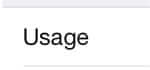
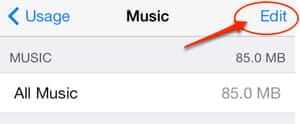
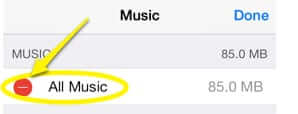
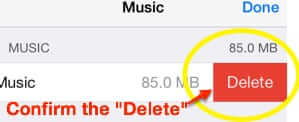
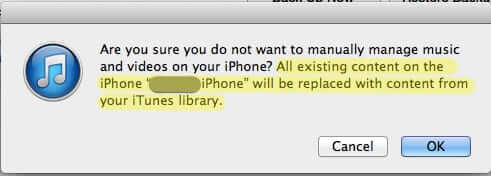







Go into your “My Music” section on the phone.
Go under on “Songs”
Make sure you turn on the option that says “Only Offline Music (Show only music stored on this iPhone”
Yes, I am having the same problem. In fact, once I updated my iTunes software to include the autofill option, it just added a ton of stuff back onto my phone automatically. It’s quite pathetic, actually, that we have to rely on third-party website forums to explain how to solve this problem since Apple doesn’t appear to have a solution for their own programs. >.<
I did every step exactly how you said to do and I STILL have music on my phone. And a few of the songs don’t even exist in my iTunes library.