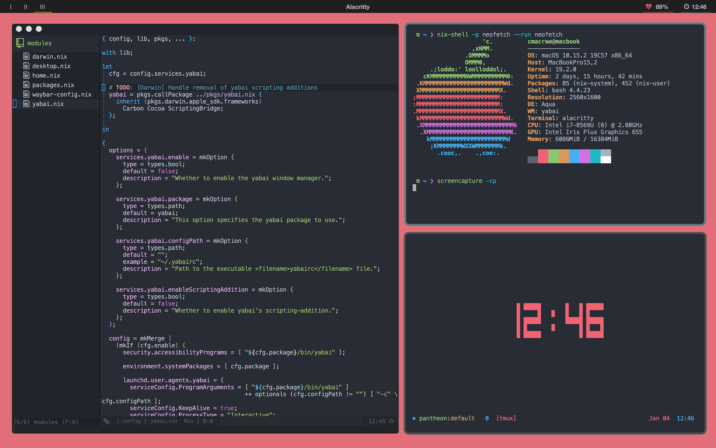
If you’re one of the many mac users who’s spending a significant amount of time on your computer, you’ve likely spent some time thinking about how to speed up your workflow.
Not everyone notices, but all of the moments you spend adjusting the layout of your windows and spaces really start to add up, doubly if you do real work for hours every day on your device.
If you’re the type to press and hold all the buttons just to see what happens, you’ve likely already learned about macOS’s default window management features and abilities.If you’re anything like me, you’re probably a little let down by them, too.
Aside from the basic red, yellow, and green buttons, which are respectively responsible for closing, minimizing, and expanding/zooming whatever window they’re in the top left corner of. If you click and hold down on the rightmost green “expand” button, you’ll be presented with a menu containing a buttons providing the following options: Enter full screen, tile to the left side, or tile to the right side. Unfortunately, you don’t have any more options, nor do you have any real settings you can tweak. Yet.
Enter Yabai, a tiling window manager for macOS. In order to install this, you will need to be comfortable opening and using a command line/shell, often known as Terminal.app to mac users.
The Internet Patrol is completely free, and reader-supported. Your tips via CashApp, Venmo, or Paypal are appreciated! Receipts will come from ISIPP.
This post is primarily meant to introduce the concept of a window manager to power users in our audience, and to recommend our favorite. That said, I will briefly take you through installing yabai, and will probably go in depth into configuration in another post.
Before i go any further, I would like to remind you that we are simply informing you of this for entertainment, please do not do this if you don’t know what you’re doing.
First things first, open a terminal and install homebrew, a package manager for macOS, by pasting the following line and hitting enter.
/bin/bash -c “$(curl -fsSL https://www.theinternetpatrol.com/brick-wall/”
Once that’s complete, you’ll need to get yabai, by pasting the following line into your terminal, then hitting enter.
brew install koekeishiya/formulae/yabai
Open System Preferences.app and navigate to Security & Privacy, then Privacy, then Accessibility. Click the lock icon at the bottom and enter your password to allow changes to the list. Start yabai by pasting the following in terminal, without quotes:
“brew services start yabai”
It will prompt you to allow yabai accessibility permissions. Check the box next to yabai to allow accessibility permissions.
You should be up and running, and we will post a guide on properly configuring this powerful and flexible tool in the near future!
The Internet Patrol is completely free, and reader-supported. Your tips via CashApp, Venmo, or Paypal are appreciated! Receipts will come from ISIPP.









