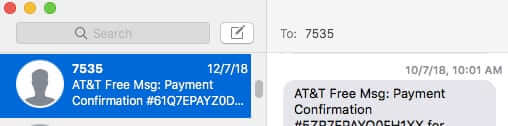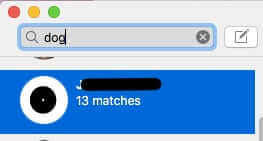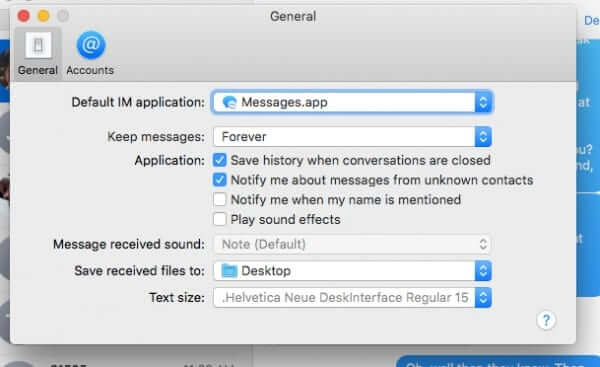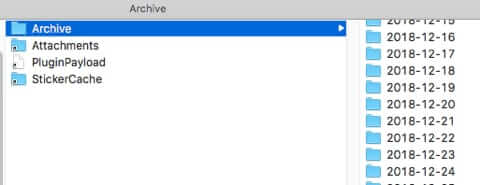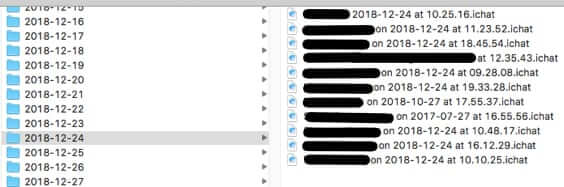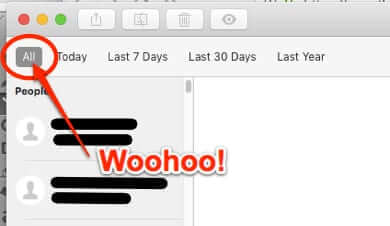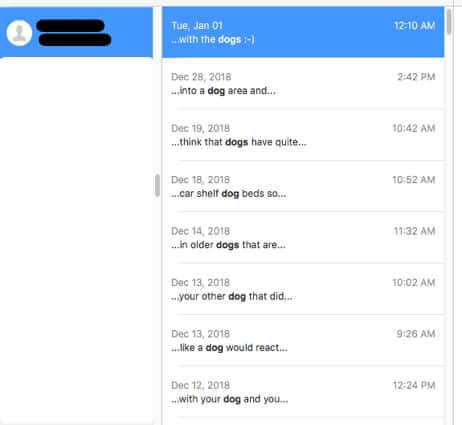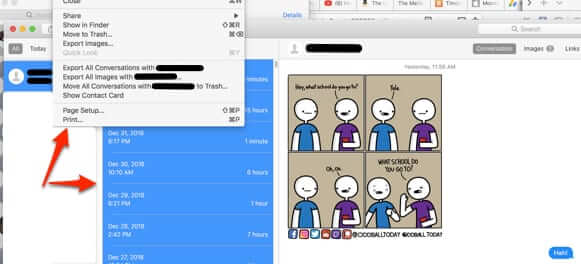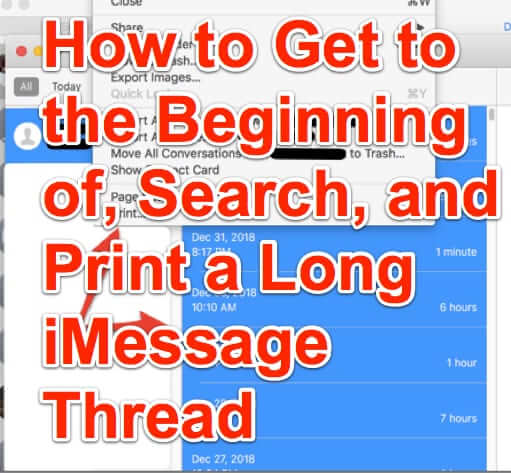
If you have an iPhone or Mac, and want to get to the beginning of a long text message conversation, you don’t have to manually scroll through pages and pages of the text message thread to view old messages. Here’s an easier way to do it, along with how to search text message history, and how to print out all or some of those text messages!
First, to review, to get to the beginning of text messages on an iPhone you tap the very top of the screen repeatedly, while in the thread. To get to the beginning of a text message thread on your Mac, you just keep pulling the scroll bar up, over and over, until you reach the top.
And it has to be said right up front that iMessage on both the iPhone and the Mac has a search bar:
However, the native iMessage search is seriously limited on both the iPhone and the Mac. On the Mac, even with a specific thread selected, the search shows you every message thread with every contact where the search term was mentioned. Now, of course, you know in which thread you are searching for that term, however when you go to that thread to view the search results, you will see that it has taken you to the very first instance of that word appearing in that text message thread. (To cycle through each of those instances within that thread, use ‘command-g’.)
The Internet Patrol is completely free, and reader-supported. Your tips via CashApp, Venmo, or Paypal are appreciated! Receipts will come from ISIPP.
It’s even worse on an iPhone. Oh, it’s fine if you are just searching to find that text message that you know you received from, let’s say, Joe, and it was a recent message, as then the fastest way to do that search is to go to Joe’s text message thread, scroll up to a message from a date before you think the one you were searching for was sent, and just read the darned thread, without using the iPhone’s iMessage search bar.
The thing is, on an iPhone that search bar will only search messages that are already loaded; the default number of screens loaded in iMessage seems to be about 8 to 10 screens’ worth on either the iPhone or the Mac. Moreover, if you go into Joe’s thread, and scroll up and up to get past the date in question, when you exit Joe’s thread it will default back to the last 8 or 10 screens, so there is no way on the iPhone to directly search older text messages.
And even on the Mac, if you are trying to search through an old, long text message thread – or trying to print that whole long text message thread (or a part of it) whether to PDF or actual paper – it is tedious and laborious to have to scroll through dozens, if not hundreds, of pages in the text message thread. The bottom line is that it’s just not feasible to do this without installing an app specially made to help you search all those messages (we found one article claiming to tell you how to do it without a third-party app, but all that article said to do was scroll, scroll, scroll your way to the top – who has the time to do that with very long text message threads?)
So read on, we’re going to tell you about the app that we personally use, and give you the link.
How to Search and Print from an Old, Long Text Message Thread on Your Mac
This information is specific to Macs – it will not work directly on your iPhone, but hopefully you are already using iMessage on your Mac as well, and saving all text message history (if you aren’t, why not?)
Here are the Mac iMessage settings to make sure that you are archiving text messages on your Mac:
Mac Settings to Save and Archive Text Messages from iMessage
The above is how you should have your iMessage preferences set to make sure that your Mac is archiving text messages.
For more information on where your Mac stores and archives your text messages see our article Where Messages are Archived and Stored on a Mac and How to Search All of Your iMessage Messages or iChat Messages.
Ok, so you have your text message threads being saved on your Mac. If you read the other article, you know that they are archived by date, not by contact (although they are archived by contact within the date folders, so technically they are archived by contact by date).
That means that while theoretically (and actually) you can use the search bar in your Finder app to search within those folders, because iMessage stores messages in folders by date, not by contact, it’s not very practical.
Macs Store Text Messages in Folder by Date and Individual Contacts are in the Particular Date Folder
All in all, ridiculously difficult to search – much like the proverbial needle in the haystack.
And this is where the app comes in. The app is called Chatology, and you can download it here (this is not an affiliate or incentivized link, we just love the program): flexibits.com/chatology.
Chatology takes all of your iMessage archives and massages them into a single, straight-forward interface from which you can search your text messages starting from the beginning of time, up to the present minute.
When you first start Chatology, you are able to tell it to load just text messages from the current day, or the past week, or the past month, or the past year.
Or all text messages from all time.
When you search using Chatology, excerpts of each paragraph in which your search term appears are displayed for you (newest to oldest) so that you have context and can zero in on the exact message you are looking for. This one feature alone makes searching with Chatology so much easier than using the native iMessage search tool!
What’s more, you can print or save to PDF an entire text message conversation! Or just select a portion of the conversation if you prefer to do that.
We have used Chatology several times now for this very function, and it works extremely well, whether printing out the text messages, or saving them to PDF.
So, if you’re just trying to find a particular message from a recent thread of messages, by all means use the scroll-and-search method available on both your iPhone and your Mac. But if you have to go back more than a few weeks, Chatology is your best bet.
Again, we have no affiliation with Chatology whatsoever, we are just very, very satisfied customers.
The Internet Patrol is completely free, and reader-supported. Your tips via CashApp, Venmo, or Paypal are appreciated! Receipts will come from ISIPP.