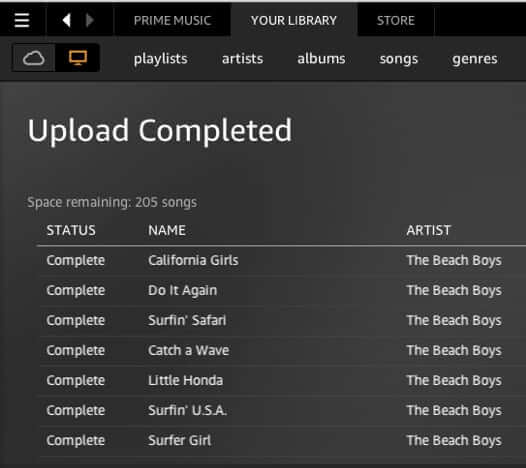
We’ve talked in the past about the Amazon Music service (also called Amazon Prime Music), and we’ve raved about the Amazon Echo, through which you can stream your Amazon music cloud library, but Amazon has changed how you upload music to the Amazon Music cloud service, so here’s how to upload iTunes music to Amazon Music.
First, and foremost, Amazon has changed how you upload music at all to the Amazon Music service. You now have to download and install the Amazon Music app on your PC or Mac.
[UPDATE: As of 2019, the Amazon Music app no longer has an upload option. Our research has found that the most viable way to transfer your iTunes music to Amazon is by using the MusConv app, which is available for both Mac and PC. According to the MusConv site, once having downloaded the app, the steps are these:
“1. Open iTunes
2. Make sure you have Apple Music enabled and are logged in correctly to your account.
The Internet Patrol is completely free, and reader-supported. Your tips via CashApp, Venmo, or Paypal are appreciated! Receipts will come from ISIPP.
3. Go to File > Library > Export Library and then save it to XML file.
iTunes will take a few moments to save the songs and a new XML file with your songs will be created.
4. Now go to iTunes, select iTunes and choose saved XML file. Then select destination service as Amazon Music. Press “Transfer”.
Enjoy your music in the new player!”
MusConv offers a subscription service; it’s unclear what you get with the free trial versus subscribing.]
Download the Amazon Music app for Mac or PC here
After you install the Amazon Music app, run the app, and sign in to your Amazon account through the app.
Log in to the Amazon Music App
You’ll see a few infoscreens once you sign in – don’t let those distract you.]
What you want is the File menu, at the top.
Now here’s the thing: uploading music from iTunes to Amazon is so simple, that it’s confusing. What we mean by that is that people look for an iTunes option, or even an “export music from iTunes” option, thinking that they will have to export their music from iTunes first in order to import it to Amazon Music.
But you don’t have to do anything like that. Here’s what you do have to do:
Click on “Upload Music to Cloud Library”, which will give you the upload screen.
Upload Screen
Click on “select folder” (you can also select individual music files, if you want to, but to import a lot of music from iTunes to Amazon Music, it’s easiest to select folders).
Navigate to your iTunes folder. Your iTunes folder is in your Music folder.
All of your iTunes music is in the iTunes Music folder hierarchy.
Just select the music that you want to upload, and click on “Open”, and the Amazon Music app will automatically start uploading the iTunes music you have selected to your Amazon Music cloud library.
Once the upload is complete, the app will let you know, and you’re done!
The Internet Patrol is completely free, and reader-supported. Your tips via CashApp, Venmo, or Paypal are appreciated! Receipts will come from ISIPP.



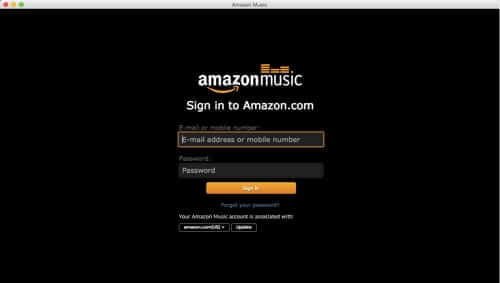
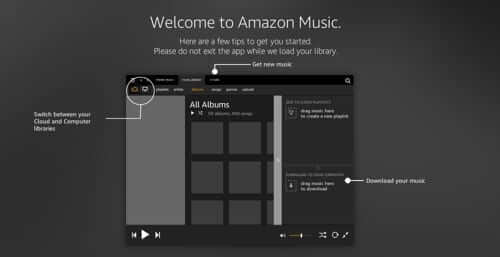
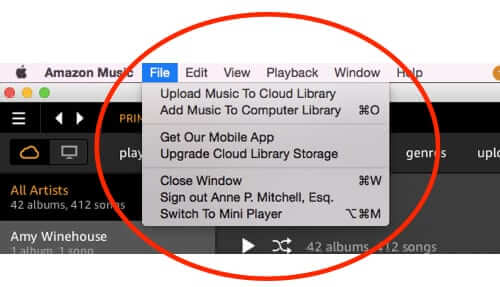
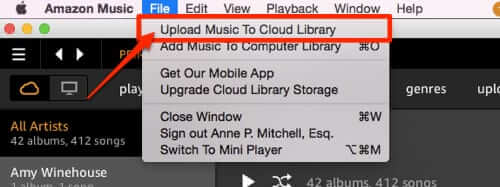
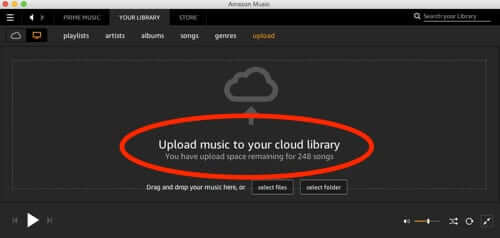
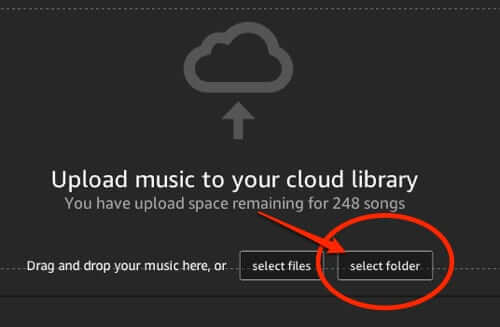
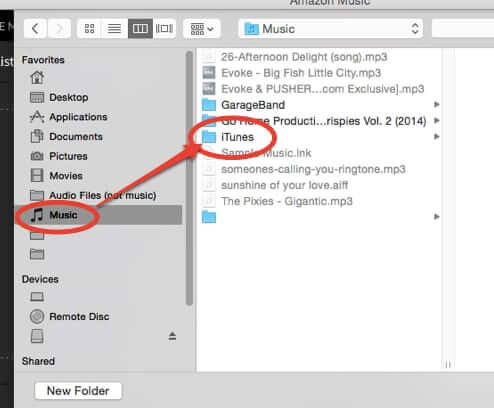
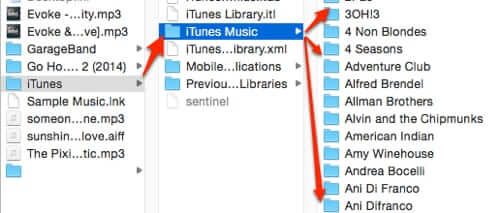
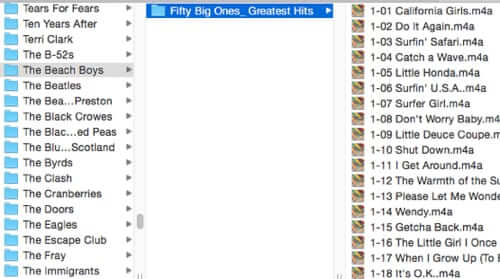
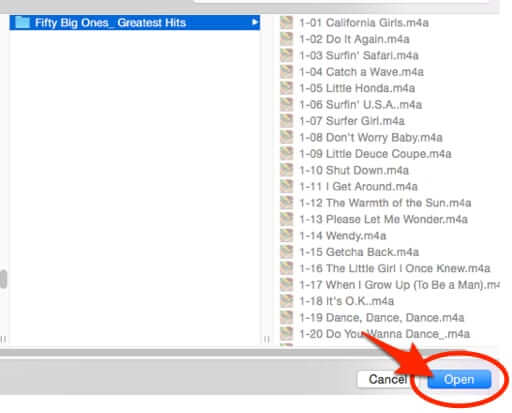
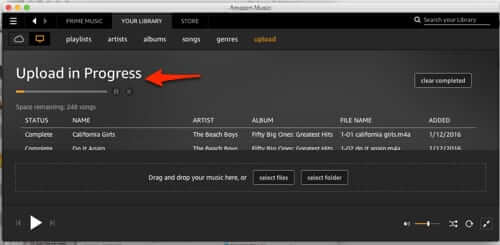
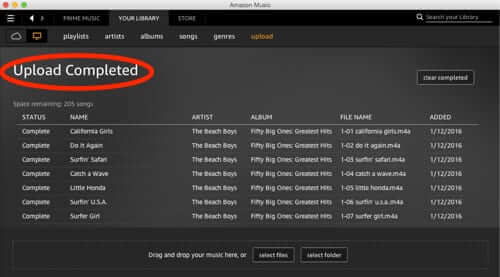







Note: With Amazon’s recent changes, you are no longer able to upload through the Amazon app. Our research has found that the most viable way to transfer your iTunes music to Amazon is by using the MusConv app, which you can get here:
https://musconv.com
I have uploaded to musconv programme, it gathered my library (almost 26,000 songs + playlists but could NOT add it to my Amazon music library – I have now read that Amazon does not allow this to happen any more, so don’t waste your time trying folks!
I guess there is absolutely no way to upload iTunes music to Amazon Music??? This sucks! Unless anyone has a work-around for this, I’ll have to drag out my old ipod and put it back in my car :(
I have just read through the article, went to do as it suggested, and found, like you, it is no longer applicable! Not happy.
Hey Linda, with Amazon’s recent changes, you are no longer able to upload through the Amazon app. Our research has found that the most viable way to transfer your iTunes music to Amazon is by using the MusConv app, which you can get here: https://musconv.com
NOTE: We have not tested this app ourselves.
No longer applies. This is outdated and irrelevant as Amazon killed uploads.
In the past, this process always worked. However, Amazon has eliminated the “Upload” option and now has only a “Download” option. Any thoughts on that?
Thank you very much.
YES, thanks — this is very helpful and good to know. Amazon has so-called help that describes the process of uploading music when it knows it doesn’t exist and there is no option in their “music” app that they recommend downloading.
Thanks Amazon. You’re so helpful at helping me spend my money and NOT updating your help documentation.
Since the “Amazon Uploader” has been folded into the “My Music Library” software I and everyone else cannot upload their own music. Amazon has known of this issue for over a year and could care less. When they had the separate uploader, this service was amazing now it’s useless. if you haven’t started with Amazon, don’t do it now. For those of us who are there we are stuck but you don’t have to be.
There is no “Upload Music to Cloud Library” option in File. The option is “Import Music to CLoud Library”.
I tried this but couldn’t select anything in the iTunes folder, it is all greyed-out. any advice?
Thank you
all songs are in “unsupported file format” so that’s the end of that :((
I’ve tried these steps but the Itunes music folder you show is empty, I believe al my albums are locked in the Itunes library file…any advice?
Even when I follow these steps, the music does not start uploading in Amazon Music. Instead, I get a message that says “No songs were added to your upload queue.” I’ve even confirmed that they are the correct file type.
Please clarify, does this make a copy of the music from iTunes library or remove the file(s) from iTunes?
Thanks
Ed. note: On our test system it left a copy in iTunes, however as always, you should back up iTunes before doing anything new with it.