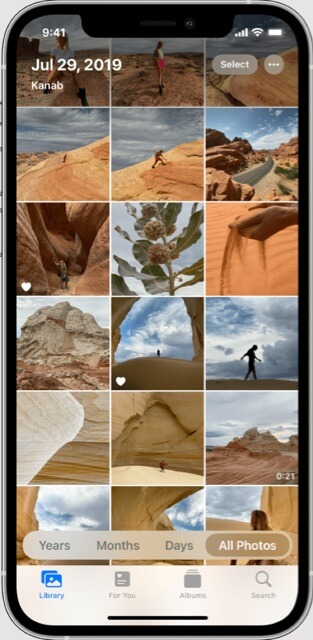
Ever found yourself in the awkward situation of desperately trying to get those cute cat pictures from one iPhone to another, but iCloud or a computer isn’t an option? Or maybe you’re old school and don’t want to hook your phone up to your computer or the cloud.
Yep, been there, done that! But worry not friends, AirDrop is here to save the day. And it’s a total game-changer!
The Magic of AirDrop
AirDrop is Apple’s answer to fast and secure file sharing between iOS devices. It’s like that reliable friend who’s always there to help you out in a pickle. All you need is a Wi-Fi connection, and Bluetooth turned on, and voila, you’re ready to roll!
Get Started with AirDrop
• Swipe into Control Centre: Just swipe down from the upper-right corner of the screen (or swipe up from the bottom if you’re a fan of the classics).
• Activate AirDrop: Tap on the AirDrop icon. Select “Everyone” to well, share with everyone, or “Contacts Only” to keep it exclusive.
• Select the Pictures: Head to the Photos app, pick those fabulous cat pictures (or whatever floats your boat), and hit the share button.
The Internet Patrol is completely free, and reader-supported. Your tips via CashApp, Venmo, or Paypal are appreciated! Receipts will come from ISIPP.
• Choose the Recipient: Spot the person you want to share with in the AirDrop section and tap their name.
And there you have it! The pictures float magically from one iPhone to another. It’s almost like witnessing tech wizardry!
Keep It Smooth, Keep It Secure
Sure, sharing with “Everyone” is all fun and games until someone random pops up on your AirDrop. So, remember to switch back to “Contacts Only” or turn off AirDrop when you’re done. Safety first, folks!
When AirDrop Gets Moody
Let’s be real; even the best of tech can throw a tantrum. If AirDrop decides to play hard to get, check if both iPhones are visible, Wi-Fi and Bluetooth are on, and try restarting both devices. Sometimes, all it needs is a little reboot!
Reminder: Your Data is Precious
In a world where data is the new gold, it’s always a good practice to be cautious about what you share and with whom. AirDrop is pretty secure, but let’s not get too carried away with sharing every bit of our digital lives!
In Conclusion
AirDrop is your go-to buddy for transferring pictures between iPhones without the fuss of iCloud or computers. It’s quick, it’s easy, and it’s got your back. So, next time you’re in a picture-sharing dilemma, just AirDrop it!
Happy sharing, and remember, use your tech powers wisely!
The Internet Patrol is completely free, and reader-supported. Your tips via CashApp, Venmo, or Paypal are appreciated! Receipts will come from ISIPP.









