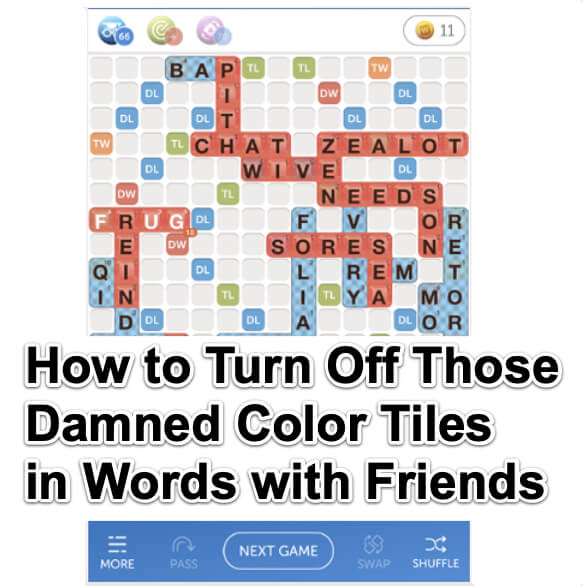
Don’t like having to see your opponent’s colored Words with Friends (WWF) tiles? You’re not alone. In fact, not a single person we’ve asked likes them, universally saying that they make the board difficult to read. So here’s how to turn them off, and get the classic tiles back, so that you don’t see other people’s colored Words with Friends tiles.
The first thing that we have to say is that this works, but every so often you will need to do it again, because Zynga (the company that owns Words with Friends), in its infinite finite wisdom, sometimes seems to decide for you what is best for you, overriding your own settings.
They also like to make things very much not obvious, such as how to resign, delete, or otherwise end a game early in Words with Friends, although they have gotten a little better about that one, making the ‘resign’ option more universally available, rather than only when it’s your turn, which is how it used to be. So you would be forgiven for being frustrated at not readily finding how to turn those colors and styles off, because it’s inobvious.
The crazy thing is, of course, that you didn’t even turn them on in the first place. You never wanted them (just like you may never have wanted all of Zynga’s other intrusions into your peaceful word game, like unwanted challenges, and mystery boxes).
But we digress. You’re here because you want to know how to remove the offending colors from your opponent’s tiles so that they don’t burn your eyes and confuse the board. Seriously who needs pink, blue, purple, or orange tiles? And don’t even get us started on how off-putting the red tiles are! And then the styles, oh, the styles. Polka dots, argyle, nature, autumn, geometry – are we playing Scrabble Words with Friends or trying to medal in the best dressed tile board Olympics? So here is how to turn them off.
The Internet Patrol is completely free, and reader-supported. Your tips via CashApp, Venmo, or Paypal are appreciated! Receipts will come from ISIPP.
How to Turn Off Those Damned Color Tiles and Styles in Words with Friends
Open your Words with Friends app, and click on your profile picture. This may be the same as your Facebook profile picture (if you have one) or it may be just your initials.
Now click on ‘Settings’ and start scrolling down.
Keep going.
Not there yet.
There’s the offending little bugger!
Turn off ‘Show Tile Styles’.
Aaah, sweet bliss. Now you can get back to your game without the visual cacophony engendered by colored, styled tiles.
And while you’re at it, you kids get off our lawn.
The Internet Patrol is completely free, and reader-supported. Your tips via CashApp, Venmo, or Paypal are appreciated! Receipts will come from ISIPP.



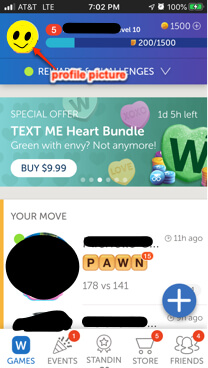
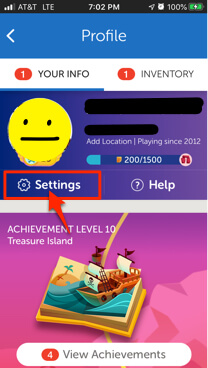
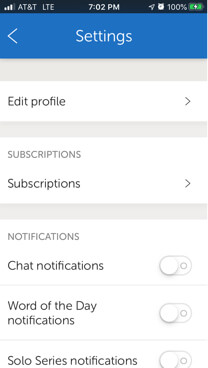
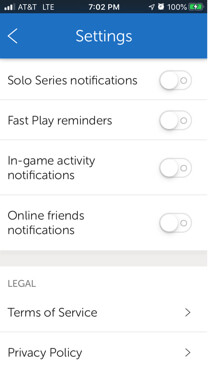
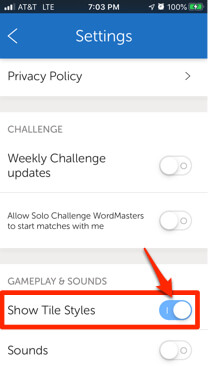
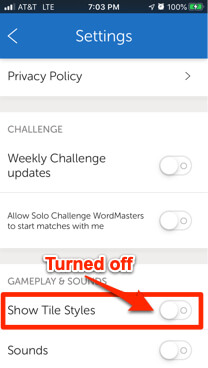







I am having a hard time playing Words with Friends on Crome! My entire board is covered in blue and it seems to occur with the constant changing ads around the board. I have to put the cursor totally to the top of the screen to clear the blue and see the board and when I go to play a word it turns blue again.
Cannot turn off tile styles in Words 2