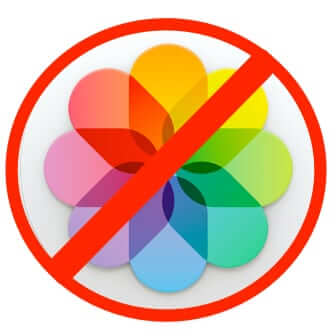
Frustrated that, since your last OS X update, Photos (formerly iPhoto) opens automatically whenever you connect your iPhone to your computer? Here’s how to stop Photos (iPhoto) from automatically launching when you connect your phone to your Mac or Macbook.
You’ve probably looked at every preference option in Photos, and couldn’t find it, right?
Yeah, we don’t like the new Photos icon either – it has nothing to do with pictures!
The reason you couldn’t find the preference to turn off auto-launching of Photos when your phone connects to your computer is because it’s not there!
The Internet Patrol is completely free, and reader-supported. Your tips via CashApp, Venmo, or Paypal are appreciated! Receipts will come from ISIPP.
Instead, the control for what app is opened and launched when you connect your iPhone to your computer is controlled by another app, called Image Capture, which is included as part of OS X Yosemite (10.10).
So, here’s what to do.
How to Stop Photos from Opening and Automatically Launching When You Connect Your Phone to Your Computer
1. Go to your Applications folder and find and open Image Capture
2. With Image Capture open, look way down in the lower left corner, to where it says “Connecting this iPhone opens:” above a drop-down menu
You will see that the “Connecting this iPhone opens” setting is defaulted to Photos!
(If you don’t see the “Connecting this iPhone opens:” and the drop-down menu in the lower left corner, click on the little triangle in a box.)
3. Click on the drop-down menu and select ‘No application’ (unless you want it to open a different app)
And that’s all there is to it! Now when you connect your phone to your computer the Photos app will behave itself.
The Internet Patrol is completely free, and reader-supported. Your tips via CashApp, Venmo, or Paypal are appreciated! Receipts will come from ISIPP.
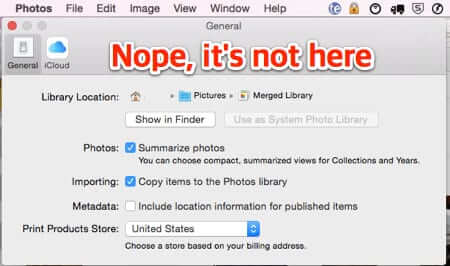



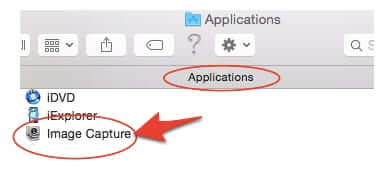
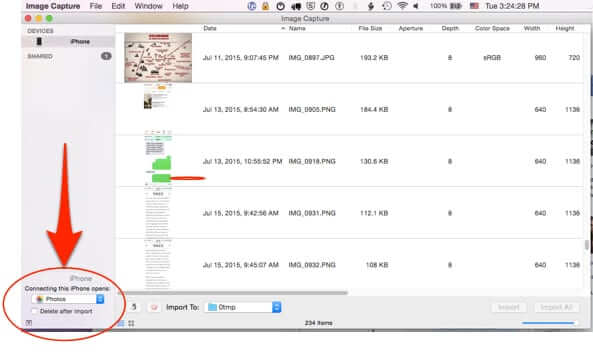
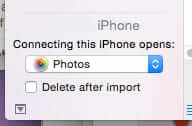
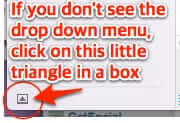
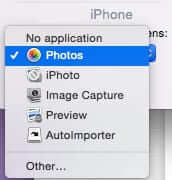
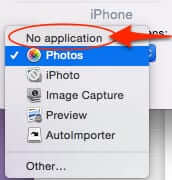







Thanks! Love these little tips.
Just made this change. You rock.
would work for stopping #ImageCapture from opening also… #iPhone #Tips