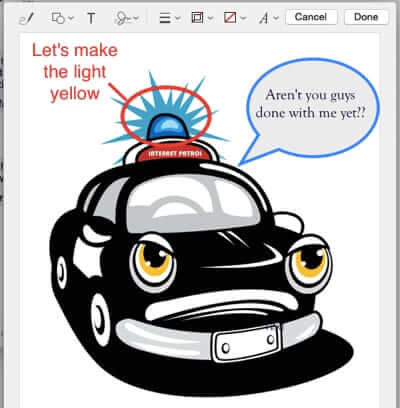
If you are wondering how to easily edit pictures in email before you send them, and if you have a Mac, you’re in luck. With the native Mac OS X Yosemite mail markup tool, you can now mark up pictures, right in email, before you send them. You can draw on pictures, add captions to photos, and pretty much edit images any way that you’d like, all without ever leaving your email program.
Create your very own meme on that family photo before sending it off!
(In case you’re wondering, the “meme” font is called Impact, and it’s included as standard on Macs, unlike the New York font. Here’s how to see all of the fonts that you have on your Mac.)
Generally speaking, and as we mentioned in our article on how to combine two images into one on a Mac, we love the image editing and markup tool Skitch. However, the new image markup tool in Mac Mail is definitely a game-changer when you are needing to mark up an image before you email it.
Starting with Mac OS X Yosemite, when you drag or otherwise insert an image into an email that you are composing, it gives you the option to draw and write on the picture right from the email composition window! (You can also do this with PDFs you are sending.)
The Internet Patrol is completely free, and reader-supported. Your tips via CashApp, Venmo, or Paypal are appreciated! Receipts will come from ISIPP.
Simply hover over the image, inside the email you are writing, and you will see a little drop-down menu symbol in the upper right-hand corner.
When you click on that drop-down arrow, you will see this menu:
(The “More…” simply takes you to the Extensions section of your Mac System Preferences, Markup being one such extension.)
Clicking on “Markup” will put your picture into a little pop-out area, with all kinds of nifty markup tools.
The Mac Yosemite mail image mark up tool gives you several options. You can freehand sketch on your picture, add shapes, type text, draw lines and arrows, and even sign your name using your trackpad or camera (to use the camera you sign your name on paper and then hold it up to the camera). You can change the colours of your shapes, and fill them in with another colour.
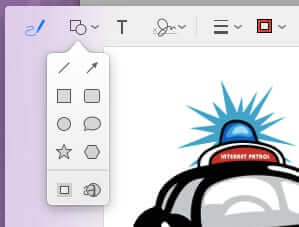
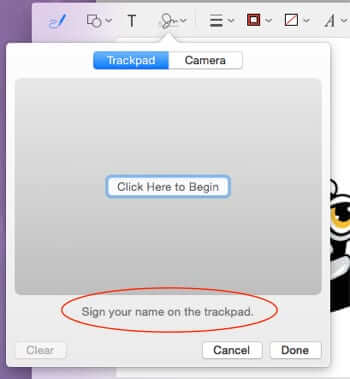
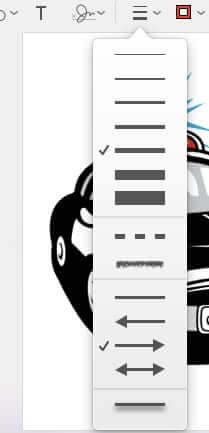
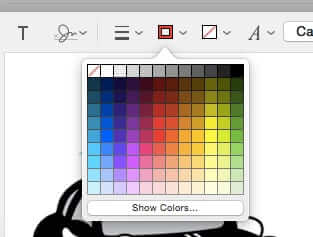
One thing to keep in mind, that is not intuitive: the “lines and arrows” drop-down controls the size and style of your lines and arrows. To select the line or arrow tool, you actually have to use the drop-down for shapes.
After you are done playing marking up your image, just hit “Done”, and your newly styled picture will be included with your email!
The Internet Patrol is completely free, and reader-supported. Your tips via CashApp, Venmo, or Paypal are appreciated! Receipts will come from ISIPP.



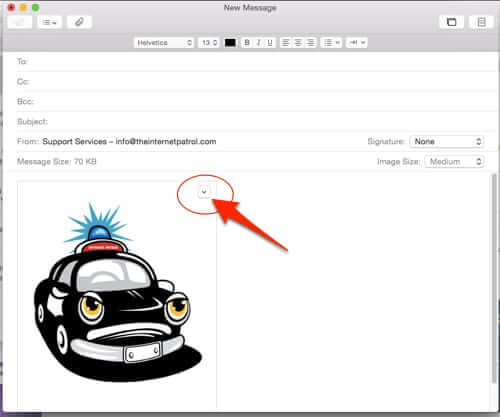
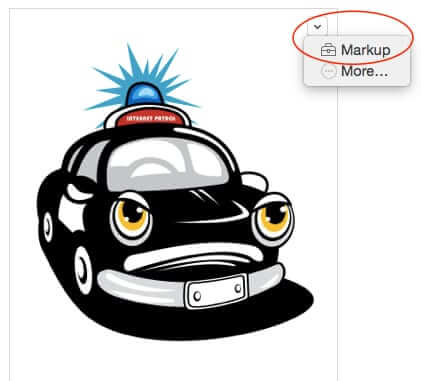
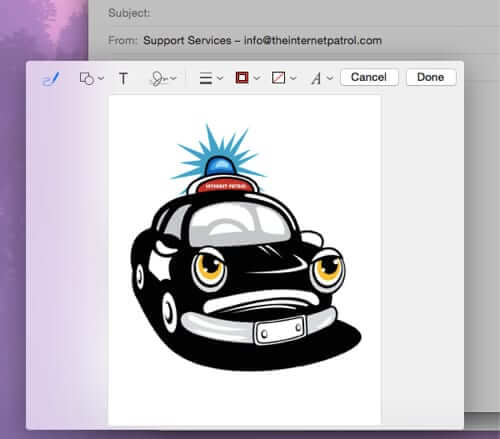
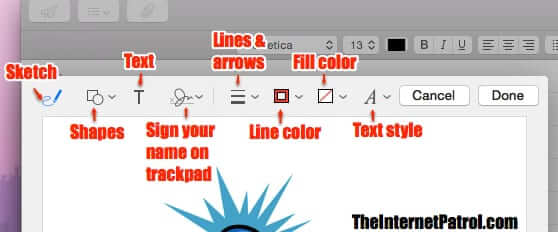







You made my day!!!
Glad we were able to help!
This is super!! Thank you so much. So glad I found your site.