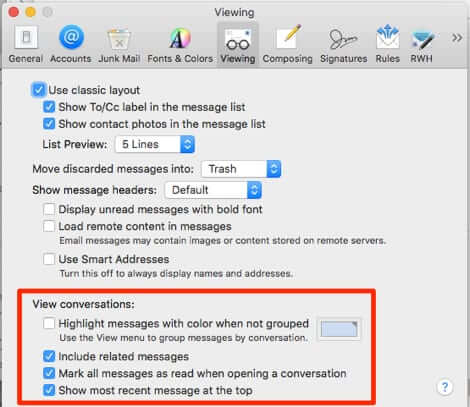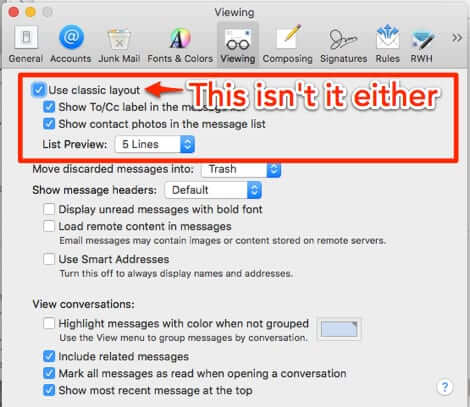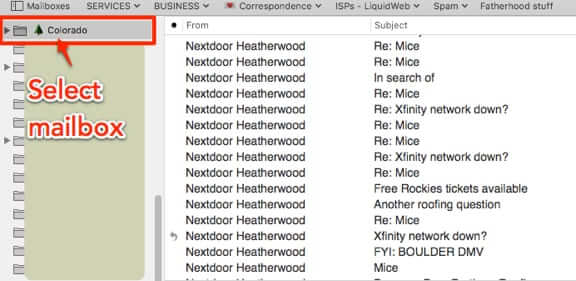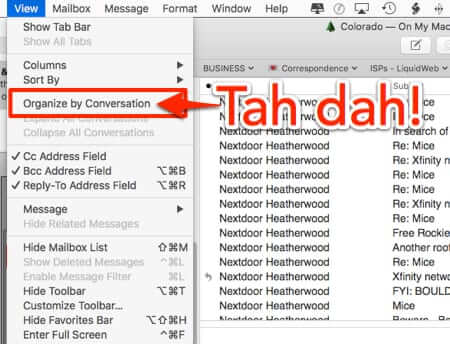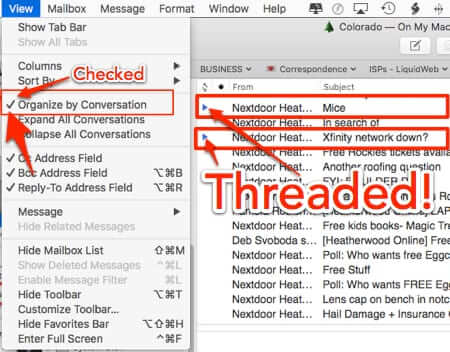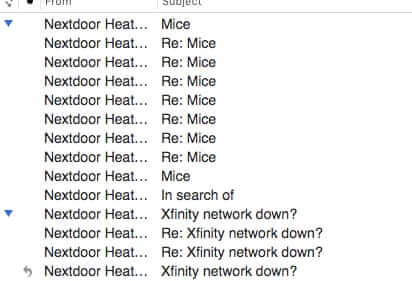
You know that the Mac Mail app can organize your email into threaded conversations, but how to actually get it to do that – how to set the conversation view in Mac Mail – is weirdly not obvious. However the reason that it’s not obvious how to turn on threaded conversations in Mac Mail actually relates to a nifty aspect of the threaded view feature. Read on!
[Support for this article is provided by Agency 226, the one-stop marketing, communications and productivity consulting agency. Monthly packages for businesses of all sizes, with expertise in highly regulated industries.]
First, the one place that you would think you would be able to set the threaded conversation mail view would be in, you know, the mail settings. You would certainly be forgiven for thinking it would be there when you consider that all of the threaded conversation settings are in the mail preferences settings, in the ‘View’ pane.
Despite All of the View Conversation Settings being in Mail Preferences You Can’t Actually Turn on Threaded Conversations There
Having had no luck there, you might next experiment with whether changing between ‘classic layout’ and..er…’new layout’? (anybody get that reference?) …’not classic layout? …anyways, between having ‘Use classic layout’ checked or unchecked makes a difference in whether your mail program uses threaded view – only to find that it doesn’t.
The Internet Patrol is completely free, and reader-supported. Your tips via CashApp, Venmo, or Paypal are appreciated! Receipts will come from ISIPP.
Whether ‘Use classic layout’ is checked or not makes no difference.
So, here’s the secret, and also how to turn on threaded conversation for just particular, selected mailboxes.
How to Get Mac Mail to Show Threaded Conversations and How to Turn on Threaded Conversations Only for Selected Mailboxes
So, how do you get Mac Mail to start threading conversations, and how do you do it for only certain mailboxes?
This is a bit of a trick question, as it turns out that you can only turn on conversation view on a mailbox by mailbox basis.
So here’s how to do it in 3 easy steps.
1. Select a mailbox
Select any mailbox in the Mail app on your Mac. For example purposes we have selected our mailbox called ‘Colorado’.
(P.S. Like the little pine tree we have in the mailbox name? Read our article You Can’t Change the Color of Mailbox Folders in Mac Mail but You CAN Add Emoji as Icons to the Mailbox Names!)
2. Do NOT open Mail preferences! Instead, go up to the menu bar, click on ‘View’, and from the dropdown check… wait for it… ‘Organize by conversation’!
As soon as you check it, almost magically your conversations in that particular mailbox will be threaded.
To expand the threads to see all of the email in a given conversation just click on the blue arrow next to the thread.
Expanded Threads
3. And now you can customize how Mail handles threaded conversations, back in your Mail Preferences:
Enjoy your new threaded conversation view!
The Internet Patrol is completely free, and reader-supported. Your tips via CashApp, Venmo, or Paypal are appreciated! Receipts will come from ISIPP.