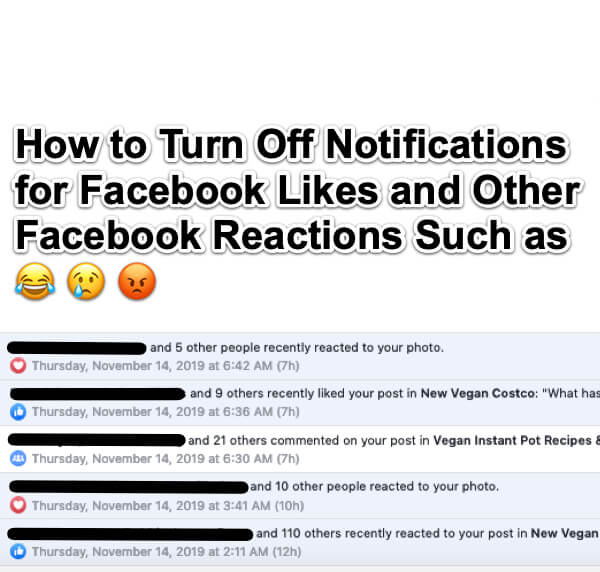
Tired of getting Facebook notifications for everything under the sun? If you are at all active on Facebook, you may have found that getting notifications for every… single… thing that goes can be distracting, not to mention a time sink. Do you really need to know every time anybody hits “Like” on anything that you post or on which you comment?
We think not. So here’s how to turn off the notifications for Likes and other Facebook reactions, while still receiving notifications for comments and the other things for which you want notifications. These instructions will work for the Facebook mobile app as well as for Facebook in your browser.
Let’s face it, all of those notifications of things that don’t really require your attention can take up a lot of real estate, as well as a lot of your time and attention. Even on your desktop in your browser.
Facebook Likes and Reactions in Notifications in Browser
And it’s even worse on your cell phone, both because you’re probably out and about, or even in a meeting, plus … tiny screen.
The Internet Patrol is completely free, and reader-supported. Your tips via CashApp, Venmo, or Paypal are appreciated! Receipts will come from ISIPP.
Facebook Likes and Reactions in Notifications on Mobile Phone
Of course, Like notifications aren’t the only notifications that people want to get rid of on Facebook. For example, our how to turn off Facebook event reminder notifications article is popular, as is how to keep up with all your Facebook birthday messages which, granted, you only need once a year, and is a nice problem to have, but when you do need it you’ll be glad you know how.
Anyways, you’re reading this because you want to know how to get rid of the notifications for Facebook Likes and other non-essential (to the extent that a Facebook notification can be essential) notifications. So here you go.
How to Turn Off Notifications for Facebook Likes and Other Reactions
As you may have at least guessed, the key to getting rid of those pesky ‘Like’ notifications is in your Facebook settings. What you may not have guessed is that Facebook recently nearly completely redid the notification settings section (of course, as often as Facebook changes settings, it doesn’t come as a surprise).
In case you have not previously had occasion to visit your Facebook settings, you access them by clicking on the down arrow (really an upside-down triangle) in the upper right-hand corner of any Facebook page in your browser:
Click on ‘Settings’, and then find the Notifications section part-way down that menu.
This brings you to the Facebook notifications settings section. Note the level of granularity you now have in terms of choosing which notifications you want for which Facebook happenings.
Facebook Notifications Settings
One part of the secret to getting rid of Facebook Like and reaction notifications is right here.
Now, you are going to be tempted to stop here, but don’t. Read on.
First, to be very clear, whatever settings you set within the browser also are applied to your Facebook app on your phone (and vice versa). (Speaking of, you can do this all on your phone, but we don’t really recommend it. Still, if you want to, go to the settings within the Facebook app on your phone, scroll all the way down to the Notifications area, and then you will see something similar to the Notifications settings interface in the browser.)
Now, it turns out that Facebook notifications settings that work in your browser don’t necessarily have the same, or even the expected, effect in your mobile app. In fact, certain combinations of settings may result in all Facebook notifications on your phone being turned off, even though they are working perfectly in browser Facebook. For example, when we first set this up, we no longer were getting notified of comments on our phone, even though we had notifications for comments turned on, and we were getting them just fine in the browser version of Facebook.
In fact, it took us several combinations of settings to get everything working as we wanted, and for us to still get notifications that we wanted on our phone. We believe the issue was that one still needs to have the “Other Notifications” set to ‘on’, even though it only talks about “notifications for app or game requests, restaurants you may be near, expiring offers and more” and even though we didn’t actually enable the notifications to be pushed at all!
And so now, because it’s working perfectly for us (at least for now) we are sharing with you our own settings. Mind you, these are the settings that work for us, on a Mac computer, and an iPhone. They should work for you if you want our same results – but they may not if you are using a different computer, a different phone, or even a different version of the same phone.
The settings below result in our no longer receiving notifications of Likes and other reactions, while still getting notified of comments and various requests.
Aaaah, our Facebook notifications feed is so much less cluttered now!
Here are the settings that we found to work for us, by which we mean that we don’t get notified of Likes, hearts, frowny faces, etc., but we do still get notifications of comments and various requests.
The Internet Patrol is completely free, and reader-supported. Your tips via CashApp, Venmo, or Paypal are appreciated! Receipts will come from ISIPP.
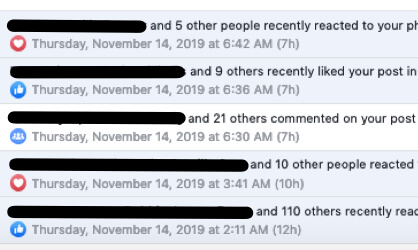




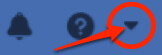
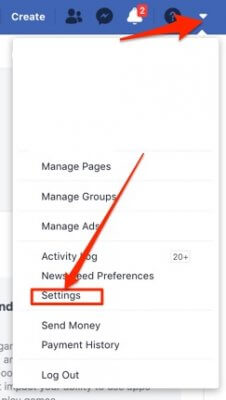
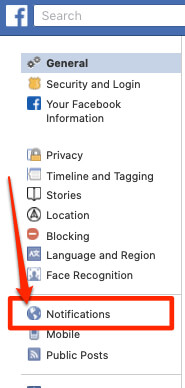
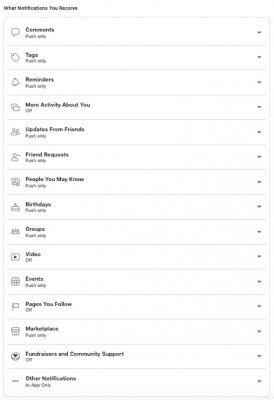
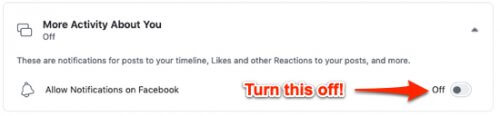
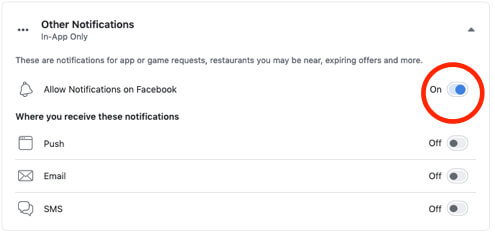
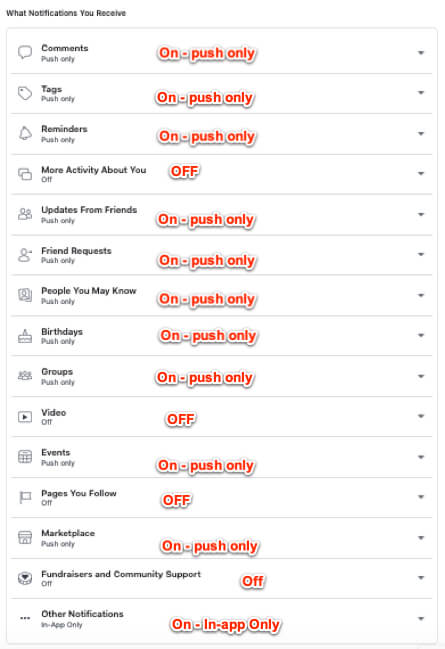







I tried your suggestion and it seems that it turns off all notifications within FB on both browsers and app … I need to just remove notifications within the browser or app … for LIKES and Reactions …
I am not finding a way to do this
If you’ve ever heard the old saying of New England “If you don’t like the weather, wait a minute”, Facebook is much like that, only it’s “If you like something about Facebook, wait a minute – it will change.” Our article was written in 2019, and many, many updates and changes have been made to both the app and their browser interface since then.