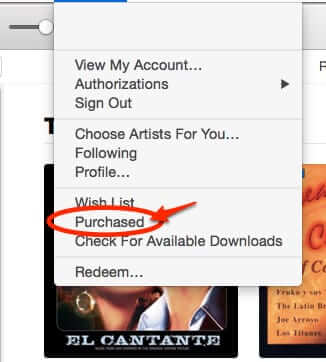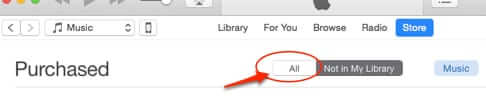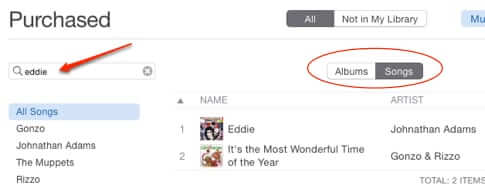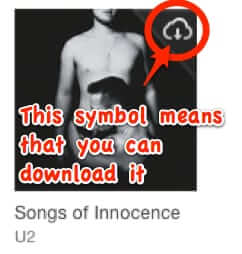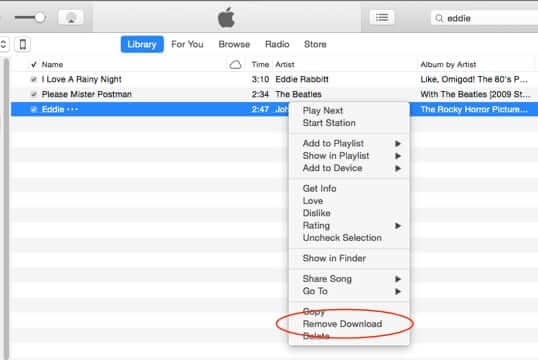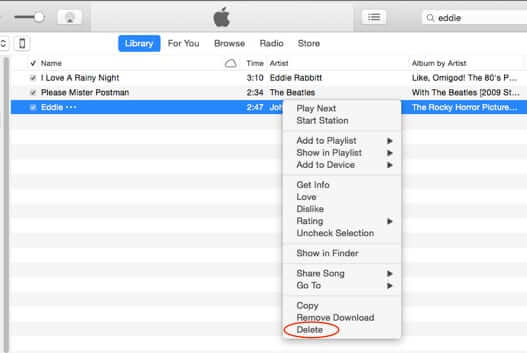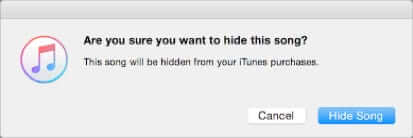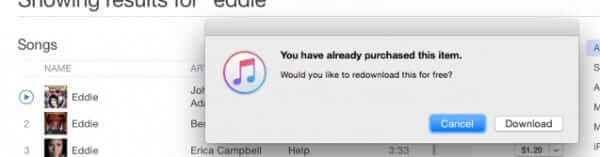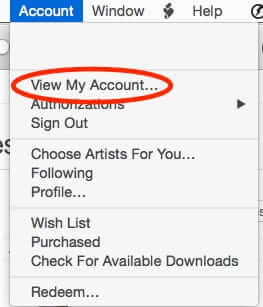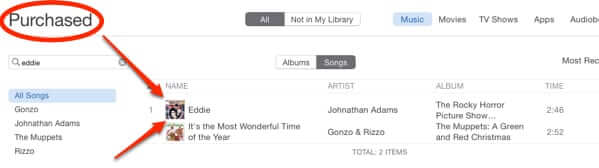We’ve written previously about how you can redownload your iTunes purchases, which is great if you don’t have that music on your current computer, smartphone, or other device. But what about if your purchased music files are on your computer drive or smartphone but have been damaged or otherwise corrupted? For example, a song always abruptly stops midway through playing, and iTunes won’t let you redownload the file? Here’s what to do.
While it may seem obvious in the abstract that what you need to do is remove those files gone bad, when it’s your music, on your computer or iPhone or other device, and you’re not sure that removing it will actually cause iTunes to let you redownload it (and then you’d be out the music entirely), that is, in fact, exactly what you need to do. But first, to be sure that iTunes actually shows you as having purchased that music, do this:
Open iTunes:
Once iTunes is loaded, click on ‘Account’ from the menu bar, and click on ‘Purchased’:
The Internet Patrol is completely free, and reader-supported. Your tips via CashApp, Venmo, or Paypal are appreciated! Receipts will come from ISIPP.
This will take you to the iTunes store section, and directly to your purchased music area. If you have any music that you have purchased through iTunes that is not already on any of your devices, it will take you to the ‘Not in My Library’ list; if it does this, click on ‘All’ next to ‘Not in My Library’, because the music you are concerned with is in your local library, it’s just that it’s messed up:
Search for the song that you are having problems with, to confirm to yourself that iTunes knows that you purchased it (especially if it’s possible that you actually ripped it from a CD (remember those?) and you only thought you’d purchased it through iTunes):
Note that if iTunes ‘knows’ that you don’t have a song or album that you have purchased in your library, it will proactively offer for you to download it:
Album available to download from iTunes
Song available to download from iTunes
You will not be offered that option if iTunes detects the song in your local library:
So, how to convince iTunes to let you redownload the broken song?
You need to remove that song from your local library.
Find the song in your iTunes library, and highlight it and press control-click (i.e. hold down the ‘control’ key and click on the song), and click on ‘Remove download’:
Now go repeat the steps to get to your ‘Purchased’ area in your iTunes store account, search for the song, and it should have the download symbol on it.
If after you have redownloaded it, the song still has the defect (this has happened to us), you can instead delete the song (rather than removing the download).
This will put up a scary warning that says something to the effect of are you sure that you want to hide (delete) the song, and that it will be hidden from your iTunes purchases.
It’s ok, hit ‘Hide Song’.
Then go back to the ‘Purchased’ area of your account. Now, the song will not be in the ‘Not in Your Library’ section or in the ‘All’ section.
Do not freak out.
Go to the store, and search for the song, as if you were going to buy it. Try to purchase it, and you will get this message:
Click ‘Download’, and you should end up with a brand new, working music file for the song.
Another way to get to the deleted song is by going back to the Account menu in iTunes, and clicking on ‘View My Account’:
On the Account page, find the Hidden Purchases section, and click on ‘Manage’:
Find the song, and click on ‘Unhide’:
That will move the song back into your Purchased area.
The Internet Patrol is completely free, and reader-supported. Your tips via CashApp, Venmo, or Paypal are appreciated! Receipts will come from ISIPP.