
If you have Firefox save your passwords, and if you have to change a password for a particular website, Firefox will usually prompt you to update your password. Sometimes, however, Firefox fails to do this, and keeps using the old password. Here’s how to make Firefox take and update a password.
The Problem
Firefox continues to fill in the password with an old password, and you have to keep deleting the old password and type in the new password.
You want Firefox to update to the new password, but it doesn’t offer you the option to update your password, like it should.
The Internet Patrol is completely free, and reader-supported. Your tips via CashApp, Venmo, or Paypal are appreciated! Receipts will come from ISIPP.
The Solution
Open Firefox preferences. You can do this by clicking on the menu icon in the upper right-hand corner of Firefox (the one that is three short horizontal lines stacked one on top of the other – by the way, this now ubiquitous menu icon is known as a “hamburger menu” because apparently someone thought it looked like a hamburger – however despite its ubiquity, recent research has shown that most users generally have no idea what it is).
Then click on Preferences:
Or you can get there the old-fashioned way, by clicking on Firefox -> Preferences.
However you get there, once you are in your Firefox preferences, you want to go to the Security section.
The security settings page includes a section for your passwords.
By the way, clicking on the ? in the yellow box will open a new page at Mozilla Firefox telling you about the security and password settings.
Click on ‘Saved Passwords’.
This will bring up a box with a list of all of the sites at which Firefox has saved passwords for you, along with the usernames and passwords associated with each site.
Enter the name of the site for which you want to change the password in the search box.
Highlight the entry that corresponds with the site and username for which you want to change the password, and click on Remove.
Now go to the site and enter your username – you will see that Firefox has now left the password box blank. Enter your correct password, and you will see that welcome Firefox prompt:
By the way, the Show Passwords button is a nifty way to be reminded of a password that you have forgotten – but it’s also a nifty way for someone to be able to steal your passwords.
In fact, if you click on the Show Passwords button, Firefox will remind you that it’s a potential security risk (such as if someone is looking over your shoulder) by asking you to confirm that you want to show your passwords.
Because Firefox has this feature, if there is any chance that your computer could end up being used by someone whom you don’t trust completely (or, hey, even if you do), it’s not a bad idea to set a master password which is required before one can get to your list of passwords.
Of course, you will need to write your master password down somewhere unless you use something that you know you will never forget. Because otherwise you will be, as we in the biz say, SOL.
The Internet Patrol is completely free, and reader-supported. Your tips via CashApp, Venmo, or Paypal are appreciated! Receipts will come from ISIPP.
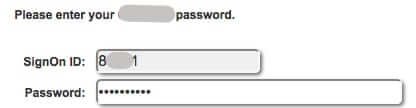



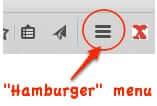
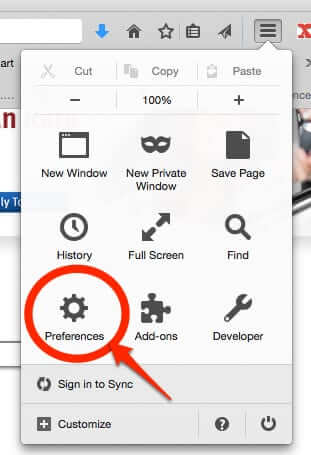
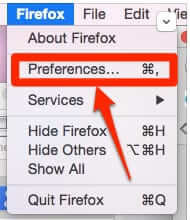
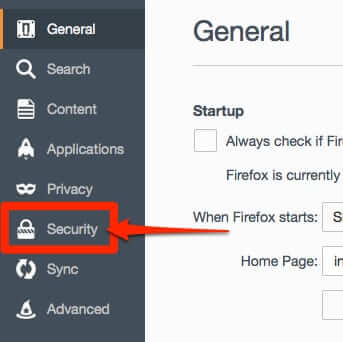
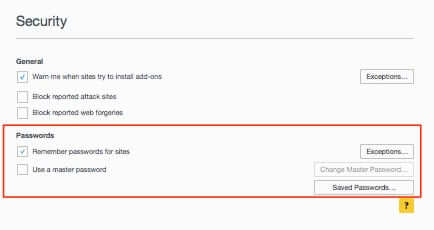
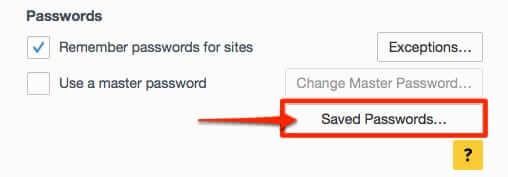
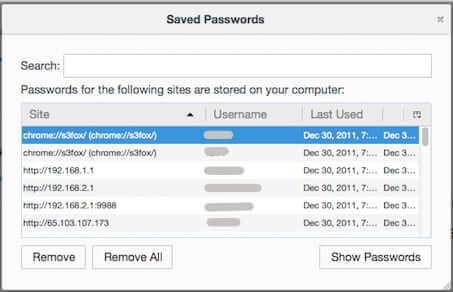
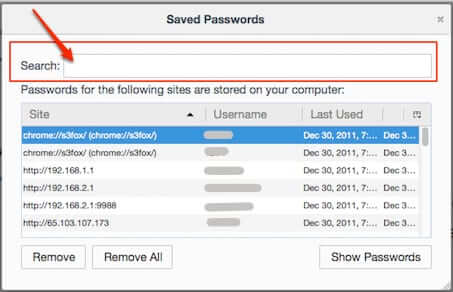
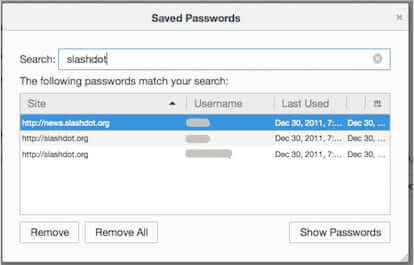
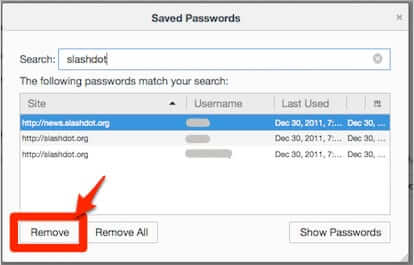
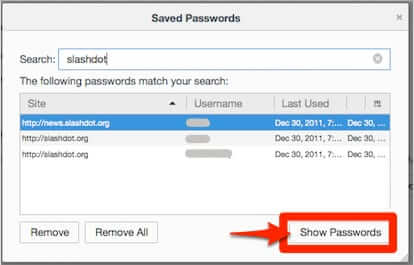
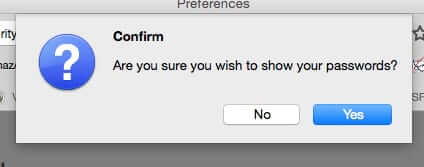
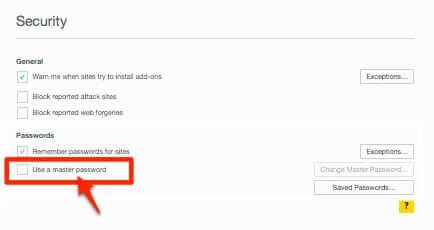
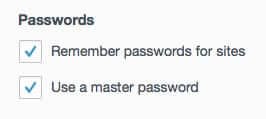
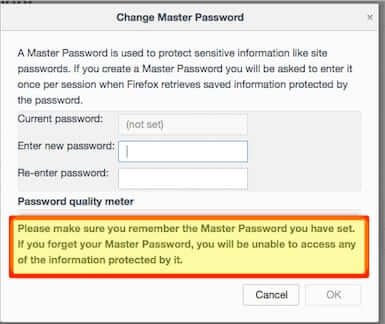







I’ve seen the ‘Master Password’ a gazillion times but never tried it, but never save any passwords, either … now for ‘something completely different’ I’m going to try it AND save my passwords