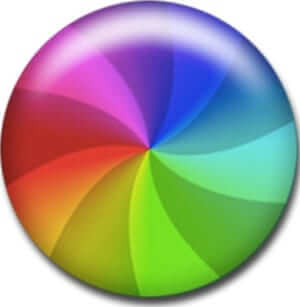
If you find that Finder on your Mac or Macbook has started hanging or freezing (giving you the spinning disk or beach ball of death), try these steps. These have worked for us, and others.
First, it may be a problem with a networked app such as Dropbox or iCloud, so try logging out of both of those and rebooting (this almost instantly fixed the problem on one of our Macs). You will find your iCloud settings under the Internet & Wireless settings in System Preferences.
And, speaking of networking, the hanging or freezing Finder problem can also be caused by a known problem with having File Sharing using SMB (a protocol for sharing your files with a Windows computer) set to on. So, to disable this, go to System Preferences > Sharing:
The Internet Patrol is completely free, and reader-supported. Your tips via CashApp, Venmo, or Paypal are appreciated! Receipts will come from ISIPP.
And see if “File Sharing” is checked. If it is, click on “Options”:
And uncheck the SMB option:
Next, run your Disk Utility (found in Applications > Utilities) and run “Repair Permissions” on your hard drive:
Hopefully all or some combination of these will take care of the problem. However, if you are comfortable working under the hood of your Mac, you can also try the following:
Open a terminal window, and either sudo into a shell (we like doing ‘sudo bash’ because after that all of our commands are automatically in sudo mode), or otherwise do all of the following preceded by “sudo” (if you don’t know what we mean by “sudo”, then you should not be trying this).
kextcache -system-prelinked-kernel
kextcache -system-caches
Then, with the editor of your choice, edit the file /etc/auto_master, and comment out this line:
/net -hosts -nobrowse,hidefromfinder,nosuid
So that it now looks like this:
#/net -hosts -nobrowse,hidefromfinder,nosuid
Save the file, and then execute (remembering either to be in a sudo shell, or to prepend “sudo” to the command):
automount -vc
(This flushes the automount cache.)
Reboot your computer.
It is true that any one of the above measures may fix the problem, so by all means try them one at a time.
The Internet Patrol is completely free, and reader-supported. Your tips via CashApp, Venmo, or Paypal are appreciated! Receipts will come from ISIPP.
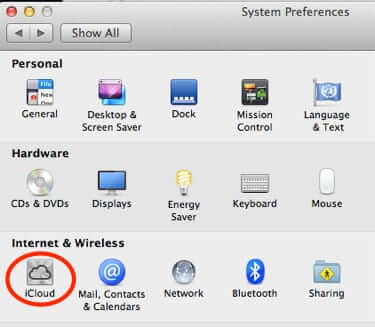
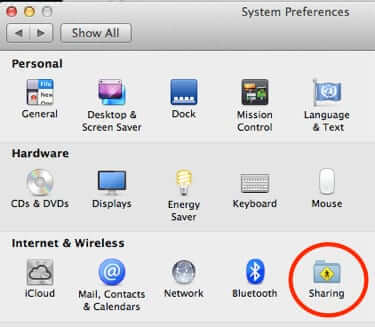



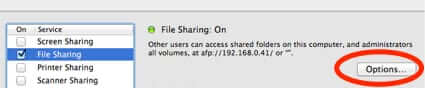
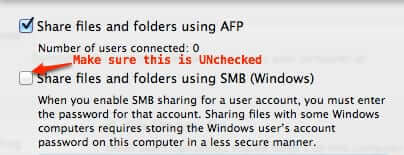
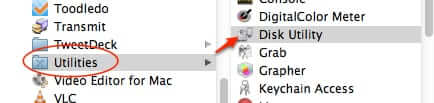
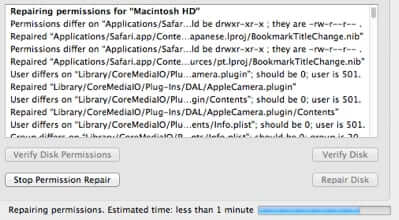







Nah brah. Doesn’t work. I don’t even use that cloud shit or file sharing. Finder is CONSTANTLY crashing/freezing on me. Apple…it just works! Right?
The problem was that right after an upgrade to 10.14.3, iCloud wanted to be reconfigured, and was sort of in a hung state including the icloud drive. I went in to iCloud, signed out, then went through a reconfigure because it had questions, completed that, and now Finder is working as expected. Deleting the plist files and running the Repair Utility did not fix it. Good luck all!
This seems to have solved my Finder problem. Thanks for the tip.
Tell me how the hell you are going to do that when your computer freezes permanently. Your Finder cannot be opened, which means you can’t open nothing.
I’ve beed sudo killall Finder and Safari because they are somehow connected and if you stay online with Safari opened. They somehow crack your computer and your disk is full though you didn’t fill it out with data by yourself but someone else did with data from internet.
The only way is to format disk until problem reappears. I got 5 years old MacBook 13 mid 2010 and got disk partition halved for windows. This computer is programed so good that makes him feel alive. And you will not kill me bitchezez. I will come for you and gonna hunt you down like a bitch.
Or simply open a terminal window and paste the below into the window and press return
rm ~/Library/Preferences/com.apple.finder.plist && killall -HUP Finder
Finder will restart with no issues
Great advice
All working now
thanks so much
Elmi
Yup, this helped — specifically checking the File Sharing permissions on the System Preferences. Also running 10.9.5. Many thanks!
This worked for me too. i am on 10.9.5 . None of the other repair options worked listed in other sites.
Had problem with my finder, saw so many articles and yours only worked, thank you so much!!!