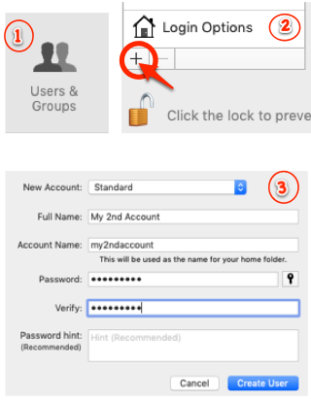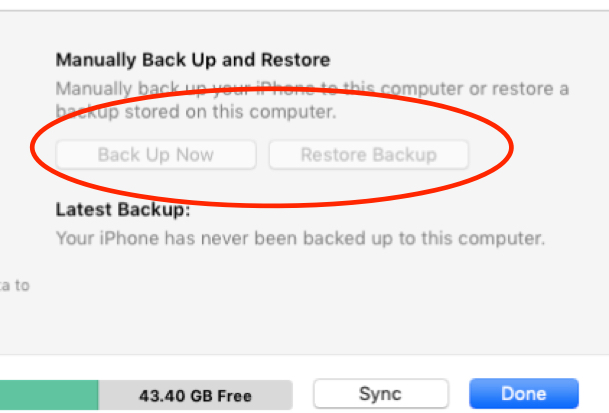
Have you tried to back up your phone to your Mac, only to discover that your phone won’t back up, and you can’t even manually back up your phone because the option is greyed out in iTunes? Like, “Man, here I am trying to do the right thing, being conscientious and backing up my phone, only to find that the iTunes backup option is greyed out and inaccessible!” Frustrating, right? Well, we’ve got something for you to try!
Perhaps the most alarming aspect of this is that often you discover that not only can’t you initiate a manual backup, but it turns out that your phone has never been backed up. Even if you are conscientious about backing up your phone, people get new phones, or software updates, and even though you remember backing up your phone, it turns out not this phone, or not this computer, or not this software.
In fact, let’s talk about that last for a moment: the software. Often the first thing that someone will check when they run into the greyed out backup option in iTunes is whether there has been an iTunes software update which they missed (or just haven’t bothered to download yet). That’s a reasonable place to look. But what if you are completely up to date? Or, what if, as with at least one case with which we are familiar, there is a new iTunes update, but it can’t be updated on the computer because the computer isn’t running the newest version of OS X, and so you have as current a version of iTunes as possible? Now you may throw up your hands in despair, thinking that you are out of luck, but the odds are good that this isn’t actually the problem. In fact, this very combination of OS and iTunes version has successfully backed up in the past, why won’t it now? And more importantly, how can you back up your phone???
Well, we can’t answer the first question (in part because it could be any number of reasons), but we can answer the second question. Here’s what to do.
How to Back Up Your Phone to iTunes when the Backup Option is Greyed Out
Now, this is a work-around, not an actual fix, but it does actually help you determine what isn’t the problem, and it gets your phone backed up.
The Internet Patrol is completely free, and reader-supported. Your tips via CashApp, Venmo, or Paypal are appreciated! Receipts will come from ISIPP.
Here’s what to do
1. Go to your system preferences, and click on Users & Groups.
2. Click on the + sign to add a new account (you may have to first unlock the padlock at the bottom by authenticating your administrator account).
3. Create a new, second account for yourself on your Mac.
Now, switch to that new account, fire up iTunes, and connect your phone. The odds are very good that backing up your phone will work just fine, even though you are using the same iTunes and the same phone!
This means that you can eliminate your phone, your OS version, and your iTunes version as the problem! Unfortunately we can’t tell you what is the problem, as it could be almost anything. But now you know what it isn’t and, more importantly, your phone is backed up!
The Internet Patrol is completely free, and reader-supported. Your tips via CashApp, Venmo, or Paypal are appreciated! Receipts will come from ISIPP.