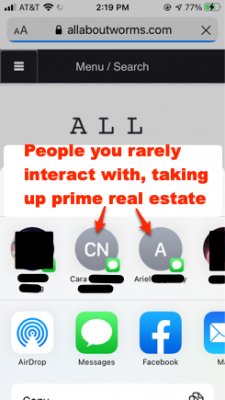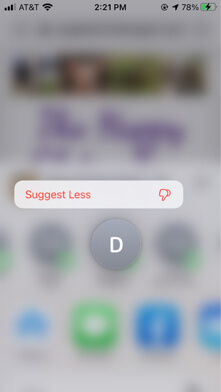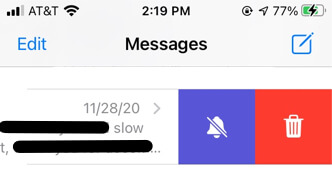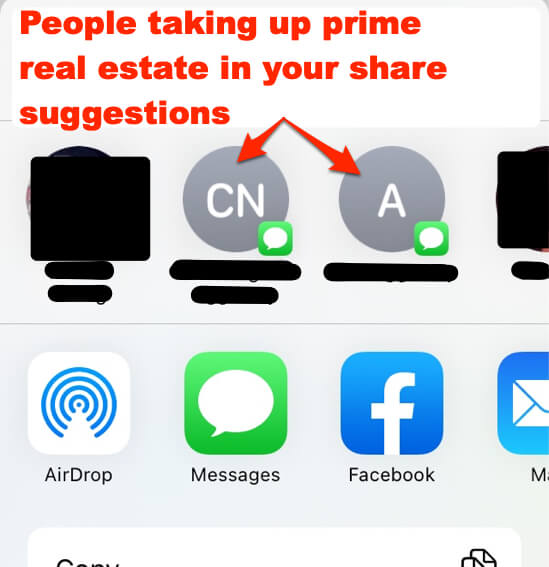
Have you ever had the experience of going to share something on your iPhone or iPad with someone – perhaps a picture, or a webpage – only to find that when you tap on the ‘share’ icon (the square with the up-arrow), the quick-pick contacts that it offers you with whom to share it by text are not your everyday favorite texting contacts at all? In fact, they may be someone with whom you rarely text. Apple actually calls these “sharing suggestions” and the screen on which they are presented to you the “share sheet”. Well, isn’t that special?
iOS Share Icon
So now you are trying to figure out how to remove those people from that prime real estate.
Apple calls these “suggestions” and the area on which your suggestions are arranged the “share sheet”
Now, with the iPhone and iPad being all Appley, and such, you would think that the way to remove those contacts would be just to long-press the contact and then a dialogue offering to let you delete the contact would appear. And, in fact, what happens when you long-press that contact might lead you to think that is case.
The Internet Patrol is completely free, and reader-supported. Your tips via CashApp, Venmo, or Paypal are appreciated! Receipts will come from ISIPP.
What happens when you long-press on a share suggestion
However, very quickly that same contact will be offered up as a prime sharing suggestion, which also very quickly gets old, and annoying.
So just how do you get rid of those erstwhile or at least barely-used contacts from your share suggestions? Here’s how.
How to Remove Contacts from Your iPhone Share Menu (the “Sharing Sheet”)
It’s really quite simple, once you figure out how beat to Apple at their own iOS game.
You see, Apple (well, iOS on your iPhone or iPad) takes those sharing suggestions from contacts with whom you have recently texted. Clearly Apple thinks that if you have recently texted them, then you must want to share pictures, and the cool things that you have found on the web, with them. Because Apple doesn’t have any idea whether it’s a bill collector, or your mother-in-law, or your dog poop cleaner upper. If you texted them, and if they are in your contacts (even if they don’t have a contact profile picture, which really ought to be a clue, Apple), they include them in your sharing suggestions.
So, here’s how to get them out of your sharing suggestions:
Go to your Messages app (i.e. the text message app) and delete the messages from those contacts that you want to expunge from the share sheet. Don’t worry, it doesn’t delete the contact, and in fact it won’t even completely delete the message thread so long as you are also receiving your text messages on your computer, if you are (and if you aren’t, why not?) then the entire message thread will still be in your Messages program on your computer.
To delete a text conversation from your iPhone or iPad, simply long-press on the conversation from the list of conversations, and then slide that conversation listing to the left, which will reveal this:
Tap on the trashcan, and the conversation will be removed from Messages, and the contact will be removed from your share suggestions!
Yeah, it’s dumb that you have to do it that way, but it works.
The Internet Patrol is completely free, and reader-supported. Your tips via CashApp, Venmo, or Paypal are appreciated! Receipts will come from ISIPP.