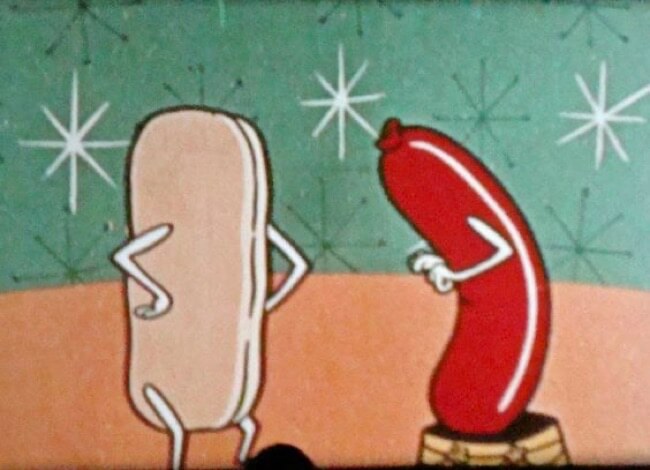
Here’s how to watch a movie together apart, as it were. In other words, how to watch a movie together online using the Amazon Watch Party feature. The Amazon movie watching party feature not only lets you watch movies together long distance, but also has a built-in chat feature! The best part of Amazon watch parties is that if you both have Amazon Prime then it’s free (unless you pick a movie that has a rental fee attached, then you each pay the rental fee through your own Amazon Prime account).
But as with so many other things Amazon, the concept is cool, and it actually works well, but the directions for how to do it are lacking at best, confusing at worst. Plus there are things you need to know to keep you from being frustrated. So here’s what you need to know!
Now, first, when we say “if you both have Amazon Prime” we don’t mean to limit it to two people. In fact, Amazon watch parties can have up to 100 people all watching the same movie together at the same time, all chatting with each other (we like to MST3K movies using the chat feature)! Explains Amazon, “With Watch Parties, you can chat with up to 100 friends while you watch movies and TV shows online together. It’s almost like watching side-by-side in real life — without having to share your popcorn.”
And yes, it’s true: you can Amazon Watch Party both movies and television shows. (Did we just verb a noun? We believe that we did!) But again, as with so many other things about Amazon (for example how to add your Amazon Store Card as a payment option on, you know, Amazon) the “how to” isn’t obvious. So here’s what you need to know, it’s actually really easy and fairly straight-forward!
How to Watch a Movie Together Online using Amazon Watch Parties
First, it helps to understand a few things going in:
The Internet Patrol is completely free, and reader-supported. Your tips via CashApp, Venmo, or Paypal are appreciated! Receipts will come from ISIPP.
- Anybody with an Amazon Prime account can set up a watch party
- It does not cost anything to set up an Amazon watch party; it’s free
- You do not need to have a ‘smart television’, you can do it all entirely on your computer
- Each participant must have Amazon Prime, and log in with their own account
- If the show that you are using for your watch party is free on Prime, then nobody pays for it
- If the show that you are using for your watch party has a rental or purchase price associated with it, then each person pays that fee through their own Amazon account that they are using to access the watch party
- If you have Amazon streaming on your television you can watch the watch party on your television, BUT…
- In order to run a watch party you will also need to be logged in on your computer, AND…
- In order to use the chat feature you will need to be logged in on either your computer or the Amazon Prime Video app on your phone
So, with the above out of the way, anybody with Amazon Prime can create a watch party, with any movie or television show that is present on Amazon Prime Video. Again, if the show is free with Prime, then that’s great; if it has a rental or purchase fee associated with it, then anyone who joins that watch party will have to pay to rent or purchase it. Because you join a watch party using your own Amazon account, it will be your own account that is charged. If there is a rental or purchase fee associated with a show, but you have already purchased (not rented, but actually purchased) that show on Amazon previously, you will not be charged again.
NOTE: If you are the one setting up the watch party (known as the ‘host’), do not try doing this with the Prime Video mobile app on your phone! That way lays madness! (But if you have Amazon streaming on your television you may still want the Prime Video app on your phone for the chat feature; the chat feature can be accessed through either your computer or your phone but not your television (you will receive chat messages on your television but you can’t send them from your television). Again, we just bring our laptop with us to chat while watching on our television.)
If you want to ultimately end up watching the show on your television (assuming your television has the ability to stream Amazon), find the movie or show you want on your television first. Then once you have the show pulled up on your television you will want to log into Amazon on your computer and go to the same show (you are allowed to access the same show with your account on a few different devices), because this is how you set the controls, and also how you access the chat feature. Again, when we do this we bring our laptop with us as we sit to watch the movie on our television. If you are not using your television, then just log in to your Amazon account on your computer, go to the show you want to use, and continue to follow the directions below.
To set up an Amazon Watch Party you just go to the movie or show that you want to use (in our example we’ve chosen ‘Mrs. Palfrey at the Claremont), and click on the little party cornucopia icon. If you are going to watch this on your television then do it on your television; if you aren’t going to watch it on your television then just do this on your computer.
This will bring up a screen which gives you a QR code so you can share the link to the watch party, and also gives you the settings for the watch party. You don’t actually need the QR code if you are on your computer, as when you click “Create Watch Party” it will give you a regular link to share. (QR codes, so 2000s, are we right?)
NOTE: If you click the watch party icon on your television rather than your computer it brings up a similar screen, including the QR code, but without all of the setting options. This is why you need to do this part on your computer, because you need to access the settings.
Click on the blue button that says ‘Create Watch Party’
This brings you to the below screen. Note the settings to which the red arrow is pointing: by default anyone participating in the watch party can control the video. You may want to keep it set to this if you are watching with one other person, but generally speaking if you have more than a few people watching together, you, as the host, want to have sole control over that. This is one of the reasons to not use the mobile Prime Video app to run the watch party, as the host, because that option to turn that off is not present in the app.
Ok, so now you have your watch party all set up! You’ve queued up the show, and you’ve given people the link! You will be notified in the ‘Chat’ area as people join; if you are watching on your television you will also see notifications from the chat feature in the lower right-hand corner of your television screen but, as mentioned above, you can’t actually chat from your television (which is why you want to have your laptop or phone with you).
And there you have it! Once you have set up an Amazon watch party the first time, you’ll find that it’s actually super easy, and we predict that you’ll want to do it again and again!
This image just here for a trip down memory lane
The Internet Patrol is completely free, and reader-supported. Your tips via CashApp, Venmo, or Paypal are appreciated! Receipts will come from ISIPP.



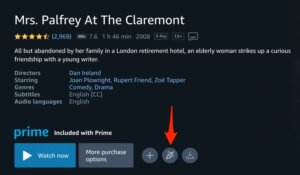
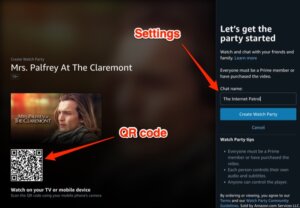
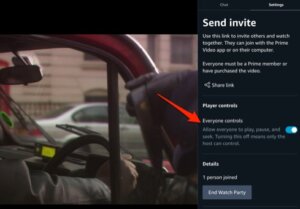
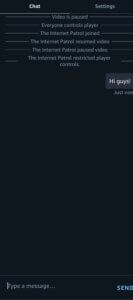
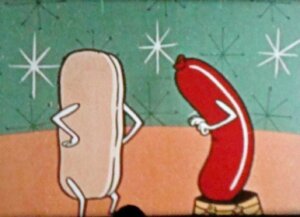







I tried this, and it’s great. But I still could not chat from my iPhone when watching the movie on TV. I think you said you’d have to have your computer also set to the movie at the same time, so you could chat through the laptop when on the TV. It’s frustrating not to have that same capability (to chat from the phone) while watching it on TV.