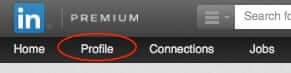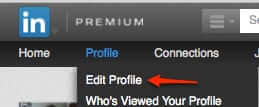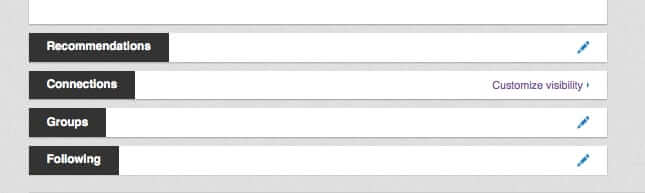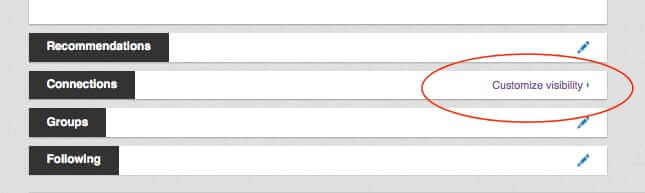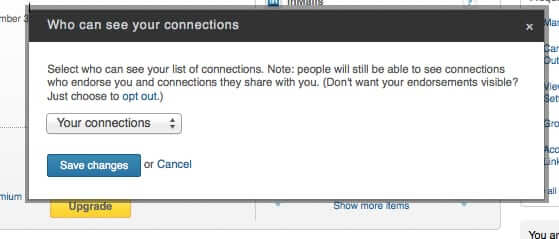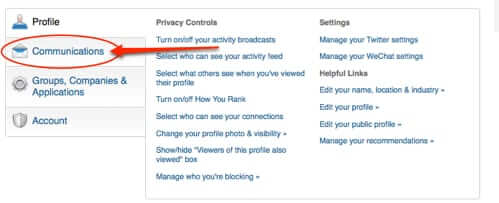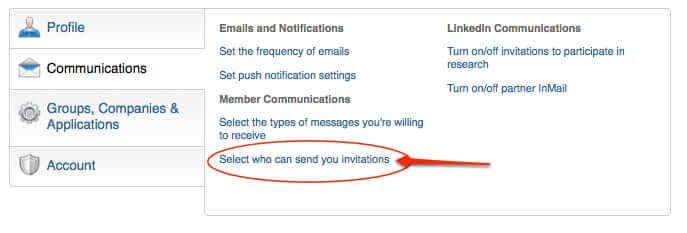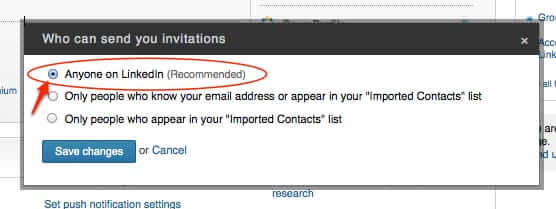
If you are on LinkedIn and want people to be able to send invitations to connect with you without them having to know your email address, you may be frustrated at trying to figure out how to remove that restriction. Here are step-by-step instructions, with pictures.
First, log in to LinkedIn, and from the home page, and click on “Profile”:
This will give you a drop-down menu; click on “Edit Profile”:
The Internet Patrol is completely free, and reader-supported. Your tips via CashApp, Venmo, or Paypal are appreciated! Receipts will come from ISIPP.
Now that you are on the “Edit” page, scroll all the way down to the very bottom, and you will see something that looks like this:
Click on “Customize visibility” under “Connections”:
This will take you to a whole new page, and you will likely be immediately presented with this pop-up with the “Who can see your connections” setting. Either change and save this setting, or just hit ‘Cancel’:
After that pop-up has gone away, find this section near the bottom of the page, and click on “Communications”:
Under the Communications section, click on “Select who can send you invitations”:
Finally, you are where you need to be. Select “Anyone on LinkedIn” from the pop-up (take a moment to recognize the irony that it is LinkedIn’s “Recommended” setting but they make it so hard to find), and save.
Many thanks to colleagues Brent Wellman and Rudi Nunlist for helping us with this!
The Internet Patrol is completely free, and reader-supported. Your tips via CashApp, Venmo, or Paypal are appreciated! Receipts will come from ISIPP.