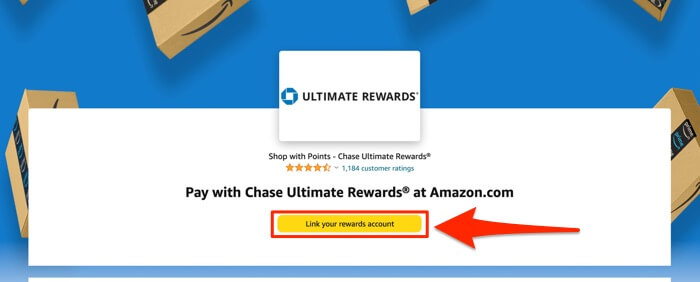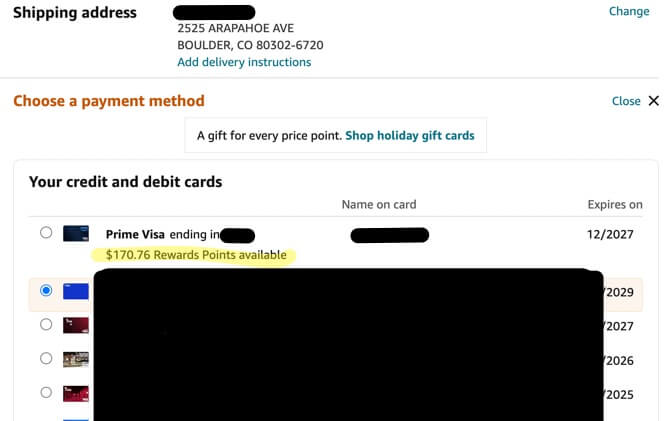
Can’t find your reward points from your Amazon Visa or other Amazon rewards card or program? Not showing up at checkout? In fact, not only have they vanished, but even the place where it tells you while you are checking out how many points you have is completely gone? Try this.
The first thing to do is to go the payment funding sources area of your Amazon account and make sure that the credit card that is attached to those rewards is actually still there. Odds are pretty good that you will find that it is missing. Why would it have been removed from your account? Who knows. Maybe the expiration date got updated. Maybe something else in your rewards card account got updated, such as your address or your name. Maybe Jupiter was aligned with Mars. Maybe Amazon just felt like it. Whatever the reason, make sure that it is showing up in your payment method options, and if it’s not, be sure to add it back.
Once the card is added back, here is the secret sauce which no mere mortal could possibly be expected to find. You are going to go to the super-secret link, which we will give you after we explain what you are going to do there. This link takes you to the section on Amazon where you set up your “shop with points” option. Yes, that’s right, you have to set it up, otherwise it doesn’t appear, even if your ‘shop with points’ option is Amazon’s own card.
When you land on the page (again, link below), you will be advised that “Here are the rewards payment methods associated with your Amazon account. You can also see your available points balance(s), enroll additional rewards payment methods, and set up the option to always apply points to pay for your order (where available).”
Now, even though it says “Here are the rewards payment methods associated with your Amazon account,” it’s likely that there will be exactly zero rewards payment methods associated with your Amazon account, otherwise you wouldn’t be here reading this article.
The Internet Patrol is completely free, and reader-supported. Your tips via CashApp, Venmo, or Paypal are appreciated! Receipts will come from ISIPP.
You see, in addition to having to re-add as a payment option the card associated with the rewards program, you have to actually additionally add back the rewards point option. And you can only do that once you have added the card back as a payment option.
So, on this page you will see an assortment of different rewards programs, most of them associated with various credit cards. Scroll through the options until you see your credit card or program offering. For purposes of this example we are using the Amazon Prime Visa offered by Chase.
See that button that we have boxed in red and to which the arrow is pointing? Click on it!
Now go back to where you check out, and you should see your points as a payment option; if you don’t be sure to refresh that checkout page.
Here’s the link where the magic happens, remember that you have to add your card back in first (you can do that here if you haven’t already):
https://www.amazon.com/shopwithpoints
The Internet Patrol is completely free, and reader-supported. Your tips via CashApp, Venmo, or Paypal are appreciated! Receipts will come from ISIPP.