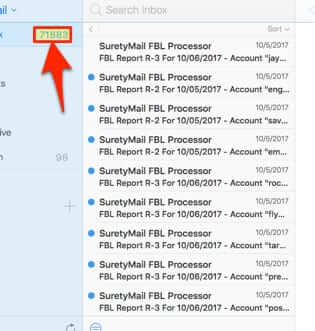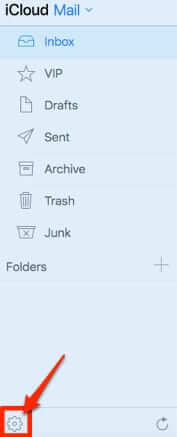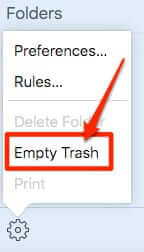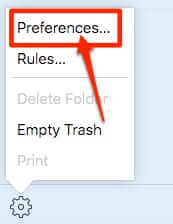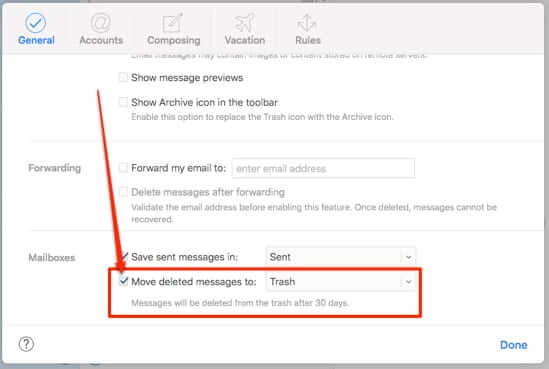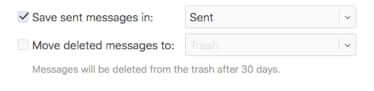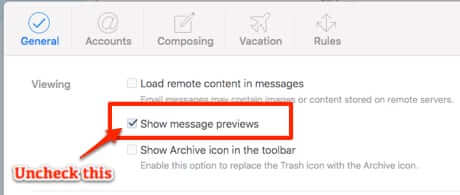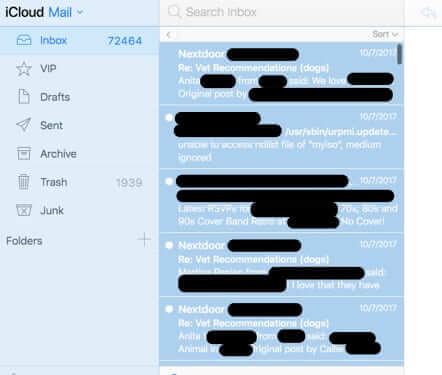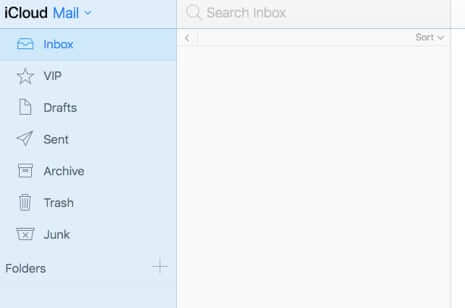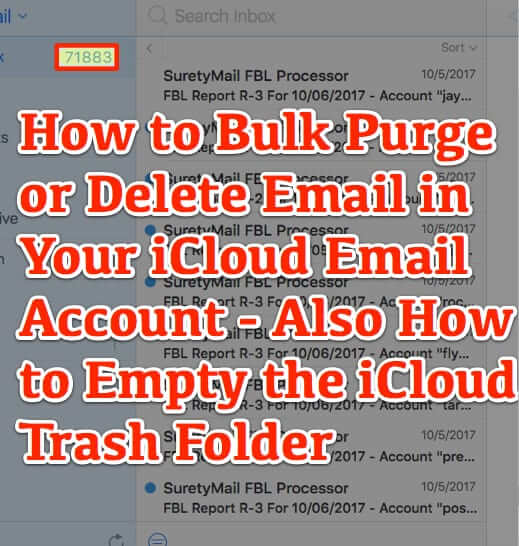
Here’s how to bulk delete email on iCloud, and also how to empty the iCloud Trash Folder. Let’s say that you want to delete many or all emails in your iCloud inbox or other mail folder in your Apple email account (i.e. your icloud.com, mac.com, or me.com email address account). Further, let’s say that you have accumulated thousands of emails in there, and you want to purge them all at once – to bulk delete them. Here’s how to do that.
Your reasons for wanting to bulk delete – or ‘purge’ – an iCloud folder may be that you are closing in on the 5gig storage limit on iCloud, which applies across all iCloud apps. Or it may be that you are repurposing your iCloud email and want to start fresh, or it may be something else entirely. In our case, for example, it was because we may have had a few emails accumulated in our inbox.
(Yes, that does read 71,883.)
First, you may already have many emails in your Trash folder, and you may be wondering how to empty that Trash folder – because it’s not obvious. Rather than going to the Trash folder, as you might think you ought (and like nearly every other webmail program out there), here is how to empty the trash in iCloud.
The Internet Patrol is completely free, and reader-supported. Your tips via CashApp, Venmo, or Paypal are appreciated! Receipts will come from ISIPP.
How to Empty the Trash in Your iCloud Email Account
Rather than going to the Trash folder in order to empty the trash in the trash folder, the secret to emptying the trash folder in iCloud resides in the settings gear icon.
iCloud Mail Folders and Settings Icon
Click on that gear icon, and..well… looky there!
And that’s all there is to emptying out your iCloud trash!
But wait!
Do not go running off to delete everything in your inbox or other mail folder, figuring that you will then just empty the trash! Because it will take ages, and if you have a rather large number of emails in the folder, it will likely time out.
First, do this:
Go back to the settings icon, click it again, and select Preferences.
Uncheck the tick box next to ‘Move deleted messages to’!
After you do that it should look like this:
The reason for doing this is that when that setting is checked, whenever you ‘delete’ a message, you are actually simply having the system move it to a different folder (the trash folder). If you have many, many messages, this will take a long time, and can even result in the system timing out.
When you uncheck that setting, you are telling the system “don’t move the messages I delete at all. Just instantly delete them instead.”
Now, in that same screen, above the ‘Move deleted messages’ setting, near the top of the screen, you will see the ‘Viewing’ section, which has three settings: Load remote content, Show message previews, and Show Archive icon in toolbar.
Uncheck the tickbox next to Show message previews.
This compresses the messages view in your inbox or other folder, and allows you to select all (or at least more) of the messages in there at once.
Having unchecked both of those boxes, now you are ready to actually clear out that inbox or other iCloud mail folder.
Go to your inbox or other folder, select the first message in that folder, and press Control-A on your keyboard. This will select all of the messages (or as many as iCloud will let you do at once). You will see that the messages become ‘greyed’ out (really light-blued out).
Now just hit the ‘delete’ key on your keyboard, and all of the selected messages will be permanently deleted.
And, in case you are wondering how well it works, remember our inbox with 71,883 messages?
The Internet Patrol is completely free, and reader-supported. Your tips via CashApp, Venmo, or Paypal are appreciated! Receipts will come from ISIPP.