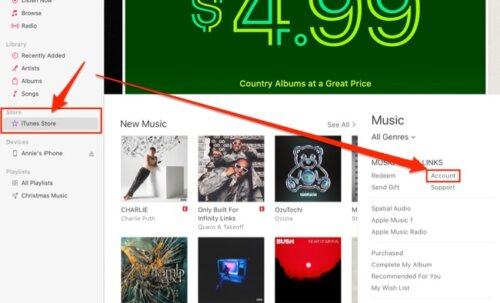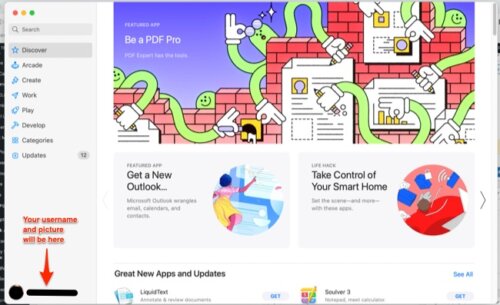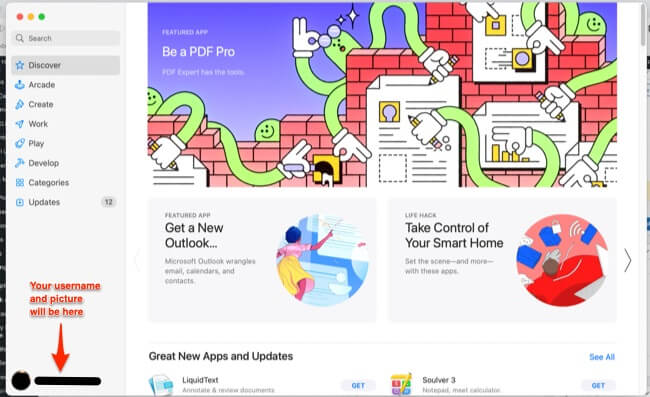
In looking for how to cancel Apple subscriptions on the web using your browser (such as how to cancel an Apple subscription without an iPhone), you may have ended up quite frustrated when you found the Apple support page with a big blue button that says “Cancel a Subscription from Apple”, only to click on that button that says “Cancel a subscription” and find that it doesn’t take you to your Apple subscriptions at all, let alone let you cancel them!
Instead it tries to open Apple Music on your computer, or it tries to open the App Store on your computer. Period. It turns out that you can’t cancel an Apple subscription online through the web with a browser! You must use either iTunes or the App Store app on your computer, or your iPhone (Got Android? Go here for how to cancel an Apple subscription on an Android phone.)
And if it succeeds in opening Apple Music or the App store app, it still doesn’t take you to your subscriptions! In fact finding where that subscription information is is like looking for a hen’s tooth in a haystack. What the hell, Apple? They make it so easy to sign up for them to take your money automatically every month, and so difficult to find where to cancel it! In fact, Apple is notoriously difficult when it comes to helping you handle your payments to them, which is why we also felt compelled to explain how to pay for your own purchases when on someone else’s Apple family plan.
So here is the information you actually want as to how to cancel your Apple subscriptions, iPhone and non-iPhone style. Note that a cancelled subscription will have an “Expires on” date, while an active subscription will have a “Renews” date.
How to Cancel Apple Subscriptions without an iPhone
You probably found us after going to this Apple support page, which is the one with the big, blue, useless button that frustrated you in the first place. Ignore it. Instead do one of these two things:
The Internet Patrol is completely free, and reader-supported. Your tips via CashApp, Venmo, or Paypal are appreciated! Receipts will come from ISIPP.
How to Cancel Apple Subscriptions without an iPhone using iTunes
1. Open iTunes, click on the iTunes store, and then click on ‘Account’ (you will probably have to sign in after one or the other of these clicks).
2. Go down to the very bottom of the next screen to the last section, ‘Settings’, and click ‘Manage’ next to ‘Subscriptions’.
How to Cancel Apple Subscriptions without an iPhone using the App Store App
1. Open the App Store app; this app (program) is included by default on every Mac.
2. Go to the lower left corner to your profile picture and info, and sign in.
3. Go to the top of the screen, and next to where it says ‘Account’, click on ‘View Information’.
4. Go to the bottom of the window that just popped up, to the ‘Manage’ section, and click on ‘Manage’ next to ‘Subscriptions’.
How to Cancel Apple Subscriptions on iPhone
1. Open the App store app.
2. Click on your profile icon in the upper right-hand corner.
3. Click on Subscriptions (see how much easier it is on the iPhone?)
Remember, if the upcoming date says “Expires” next to it, it means that you have successfully canceled the subscription; if it says “Renews” next to it, it means that the subscription is still active. That seems to be the only way to tell if a subscription is cancelled or not.
The Internet Patrol is completely free, and reader-supported. Your tips via CashApp, Venmo, or Paypal are appreciated! Receipts will come from ISIPP.