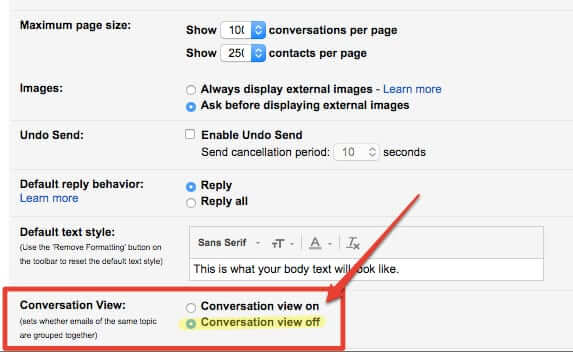
Gmail very ‘helpfully’ automatically puts all of your email threads in “conversation view” mode, meaning that every reply and subsequent email with the same subject line will be stacked under the original email in the thread (or, as Gmail explains it, “emails of the same topic are grouped together”). And while it’s fairly straight forward how to turn this conversation view (threading) off in Gmail’s web interface, how to get it to stop on your iPhone or Android phone is nowhere to be found. So here’s what you need to do to have Gmail display your email individually, in a list (also known as the ‘flat view’), rather than threaded in conversation mode, on your iOS or Android device.
Here’s the thing: if you are reading your email in the Gmail interface – either desktop or mobile – “grouped together” or “stacked under” actually means “hidden behind.”
We recently heard of a situation where someone was waiting for an updated form from a vendor, and kept insisting that they were receiving the previous year’s form, only to find out that the reason for this was that, because Gmail was displaying email in conversation view (threaded), and because there were quite a few emails in that thread, the recipient never saw the emails that were being newly added to the thread.
Grouped together or stacked under actually means hidden behind.
Anyone who has ever used Gmail for business and who corresponds regularly with the same correspondents, within a thread, is likely to have run into this situation. And they may not even know it!
(By the way, if you are using Gmail for business – or in fact any common mailer – be sure to read about why having email display a sender’s image and contact information is an invitation for scammers to scam you.)
The Internet Patrol is completely free, and reader-supported. Your tips via CashApp, Venmo, or Paypal are appreciated! Receipts will come from ISIPP.
Here is how to have Gmail display the flat, unthreaded list of emails you have received, rather than the threaded, ‘conversation’ view.
How to Turn Off Threading in Gmail and How to Get Rid of Threaded View on your iPhone, Other iOS Device, or Android Device
How to Turn off Conversation (Threaded) View in the Gmail Web Interface
Turning of Conversation View (i.e. threading of your email messages) in the Gmail web viewer is very easy.
From your Gmail account, click on the gear icon in the upper right-hand corner, and go to Settings.
Go about half-way down the General settings, and under ‘Conversation View’ change the selection from ‘Conversation view on’ to ‘Conversation view off’.
Then be sure to go to the very bottom of the page and click on ‘Save changes’!
That’s it, for the web interface!
How to Get Rid of Threaded (Conversation) View on Your iPhone, Other iOS Device, or an Android Device
The Gmail mobile app does not offer an option to change from the conversation (threading) view to the flat (unthreaded) view. At all.
So, the way to be able to view email that comes to your Gmail account in an unthreaded display is by using a different email app with your Gmail account. Yes, you can do that, and it’s easy!
Here is the view of our 4 test emails in the Gmail app. Note that there is one entry (listing, or whatever you want to call it), and there are a total of four emails actually in that thread – the original message, plus three that are hidden (stacked, threaded) behind it.
Now, skimming through four emails to find the recent one that you need to see may not be that much of a problem, but when you start getting email threads with 17, 23, or even 50 or more replies, it’s very burdensome, and can lead to emails being missed.
Using a different email app on your mobile device is very easy. In fact, iOS has a native mail app that is a snap to use with Gmail. Here’s how.
How to Set Up the iOS Mail App with Gmail
Go to settings on your iPhone or other iOS device, and go to the Mail settings area. Click on ‘Accounts’ and then ‘Add Account’, which will bring up this screen:
Click on ‘Google’, and add your Gmail account information.
Once your Gmail account is set up in the iOS mail app, you can read and respond to Gmail email from the mail app, and it will give you the unthreaded, flat view of your email.
How to Set Up an Android App with Gmail
Recent versions of Android seem to have done away with a separate Android email app in favor of providing the Gmail app out of the box. This isn’t really all that surprising given that Google owns both Android and Gmail.
There are a plethora of different email apps for Android, so we encourage you to experiment. That said, and somewhat surprisingly, we have found that the Outlook mobile email app is simple, light, and also provides for a flat, unthreaded view of your email.
We currently do not have access to an Android device in order to provide screenshots for you, and while there is never a perfect comparison between iOS and Android mobile versions of an app, these screenshots of Outlook Mobile on an iOS device at least gives you the idea:
Add Your Gmail Address to Outlook Mobile
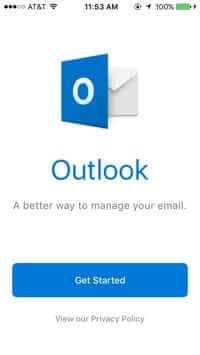
Unthreaded Gmail in Outlook Mobile
You can get Outlook Mobile for Android from the Google Play store here.
The Internet Patrol is completely free, and reader-supported. Your tips via CashApp, Venmo, or Paypal are appreciated! Receipts will come from ISIPP.



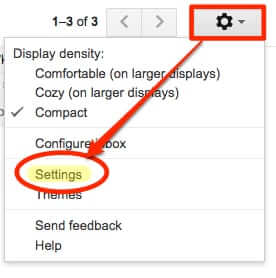
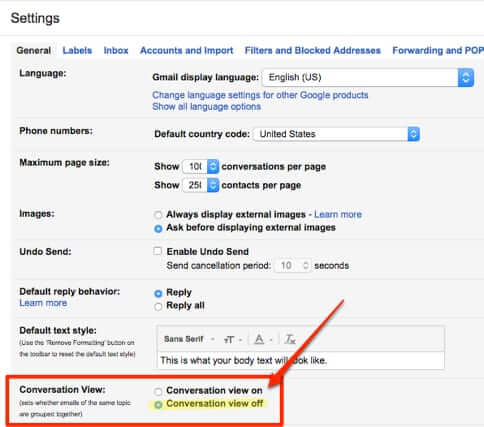

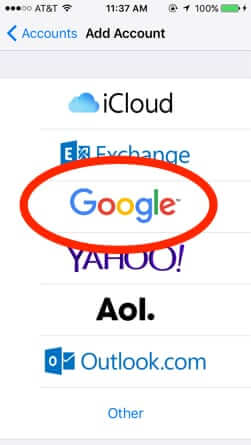
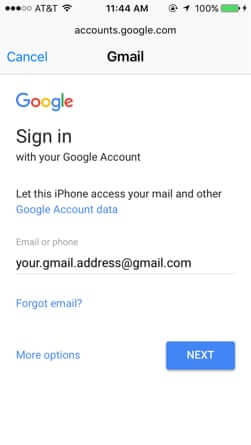

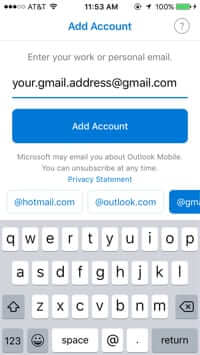
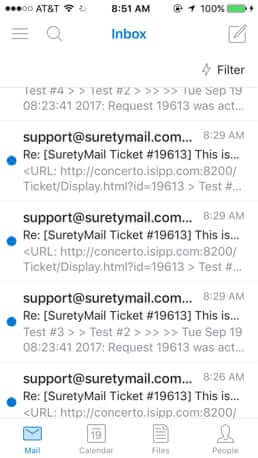







I want to know how to move an email from a thread that has nothing to do with the thread, the person just sent a message of a different topic by hitting reply to an older email – this makes it difficult because I do not know how to pull that single message out and place it in it’s appropriate folder without moving the original thread that I need to keep in it’s folder!
Help!!
So your article lies – switching mailers is not turning off threading
I went into settings and it doesn’ t say anything about conversation mode. Must be a different version of Gmail.
I could not find Conversation Mode either! I dont want the entire thread sent. when forwarding to someone else how to fix this??
l received a mail ,stated that l won a toyotalottery mobile Grants of 960 000 Euros in the 2018 Toyota lnt.mobile Grants.l want to find out the truth about this award.
I have been trying to change away from threaded conversations on my Ipad and cannot find a way to do this. The preceding articles don’t seem to tell me how to do it. Does anyone know? Or should I delete and reinstall my email address? I’ve made the change on my desktop successfully.
i absolutely hate the gmail threading on ios. WHEN will they give our phones the same capability as they do desktops? ridiculous! give your customers options? Surely you make enough money to accommodate the users that don’t want it!! you shouldnt be able to decide how we want to handle one of THE most important features of any phone. Ridiculous and controlling. what does it matter to you??
Thanks for the info. I wish google would fix this for all of their gmail/Android systems.
My workaround is to use the Samsung Email app om my Galaxy note 10.1