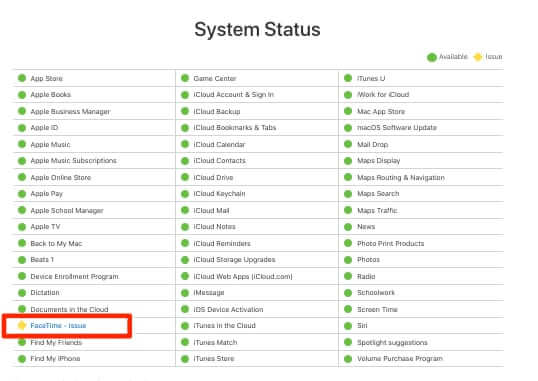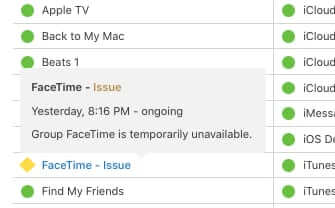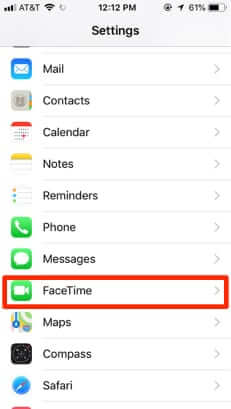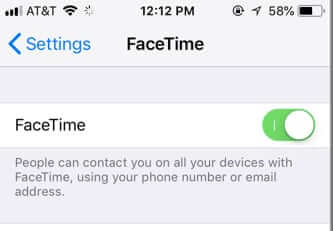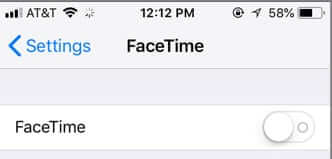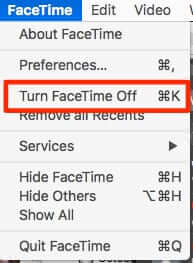In the past 24 hours it was revealed, and then admitted by Apple, that a bug in the FaceTime app was allowing FaceTime callers to listen in on the audio of what was going on around the recipient’s device before the recipient picked up the call. And if the recipient pressed the button to reject the call, instead of ending the call it would start broadcasting video from the recipient’s device as well! (See below for how to disable FaceTime on both iOS and your Mac.)
Now, by all accounts, this was limited to the group call feature, which Apple says they have disabled until a fix can be issued. On the Apple system status page, you can see that FaceTime is showing a yellow diamond, rather than a green circle, meaning that there is an issue.
Apple has been tight-lipped about the issue, saying only that “We’re aware of this issue and we have identified a fix that will be released in a software update later this week” in statements sent to news outlets such as the Washington Post.
The Internet Patrol is completely free, and reader-supported. Your tips via CashApp, Venmo, or Paypal are appreciated! Receipts will come from ISIPP.
New York governor Andrew Cuomo was somewhat less tight-lipped, saying in a statement that “The FaceTime bug is an egregious breach of privacy that puts New Yorkers at risk. In New York, we take consumer rights very seriously and I am deeply concerned by this irresponsible bug that can be exploited for unscrupulous purposes. In light of this bug, I advise New Yorkers to disable their FaceTime app until a fix is made available, and I urge Apple to release the fix without delay.”
How to Disable FaceTime in iOS
If you want to disable FaceTime, you simply go to settings, scroll down to FaceTime, tap on it, and toggle the on/off switch to turn FaceTime off.
Go to Settings:
Scroll down to and select FaceTime:
Switch from On:
to Off:
How to Disable FaceTime on a Mac
Open the FaceTime app:
Click ‘Turn FaceTime Off’
If you don’t see this option, it usually means that you are not signed in on FaceTime, so it is already essentially disabled.
The issue was first picked up and announced by Mac news and information site 9to5 Mac, in their article Major iPhone FaceTime bug lets you hear the audio of the person you are calling … before they pick up. This was published at 3:41pm Pacific time on Monday (January 28th). About 4 1/2 hours later, Apple took the FaceTime group chat feature offline (see above image).
In their article, linked-to above, 9 to 5 even includes instructions for how to exploit this bug. Explains 9 to 5:
Here’s how to do the iPhone FaceTime bug:
Start a FaceTime Video call with an iPhone contact.
Whilst the call is dialling, swipe up from the bottom of the screen and tap Add Person.
Add your own phone number in the Add Person screen.
You will then start a group FaceTime call including yourself and the audio of the person you originally called, even if they haven’t accepted the call yet.
We leave it to you to determine the merits of publishing how to exploit a privacy bug – we are comfortable quoting this because Apple has said they have disabled it, and in our own testing we don’t even have the ‘add person’ option available now.
Still, there are a whole lot of unanswered questions here – a couple of them being how much do we trust Apple to stress test their systems to make sure that users’ security and privacy are actually protected, and why did it take more than 4 hours from the bug being outed publicly for Apple to respond and do something about it?
The Internet Patrol is completely free, and reader-supported. Your tips via CashApp, Venmo, or Paypal are appreciated! Receipts will come from ISIPP.