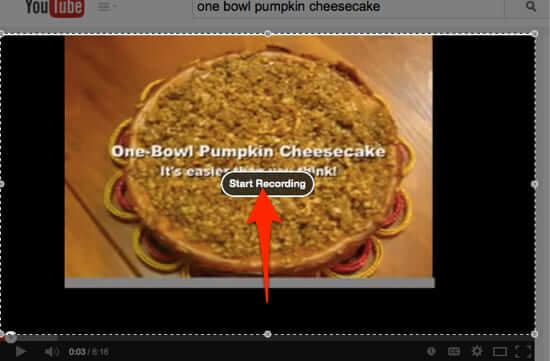
Wouldn’t it be cool if you could watch something on your Mac, and capture and record the streaming video while you were watching it? Well you can, and you don’t even need a special program! Here’s how to capture streaming video on your Mac.
To do this, open your QuickTime Player application that is in the Applications folder on your Mac. Be sure that it is updated to one of the newer versions.
From the QuickTime File menu, select New Screen Recording:
This will pop up this little screen recording controller; be sure to click on the dropdown menu next to the red ‘record’ button:
The Internet Patrol is completely free, and reader-supported. Your tips via CashApp, Venmo, or Paypal are appreciated! Receipts will come from ISIPP.
From the drop down, be sure that Built-in Microphone: Internal Microphone is checked:
Now, go to the streaming video that you want to record. In our example, this is the video for my one-bowl pumpkin cheesecake.
Once you have the video you want to record lined up, start it (allow for a moment of playing before you start recording), and then go to your QuickTime recording controller and hit the record button (the little red button). You will then see this over the video you want to record:
If you want to record your whole screen (although you probably don’t) just click on that bar where it says to click. But – and this is the only slightly confusing part – if you want to record just a certain section of your computer screen (such as, you know, where the video is) put your cursor at one corner of the section that you want to record, hold down your mouse button or trackpad, and drag the cursor, which will create an expanding box as you drag. Inside the box is what will be recorded.
Click on Start Recording:
Once you are done recording, click on the ‘stop recording’ button that is now on your menu bar at the top of your screen
As soon as you stop recording, QuickTime will present you with your recording.
To save it, select Save from the QuickTime file menu, and save it just like any other file. It will save it in the .mov QuickTime movie format.
And that’s all there is to it!
Here, by the way, in case you want it, is my recipe for One-bowl Pumpkin Cheesecake.
The Internet Patrol is completely free, and reader-supported. Your tips via CashApp, Venmo, or Paypal are appreciated! Receipts will come from ISIPP.
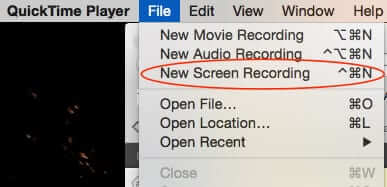



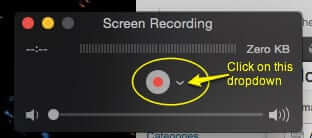
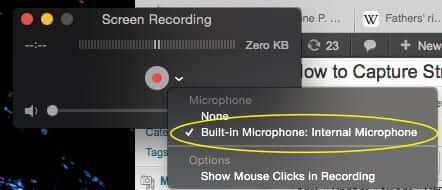
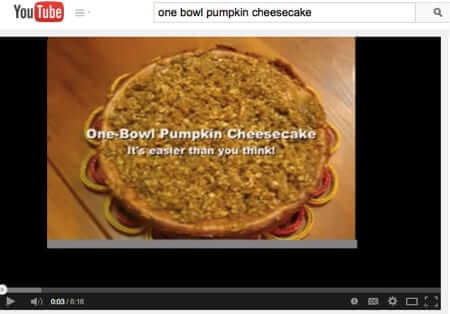
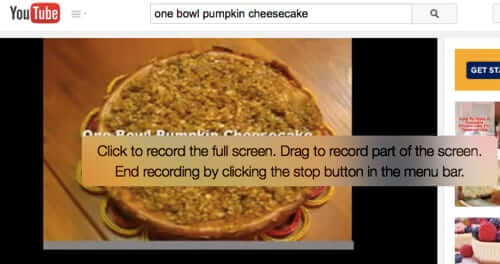
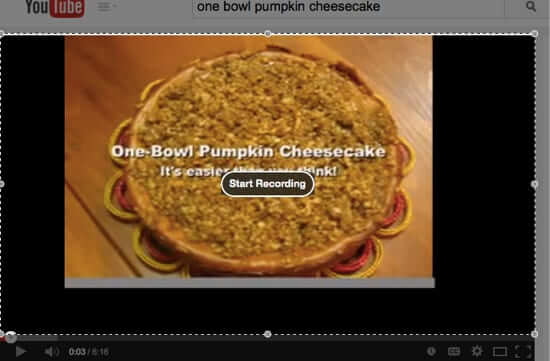

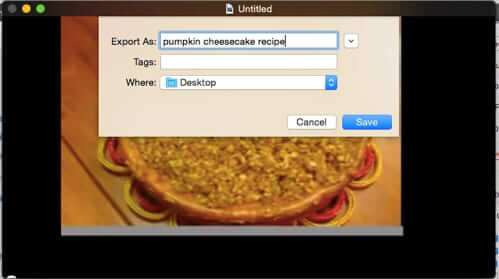







Very informative! Thanks for showing clearly how to record streaming videos. I used to save streaming videos to my macbook pro with acethinker video downloader, free and works quite well. Share it here as an alternative to Quicktime.
Is there any way to use the internal mic and NOT pick up external sounds/ambient noise outside the laptop? Internal mic should mean “internal” as in it won’t pick up “external” sounds.
This worked perfectly the first time. Recorded audio sounds a little hollow after using the mic to record from the speaker, but very tolerable for me.
how do you capture sound?
Great instructions on capturing streaming videos which is much appreciated.
Yup, using QuickTime is the most convenient way to record streaming video on Mac since you are not required to install any programs. Besides, you can also use this free online screen recorder (http://www.apowersoft.com/free-online-screen-recorder), I think it works better and features more than QuickTime, and it does not require any installation.
FYI: I typed in the Google: “streaming video capture for mac” and you were #1 in Google search results.
The VIDEO works great on the screen/video capture.. but no SOUND :( I checked the “line in”
PS. It took me 3 tried to pass the human test. Sad indeed.
Thank you for posting a really informative instruction on how to capture video stream onto a Mac OS…without buying any costly or confusing software. Worked exactly as you indicated with QuickTime!