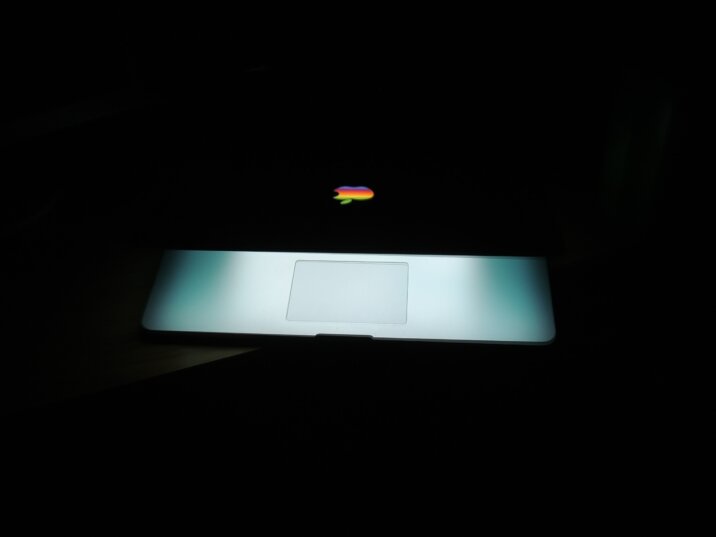
If you want to keep your kids safe online, you need a parental control app that watches all of your devices. The majority of the current parental control apps in the App Store do nearly all the same stuff with some nuances. You install a monitoring app on each device you want to monitor and control settings and restrictions from a parent-focused mobile app or web desktop. Any modifications you make to a device take effect right away. We value services that provide adaptable device management.
Qustodio: Best for All over Assurance
Qustodio, a parental control app, is an easy-to-use tool for monitoring your child’s activities, but a key feature requires sideloading and costs a lot.
Boomerang: Best for Custom Geofences
Boomerang is an effective Android and iOS parental control app that enables parents to monitor their children’s online, mobile, and app usage. However, you can’t use it to monitor PCs or Macs because it’s only for mobile devices.
The Internet Patrol is completely free, and reader-supported. Your tips via CashApp, Venmo, or Paypal are appreciated! Receipts will come from ISIPP.
Locategy; the Best for Location Tracking
This parental control app, for both iOS and Android parents, monitors your child’s activities and location, but it does not monitor social media and does not support Macs or PCs.
Net Nanny has excellent screen time and app blocking features, customizable web filters, and solid pricing, but its geofencing features are not yet competitive.
How to Keep an Eye on Your Kids’ Mobile Devices Parental control apps can assist you in a number of ways. Web content filtering, app blocking, time management, and location tracking are some of the most common kinds of monitoring.
Because Apple restricts app permissions and device access, parental control software tends to be more effective on Android than on iOS. The majority of parental control apps for iPhones require you to install a mobile device management (MDM) profile before you can use all of the features, especially those related to app management and time limits.
Time Restrictions, Messaging, and App Monitoring The majority of mobile parental control solutions excel in their capacity to prevent children from using particular apps. Parents who want to keep their children from using social media apps, difficult-to-monitor messaging services, or browsers that bypass web filters may find this useful. However, keeping track of every new app that your child installs can be challenging. Even better are services like Boomerang, which prevent your child from installing new apps unless you explicitly authorize them. You can whitelist only the apps that you want your child to be able to use with Mobicip.
iOS’s app blocking system is different. If you want, you can restrict access to system apps like Siri, Camera, and Safari. In addition, you can restrict in-app purchases and disable the App Store and iTunes Store. Some parental control applications can even completely remove app icons from the home screen, preventing your child from accessing them.
Consider using Apple’s Screen Time tools, which compete with standalone competitors’ for-pay offerings, to monitor iOS devices. The free built-in solution from Apple stores data across all of a child’s Apple devices because it is account-based. The Restrictions section of Apple’s main settings app already contains a substantial selection of web filtering and app blocking options. First-party parental management solutions from Google (Family Link) and Microsoft (Family Safety) can also be found in our guide on how to control kids’ screen time. Additionally, we provide a feature for managing parental control settings for each game console.
The Internet Patrol is completely free, and reader-supported. Your tips via CashApp, Venmo, or Paypal are appreciated! Receipts will come from ISIPP.










