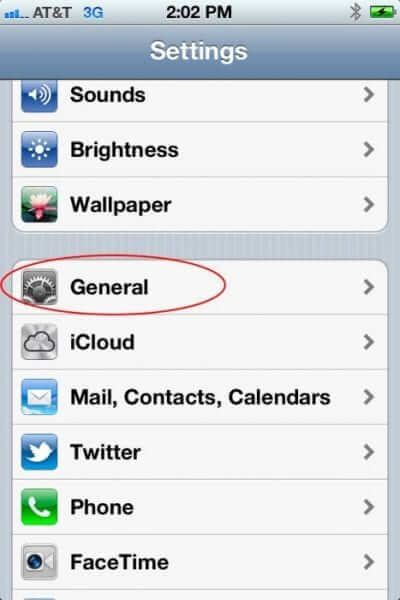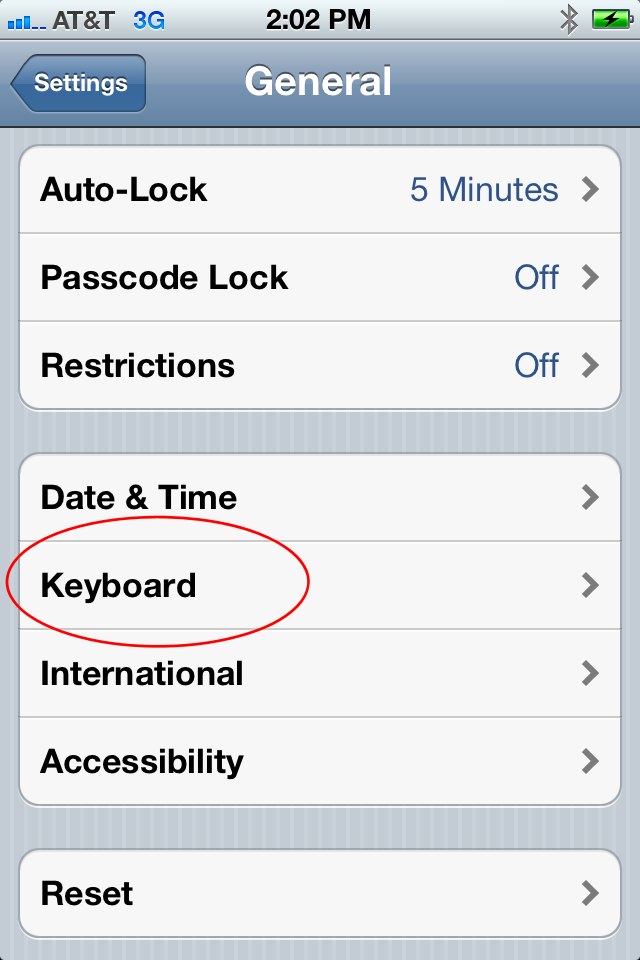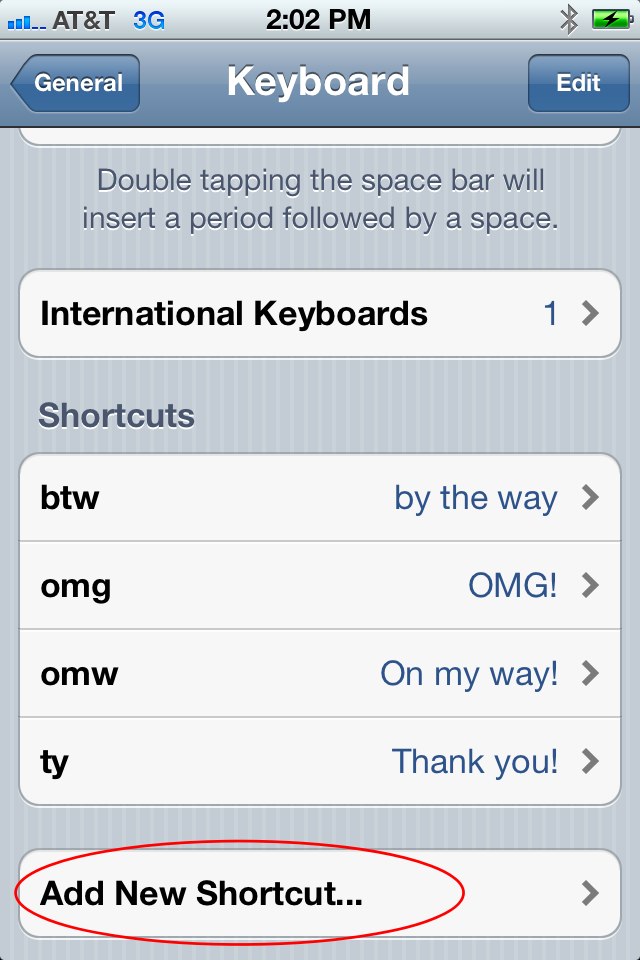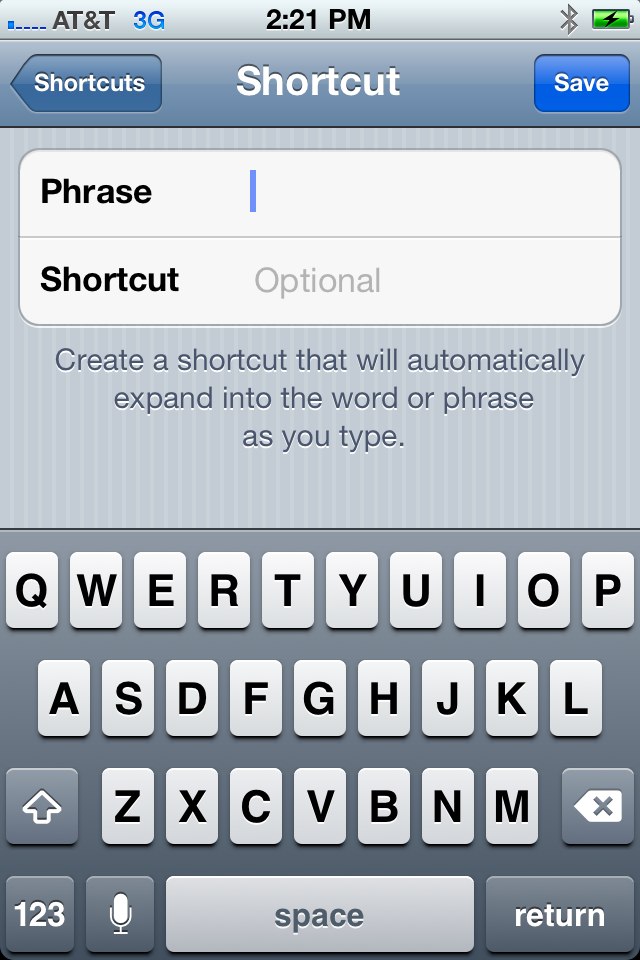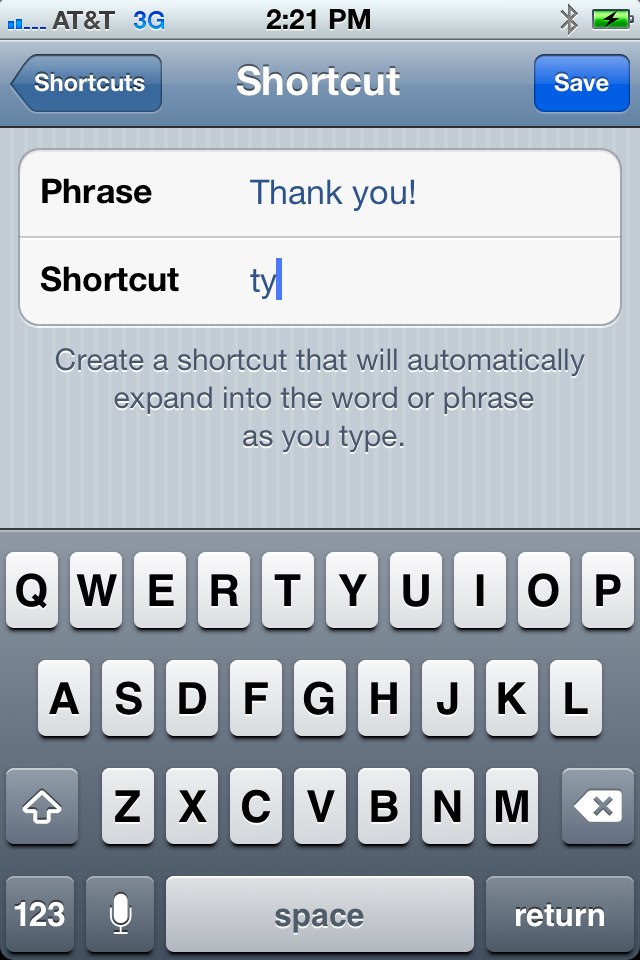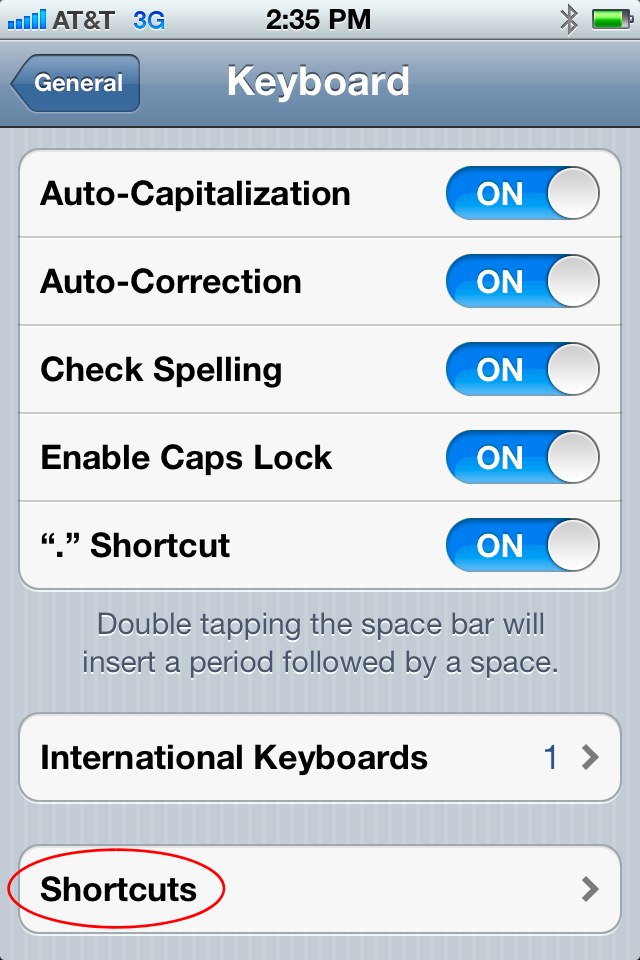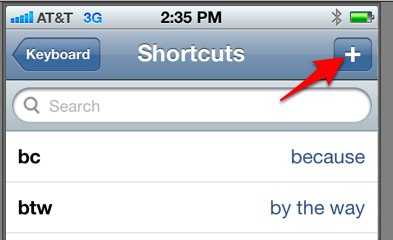Many people don’t fully explore each and every option available on their mobile phone (and even fewer fully read the user’s manual). So unless you have made a point of looking at each and every feature listed in your “Keyboard” setting on your iPhone or iPad (and who among us has?), you may have missed this fantastic goodie: Keyboard macros! Meaning custom keyboard shortcuts that you can create, allowing you to type a short set of letters that will magically expand to full phrases! For example, you can set up a keyboard short so that when you type “ty” it types “thank you”! You can create any shortcut that you want to… create custom signatures, frequently typed phrases, you name it! Here’s how to do it!
First, go to into your “Settings” screen on your iPhone or iPad and click on “General”:
Next, click on “Keyboard”:
The Internet Patrol is completely free, and reader-supported. Your tips via CashApp, Venmo, or Paypal are appreciated! Receipts will come from ISIPP.
Scroll down to the “Shortcuts” section (this is below the toggle that says ” “.” Shortcut”, which is the shortcut for automatically inserting a period after you hit the spacebar twice).
As you can see, we have already added a few shortcuts, such as ‘btw’ for “by the way”, ‘omg’ for “OMG!”, ‘omw’ for “On my way!”, and ‘ty’ for “Thank you!”.
Find and click on “Add new shortcut”
When you click on “Add new shortcut”, you will get this screen:
Simply type the phrase that you want to create the shortcut for into the box that says “Phrase”, and then type the shortcut – i.e. what abbreviation you want to type – into the box that says “Shortcut” (why it says “Optional” is beyond us – if you don’t include a shortcut, the “shortcut” defaults to the full phrase):
Click “Save”, and you’re done!
That’s all there is to it!
By the way, after you add a few shortcuts, your “Add shortcut” link will change to “Shortcuts”, and you will click on that, which will bring you to a list of your shortcuts, with a “+” in the upper right-hand corner. Click on the “+” to add a new shortcut:
The Internet Patrol is completely free, and reader-supported. Your tips via CashApp, Venmo, or Paypal are appreciated! Receipts will come from ISIPP.