
Here’s how to send yourself an email reminder at a future time or date, and it works with any mail client, so if you want to schedule yourself an email reminder in Outlook, Gmail, Apple mail, or any other email program, you can!
Of course, if you’re super geeky, like some of us, and are on a Mac or Linux machine, you could write a cron job, but for the vast majority of people, that’s either beyond their skillset, or perhaps they just would rather use a method that they can do right from within their email program rather than having to shell out to the command line to write a script for a single email reminder.
Whichever group into which you fall, you’ll want to know about this free service, called Follow Up Then.
Basically the way that it works is that you send an email to their system, which you want sent back to you at some future date of your choosing, and then their system will send you back that email at that date and time. The email itself can say whatever you want it to say, such as “Remind me to schedule an appointment for a car tuneup” or “Send flowers to Susan”.
Now, of course, you can also set these sorts of reminders on your iPhone or other mobile phone. But what you can’t do, at least not easily, is hit the snooze button on an email that you have received from someone else, putting it on the back burner for a certain period of time.
The Internet Patrol is completely free, and reader-supported. Your tips via CashApp, Venmo, or Paypal are appreciated! Receipts will come from ISIPP.
As Follow Up Then puts it, “How many times have you looked at the same message sitting in your inbox that you kept there “just so you don’t forget”? Forward it to FollowUpThen instead – it will arrive back the moment you need it. Out of sight, out of mind. Inbox zero might actually be closer than you think.”
Say, for example, that you have received an email from a colleague asking you to prepare a certain presentation, due two weeks from tomorrow, and containing a lot of material that you will need for the presentation. Now, you know you can’t get to it for several days, and you also don’t want your colleague’s email to get buried in your inbox where you might forget all about it. So, you forward your colleague’s email to Follow Up Then, asking it to send that email back to you in a week.
Or, perhaps your niece has invited you to her graduation, which is five weeks out, and her email includes all of the details, and the directions for how to get to the stadium where her graduation ceremony is being held. Just forward your niece’s email to Follow Up Then, indicating you want it sent back to you a few days before the graduation, and it will appear back in your inbox at the time and on the day you set. Voila! You have your niece’s information, and don’t have to go digging for the copy that is now buried under the several weeks worth of email that you have received in the interim.
Sample Follow Up Then Email Reminder
Ok, let’s get back to that word “free” that we used up there. Yes, it’s true! Now, Follow Up Then does have paid subscriptions, however for an individual user, using the service for personal use, they offer a free account including up to 50 reminders in a month. Not too shabby! Even the most “expensive” (and we use the term loosely) account type, offering all the bells and whistles, is only $9 a month.
You can check out the options, and sign up for a free account with Follow Up Then, here.
The Internet Patrol is completely free, and reader-supported. Your tips via CashApp, Venmo, or Paypal are appreciated! Receipts will come from ISIPP.



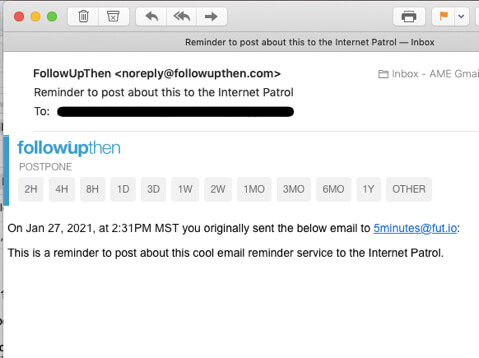







Since you used the term “client” (… any other email program, you can! …) is any way to do this with “Thunderbird” (OSS related to LibreOffice)?
Thanks,
Dru
druw@oneimage.com
Hi Dru, it works with all email programs, because, as the article states, you are simply sending an email from whatever client you use to their server.