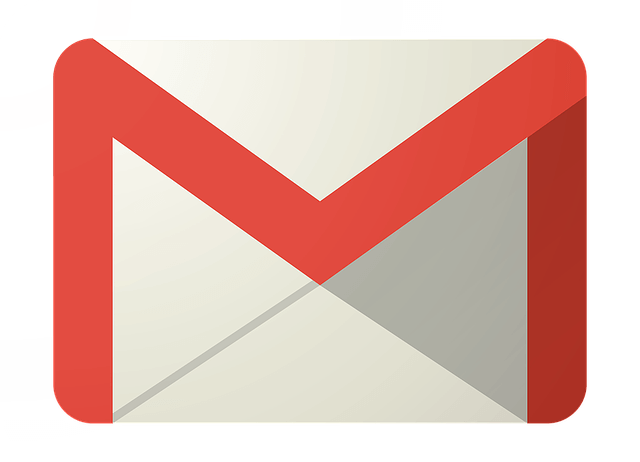
Gmail is one of the top free email services used by individuals and businesses around the world. Since the email service was launched in 2004, Gmail has risen to become one of the company’s most revolutionary successes of all time. The email service has many great features that earn it a place among top-rated email services. Among these features is the Gmail signature, a tool that makes your emails unique while giving necessary information to your recipients.
One of the primary reasons that email signatures have increased in popularity since they first started being used is that they can be thought of as the new business cards. Your Gmail signature is supposed to give the recipients of your mail a little information about you. It saves your recipients precious time they would have used scouring your mail trying to find out your name or email identity.
Depending on what you choose, the Gmail signature might display your name, company, website, phone number, and your favorite quote in a compelling and easy way. Basically, your Gmail signature provides your leads, business contacts, customers, friends, and prospects with all the necessary information to reach you.
To set up your signature, go to your Gmail account and choose Settings in the toolbar, then proceed to General. Type the signature you wish to appear in your outgoing email in the text field provided. For best results, keep the signature to less than five lines. You have the option of adding an image or choosing specific formatting. To use those options go to the formatting bar. In instances when the formatting bar is not visible, use the Create New message option using rich-text formatting. When you are done, When you are done, be sure to save your changes. Next time you compose a message, Gmail will automatically insert your signature at the end of your text. You can always remove the signature or edit it before sending the email.
Note: You can add more signatures by going back to the Create New button and creating new signatures for different categories of emails.
The Internet Patrol is completely free, and reader-supported. Your tips via CashApp, Venmo, or Paypal are appreciated! Receipts will come from ISIPP.
To change your Gmail signature, click the gear icon in the upper corner of the account and proceed to ‘ See All Settings’. Go to the ‘General’ button, scroll down to the Signature tab, and select the ‘Create New’ button. In the text box, enter your preferred signature. When you are done, Save Changes and you are good to go.
And that is all you need to set up or change your Gmail signature.
The Internet Patrol is completely free, and reader-supported. Your tips via CashApp, Venmo, or Paypal are appreciated! Receipts will come from ISIPP.









