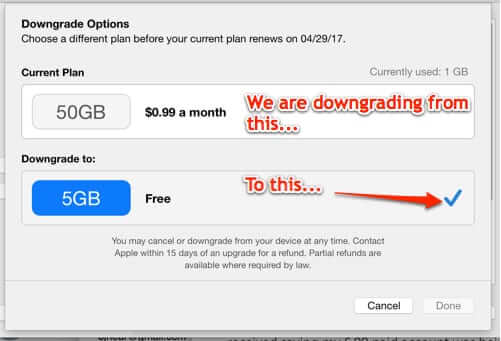
If you’ve tried to downgrade your iCloud account storage plan to a less expensive one, or the free one, and it seems like it won’t actually let you downgrade, you may be wondering just how to downgrade your iCloud plan and have it actually stick. And probably the reason you’re wondering this is because no matter what you do when you try to switch iCloud plans, it still shows you as having the previous plan – the one you are trying to cancel. Here’s how to successfully cancel or downgrade your iCloud storage options.
How to Downgrade an iCloud Account
Go to your System preferences and open your iCloud preferences.
In the lower right-hand corner of your iCloud preferences, you will see a button that says ‘Manage…’. This button is to manage your iCloud storage settings (i.e. your iCloud storage plan); click on it.
The Internet Patrol is completely free, and reader-supported. Your tips via CashApp, Venmo, or Paypal are appreciated! Receipts will come from ISIPP.
Clicking on ‘Manage…’ will take you to the place where you can change your storage plan. In our example, we are downgrading from 50GB to the free 5GB plan. We have selected the 5GB storage plan, and then clicked on “Done”.
You will probably have to confirm this change with your Apple ID password.
But here’s the thing. Even with all of that, when you go back in to double-check that the downgrade ‘took’, it will still show your old plan as being checked as your “current plan”. And therein lies the confusion.
We had a sneaking suspicion that what was going on was very poor wording and presentation, and that actually, despite what it says, what it actually means is “currently you have the storage of your old plan, until this month’s subscription which you already paid for runs out, at which point you will be switched to the downgraded plan.”
And guess what, we were right.
Right on time we received:
As requested, your iCloud storage has been reduced to the free 5 GB plan effective today. You can continue using iCloud with your free storage for as long as you like, or purchase another upgrade at any time.
The iCloud Team
So the bottom line is, go ahead and do the downgrade, and don’t worry about it seeming like it didn’t ‘take’. Make a note of the date, and you should get a confirming email from Apple when the downgrade happens.
The Internet Patrol is completely free, and reader-supported. Your tips via CashApp, Venmo, or Paypal are appreciated! Receipts will come from ISIPP.
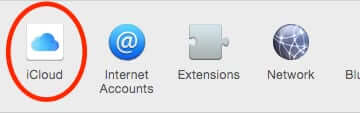
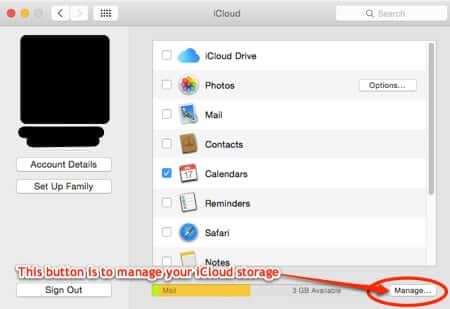



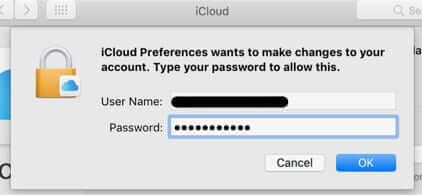
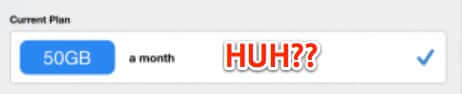
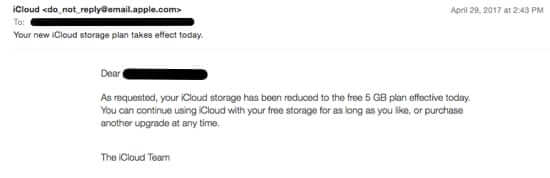







“I have a Mac and the instructions to downgrade are easy to follow. Until I get as far as the downgrade options but DONE is grayed out.”
I had the same issue!
I went into iTunes settings and removed my card banking details so they would have nothing to charge me with. When the time came for the monthly renewal, it had automatically changed back to the 5gb plan. I haven’t tried to put my card details back yet, but it seems to be the only useful solution I have found. Hope it helps.
I have a Mac and the instructions are easy to follow. Until I get as far as the downgrade options but DONE is grayed out. Also there is no way to get rid of the window except to turn the computer off.