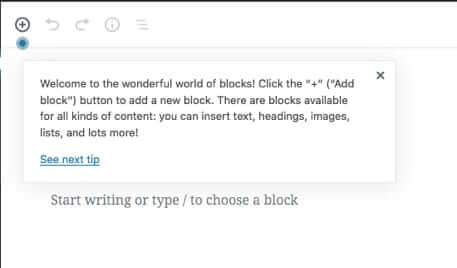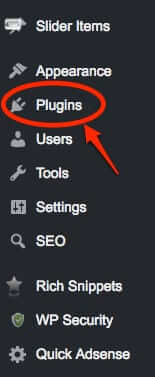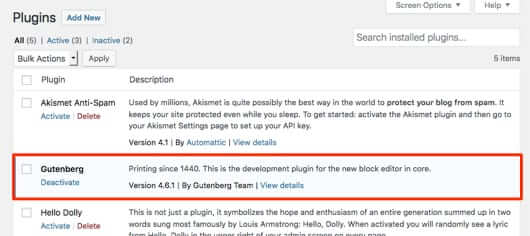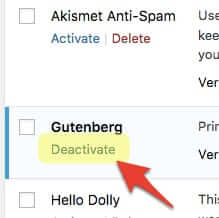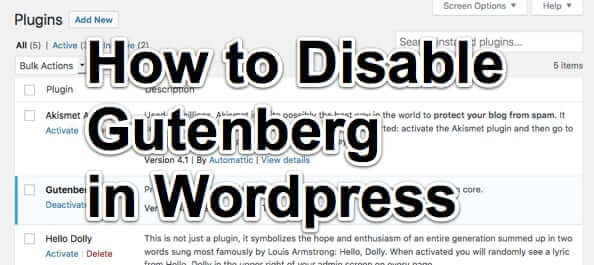
If you’ve recently set up WordPress, you may have the version which includes the new WordPress editor and interface, Gutenberg, from the ‘Gutenberg Team’ (not Project Gutenberg, which is a group that digitizes reading material). It may have been installed as your default editor, or you may have clicked on a button to try Gutenberg; either way now it’s your default editor, and you don’t like it, so you want to uninstall or disable Gutenberg.
The crazy thing is that if you search for how to disable the abomination known as Gutenberg, the top search results turn up plugins and complicated instructions to get rid of Gutenberg. For instance this plugin, or these very complex instructions, which include how to hack code, and also include a pointer to the author’s, yes, plugin to get rid of Gutenberg.
In reality, all you have to do is go to your plugins, and disable the thing, as it is a plugin that is part of the new WordPress install (again, at least for the most recent versions of WordPress).
There are many reasons that someone may not want Gutenberg as their WordPress editor, ranging from it doesn’t give you access to all of the editing tools you are used to, to you think that the interface sucks, to just wanting to write a damn post in the editor you are used to. Gutenberg introduced and utilizes “blocks” in the WordPress editing ecosystem.
The Internet Patrol is completely free, and reader-supported. Your tips via CashApp, Venmo, or Paypal are appreciated! Receipts will come from ISIPP.
Whatever your reason, now you want to disable Gutenberg. If you’re reading this, you are probably already fairly familiar with and comfortable with WordPress, but for the sake of completeness, here are step-by-step instructions for removing Gutenberg.
How to Disable and Remove Gutenberg from WordPress
1. Sign into your admin account for the WordPress site in question.
2. From the left-hand nav menu, go to Plugins.
3. Scroll down until you see the Gutenberg plugin.
NOTE! If you don’t see the Gutenberg plugin (and so can’t uninstall it) then you may be one of the unlucky ones who actually has to install a plugin just to get the old editing interface back. In that case we recommend this plugin to disable Gutenberg from Perishable Press.
4. Click ‘Deactivate’ (notice, by the way, that unlike other plugins, you cannot uninstall the Gutenberg plugin, you can only deactivate it.
5. Breathe a sigh of relief and welcome yourself back to the WordPress classic editor.
It’s important to note that at some point Gutenberg will probably become the default WordPress core editor, in which case you will need a plugin to restore your classic editor editing template – that plugin is called, appropriately, Classic Editor, and you can find that plugin here.
We’d love to know your own reasons for wanting to get rid of the Gutenberg editor, and to go back to the classic editor. So please take a moment to drop us a line in a comment to this article, letting us know why you in particular chose to disable Gutenberg.
The Internet Patrol is completely free, and reader-supported. Your tips via CashApp, Venmo, or Paypal are appreciated! Receipts will come from ISIPP.