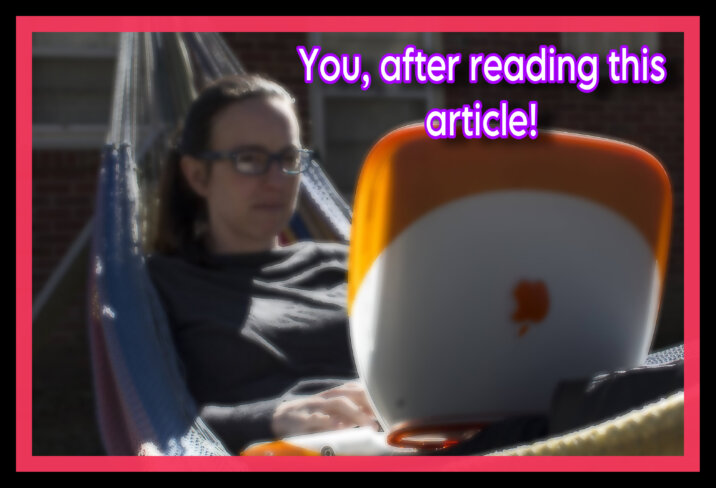
Apple’s macOS is lauded for its intuitive user interface, offering even the most novice users a comfortable and easy computing experience. However, beneath this user-friendly facade lies an extensive ecosystem of features and tools that, when properly utilized, can significantly enhance productivity and streamline workflows. This guide will serve as your roadmap in your journey to becoming a power user of the Mac, providing you with an in-depth look at the strategies and techniques you’ll need to harness the full potential of your Mac.
Part 1: Spotlight – Your Mac’s Multifaceted Workhorse
A journey of a thousand miles begins with a single step. In the case of becoming a Mac power user, that first step is acquainting yourself with Spotlight. As a potent search tool, Spotlight is easily invoked with the Command + Space keyboard shortcut and stands ready to access anything on your Mac.
Spotlight goes beyond just file retrieval—it’s a multifunctional tool that can perform calculations, unit conversions, define words, and even preview documents. It intelligently sifts through your Mac’s contents, serving up results in a categorized manner that allows for easy navigation.
For those looking for a Spotlight alternative, Raycast is worth your attention[^1^]. Providing a more personalized approach, Raycast refines your search experience and boosts your productivity by reducing the time taken to access files and apps[^1^].
The Internet Patrol is completely free, and reader-supported. Your tips via CashApp, Venmo, or Paypal are appreciated! Receipts will come from ISIPP.
Part 2: Keyboard Shortcuts – The Catalyst to Efficiency
A distinguishing trait of a power user is their mastery over keyboard shortcuts. These keystrokes streamline navigation and operations, significantly enhancing your efficiency and productivity. On macOS, there’s a rich assortment of keyboard shortcuts, each designed to bypass several clicks and drags.
Most are familiar with the quintessential Command + C for copying and Command + V for pasting. However, there are numerous, perhaps lesser-known, shortcuts that can simplify your workflow:
– Command + Space: This key combination brings up the Spotlight search bar, providing quick access to your files and apps.
– Command + Tab: This shortcut is essential for swift navigation between open applications.
– Command + Q: Quickly close an application without needing to click through menus.
– Command + W: Instantly close the active window.
– Command + Shift + 3: Capture a screenshot of your entire screen.
– Command + Shift + 4: Take a screenshot of a specific area of your screen.
Indeed, macOS offers a treasure trove of shortcuts. While they may initially seem overwhelming, the more you use them, the more you’ll appreciate the time they save and the efficiency they bring to your workflow.
In the pursuit of becoming a Mac power user, remember that patience and persistence are essential. Learning the ins and outs of macOS won’t happen overnight, but with consistent exploration and practice, you’ll soon be navigating your Mac with a newfound level of fluency and efficiency.
To delve deeper into Raycast’s capabilities and how it can revolutionize your macOS experience, be sure to check out our detailed review: Raycast: The Ultimate Power User’s Launcher and Search Bar
The Internet Patrol is completely free, and reader-supported. Your tips via CashApp, Venmo, or Paypal are appreciated! Receipts will come from ISIPP.









