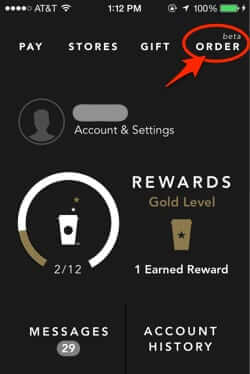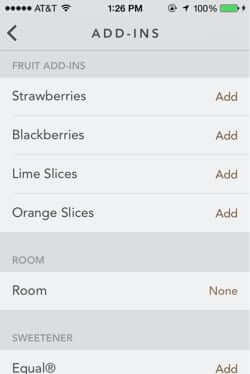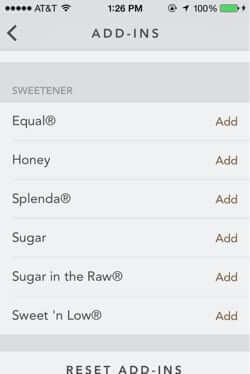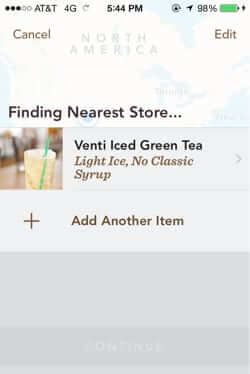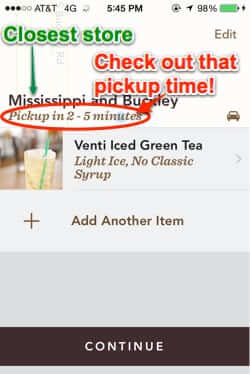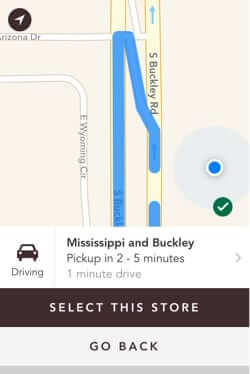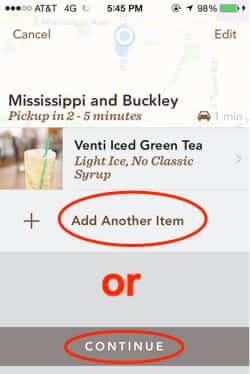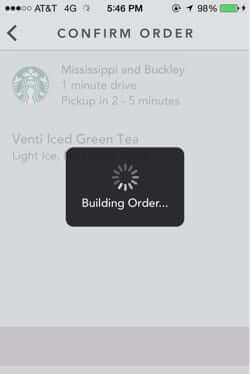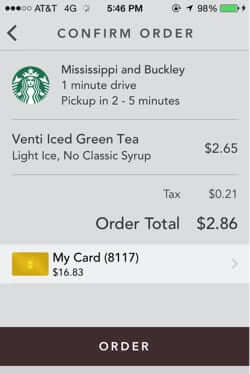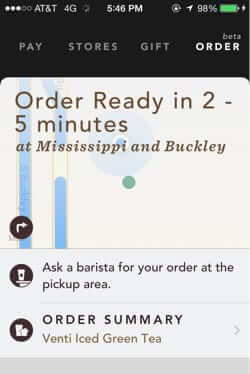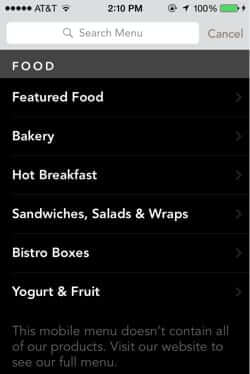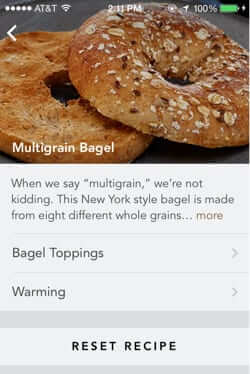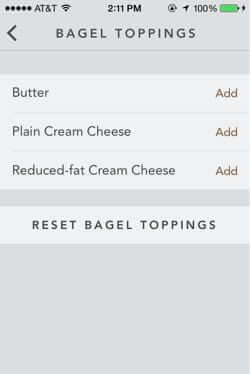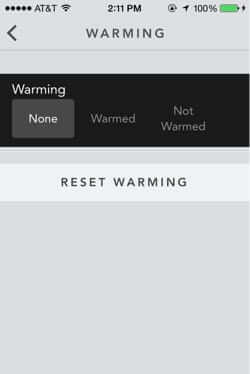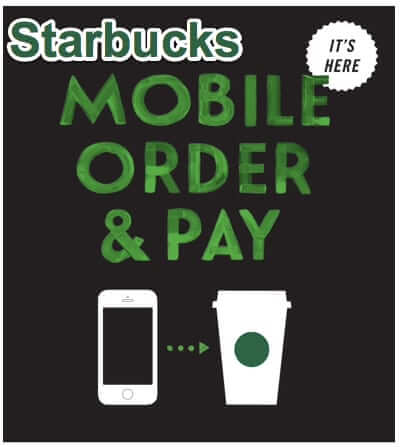
The newest version of the Starbucks app allows you to order and pay right from the app, and have your drinks and food waiting for you when you arrive! This means that you don’t even have to stand in line, you just go right to the pickup area, and it’s there waiting for you! What’s more, every Starbucks barrista we’ve asked has said that they actually prefer it when customers order with Starbucks Mobile Order & Pay; it’s a win-win! You don’t have to stand in line or sit in your car at the drive-through, and they prefer it!
It was just over a year ago that we raved about how the updated Starbucks app allows you to tip right from the app (something that you can’t do on your Starbucks card at the store). But the mobile order and pay option brings the Starbucks app to a whole new level.
We can’t express enough how utterly cool and convenient this is (assuming that you like Starbucks); orders are typically ready within 5 minutes of your placing them. In fact, we’ve sat in the parking lot of a crowded Starbucks, placed the order, and it was waiting for us 2 minutes later.
Here’s a how-to walk through of an actual order.
Opening the Starbucks app
The Internet Patrol is completely free, and reader-supported. Your tips via CashApp, Venmo, or Paypal are appreciated! Receipts will come from ISIPP.
Click on Order (it may or may not say ‘beta’)
If you’ve placed an order before, the next screen will show your previous orders, so that you can just order that again, if you’d like. Otherwise you can search or browse the menu.
Our previous orders
Now here’s the really cool thing. You can customize any drink with ‘add-ins’, and they really did it right. For example, you can specify light ice, or no ice, or the regular amount of ice, or extra ice. For milk (both dairy and soy) you can specify a “splash” in your coffee or tea, and that splash can be light, regular, or extra. You can specify room at the top of your drink (useful for travelling with hot beverages), also in amounts of ‘no room’, ‘light room’, ‘regular room’ or ‘extra room’. (Yeah, the nomenclature leaves a bit to be desired there, but it works.)
Customizing Our Order with a Light Splash of Soy Milk
Fruit, Room and Sweetner Add-ins to Customize Your Order
After you confirm the first item, the app will find the nearest store set up for mobile order and pay (for this reason you need to be sure that you have location services turned on for the Starbucks app).
Finding Nearest Store
The app then helpfully displays a map to that store, and you can choose that store, or not.
Map to Closest Store
Once selecting the store, you can either add more to your order, or continue on to finalize your order.
Add More or Move On
When you hit ‘Continue’, the app starts building your order.
Can We Build It? Yes We Can!
Confirm and Place Your Order
Starbucks Mobile Order and Pay Order Confirmation
By the way, the food options are equally customizable, here’s just a sample:
Not bad, eh? Seriously, it took you way longer to read this article than it takes to place an order. Give it a try!
Sadly, the one thing that you can’t get through the app – because you can’t get them at Starbucks at all any more – are the great scones that they used to have (like that Maple Oat scone). If you miss the old scones too, [destination content has been removed at other end :~( ] asking them to bring back their old-style scones.
The Internet Patrol is completely free, and reader-supported. Your tips via CashApp, Venmo, or Paypal are appreciated! Receipts will come from ISIPP.