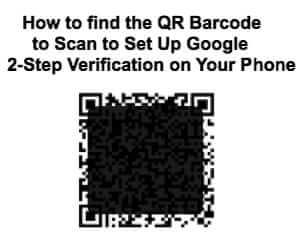
If you are asking yourself “Where is the QR code to scan to set up the Google 2-Step Verification authenticator app”, you may be fairly frustrated at this point trying to find that lousy barcode. Don’t blame yourself, it is completely inobvious. Here’s how to find the QR code to set up the Google 2-factor authentication authenticator app.
[NOTE: If you haven’t set up Google 2-factor authentication yet, read step-by-step tutorial on how to set up Google 2-step Verification]
First, you need to be signed in to your Google account on a computer. Once signed in, click on your picture (avatar) or the picture placeholder if you have no picture, in the upper righthand corner, to access your account.
Once on the account page, click on the “Security” settings link on the left-hand side.
The Internet Patrol is completely free, and reader-supported. Your tips via CashApp, Venmo, or Paypal are appreciated! Receipts will come from ISIPP.
Once on the security settings page, scroll down towards the bottom, to the 2-step verification settings area, and click on “Edit”.
Here is the secret – in order to get to the QR code to scan it with the Google 2-step verification authenticator app, you have to enable the app in the security settings.
Click on the “Switch to app” button:
which will give you this pop-up:
Select your phone, and hit “Continue”, and …voila! Here is your barcode! Scan the bar code with the app (on your phone), and then type the six-digit code from the authenticator app into the blank at the bottom on your computer screen:
And that’s how to find the QR code to set up the Google Authenticator app on your phone.
P.S. Just to make things easy, here is the direct link to your Google security 2-factor verification settings.
The Internet Patrol is completely free, and reader-supported. Your tips via CashApp, Venmo, or Paypal are appreciated! Receipts will come from ISIPP.
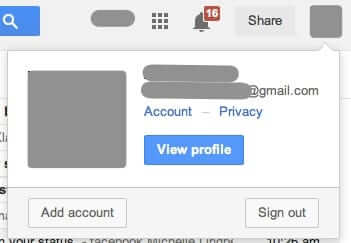



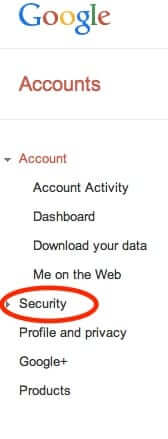
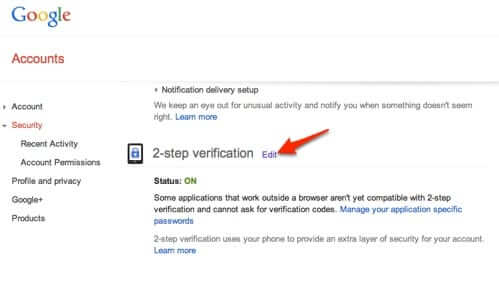
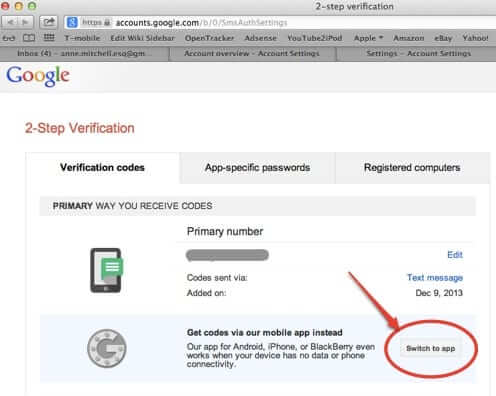
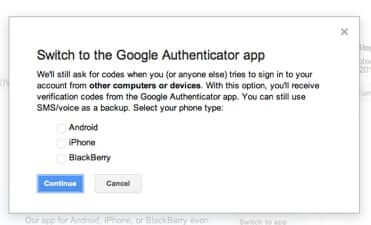
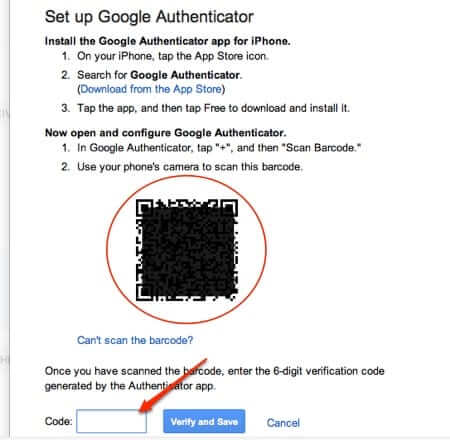







thanks–finally got it! Don’t know why they suddenly made it so challenging! :(