
Last month Twitter announced that it was rolling out a new feature, called Twitter Lists. This week Twitter started rolling out Twitter Lists across their entire user base. Here’s an explanation of what Twitter Lists are, and how to use them.
As Twitter explained when they first announced Twitter Lists, the idea behind Twitter Lists is “to allow people to curate lists of Twitter accounts. For example, you could create a list of the funniest Twitter accounts of all time, athletes, local businesses, friends, or any compilation that makes sense.”
Once you have created your Twitter Lists, each list becomes its own mini-timeline, populated by (and only by) the people you’ve put on your list. Others can subscribe to your lists, so that in one fell swoop someone can suddenly follow all 131 people you’ve put on your “Twitter users whose first name begins with R” list.
Actually creating a new Twitter List is extremely easy.
First, and this is important, you must go to your home page. If you are on your profile page, or someone else’s profile, you won’t see the option to create a new list. When you go to your home page, you will see this at the top:
The Internet Patrol is completely free, and reader-supported. Your tips via CashApp, Venmo, or Paypal are appreciated! Receipts will come from ISIPP.
Click on “create a new list”, and you will see this box pop up:
Simply type in a name for your list, click on “create list”, and you are ready to add people to your list.
Note: You can also create a new list, or add someone to an existing list, by either going to the list of all of the people you are following or whom are following you – or going to someone’s profile page – and looking for the “Lists” button.
On someone’s profile page, the “Lists” button looks like this:
In your list of followers or people you are following, it may look like this:
Once you have created your new list, you can add as many people as you want, and you can also monitor how many people have subscribed to your list.
On the flip side, you may find that you are being added to other peoples’ lists!
Imagine my surprise (not to mention how flattered I was) to find out that shortly after this was rolled out, I was on no fewer than 9 lists created by others!
When you click on the “listed” link, you will be presented with information about all of the lists on which you appear, how many others are listed on those same lists, and how many people are following (subscribed to) those lists.
We hope that this explanation of Twitter Lists has been helpful!
Please let us know in the comments below what lists you have created!
The Internet Patrol is completely free, and reader-supported. Your tips via CashApp, Venmo, or Paypal are appreciated! Receipts will come from ISIPP.



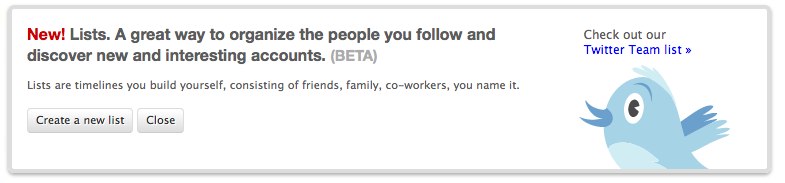
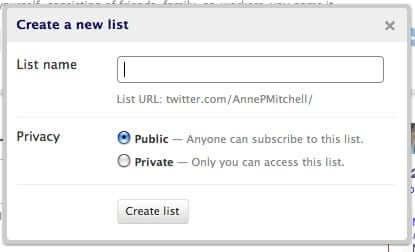
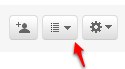
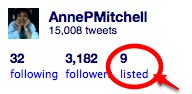
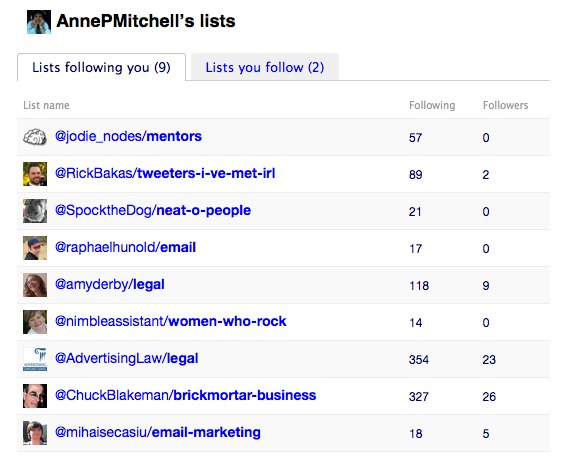







how do i add people to my lists?
>>>I’m still trying to figure out how to get off Twitter lists.<<< So you are saying that someone has you listed on their Twitter list, and you don't want to be on it?
Nice effort. Still, does not serve the purpose of managing tweets related to multiple categorization. I am looking forward to the day when I can organize my tweets according to their nature: Windows, GPS, Business, and personal.
—
Best Regards,
Arun Kumar M.
I’m still trying to figure out how to get off Twitter lists.